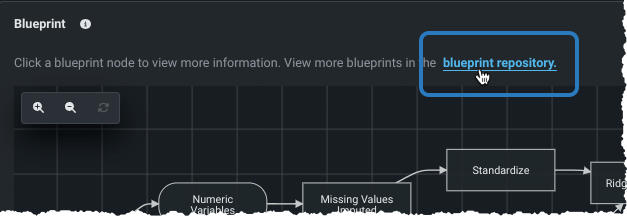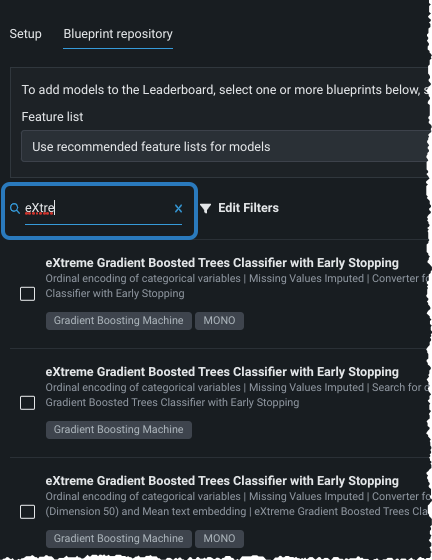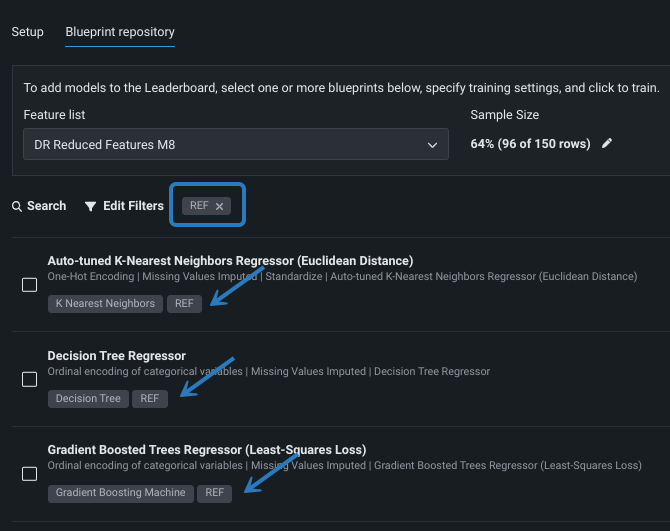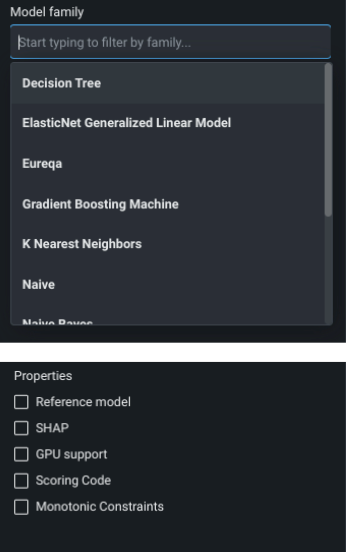ブループリントリポジトリ¶
| タイル | 説明 |
|---|---|
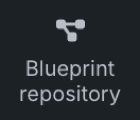 |
エクスペリメントのデータおよび設定と互換性のある、構築済みおよび構築可能なすべてのブループリントを表示します。 |
ブループリントリポジトリは、選択したエクスペリメントで利用可能なモデリングブループリントのライブラリです。 ブループリントは、モデル自体ではなく、モデルの構築に使用されるタスク(前処理ステップ、選択された推定器、および一部のモデルでは後処理)を示します。 リポジトリにリスト済みのモデルブループリントは、まだ構築されているとは限りませんが、エクスペリメントのデータおよび設定と互換性のあるタイプである可能性があります。
サイドバータイルからリポジトリにアクセスするだけでなく、リーダーボードモデルのブループリントインサイトからアクセスすることもできます。
リポジトリを使用する場合
モデリングモードとしてオートパイロットを選択すると、DataRobotは、精度と実行時間のバランスが良いモデルのサンプルを実行します。 改善の可能性がある一方で実行時間が長くなる可能性のあるブループリント(たとえば、多くのディープラーニングモデル)は、リポジトリから入手できますが、オートパイロットの一部として実行されるわけではありません。
オートパイロットを実行し、そのデータで最高のパフォーマンスを発揮したブループリント(アルゴリズム)を特定して、リポジトリからそのアルゴリズムのすべてのバリエーションを実行することをお勧めします。 包括モードは、リポジトリからすべてのモデルを最大サンプルサイズで実行します。これは、非常に時間がかかる可能性があります。
リポジトリから、実行するブループリントを選択し、モデルパラメーターを設定します。 ブループリントを選択する際、検索オプションを使用して、表示されるモデルのリストに制限を加えます。
モデルとブループリント違いとは何ですか?
モデリングアルゴリズムは、モデルをデータに適合させます。 これは、ブループリントの1要素に過ぎません。ブループリントは、前処理のステップ、モデリング、後処理のステップなど、モデルを学習させる際の高レベルのエンドツーエンド手順を表します。
各ブループリントには、タイプを識別しやすくするためにバッジが付いています。 リスト内をクリックして行を展開すると、タスクがグラフィカルに表示されます。
モデルパラメーターの設定¶
リポジトリ内のブループリントから新しいモデルを作成するには、実行したい各ブループリントの横にあるボックスをオンにします。 次に、ダイアログボックスのフィールドの一方または両方を変更します。
- 特徴量セット:ドロップダウンから特徴量セットを選択するか、推奨セットを使用します。 オプションには、初期設定のセットとユーザーが作成したセットがあります。
- サンプルサイズ:サンプルサイズを変更します。 サンプルサイズを増やす場合は、データを検証できるようにする値を設定する必要があります。
パラメーターの設定を確認したら、モデルのトレーニングをクリックして新しいモデルの実行を開始します。
リポジトリの検索¶
選択した条件に一致するブループリントのみを表示するために、リポジトリの表示をフィルターする方法は3つあります。