Troubleshooting 2FA¶
Two-factor authentication (2FA) is an opt-in feature that provides additional security for DataRobot users. See the full documentation for instructions on setting up 2FA; see the tips below for troubleshooting assistance.
I am receiving a message that my code is invalid¶
- Make sure that you have only one instance of DataRobot authentication in your authenticator app. Each time you scan the QR code, the authenticator app creates a new account based on that code. The code you enter must be associated with the QR code displayed, and with multiple entries, it can be unclear which code to enter.
Solution: Rename or delete any DataRobot accounts listed in your authentication app.
- To do this with Google, for example, click the pencil icon and select all accounts registered to DataRobot. Select DELETE and when prompted, select REMOVE ACCOUNTS. (To reinstate the account, you can toggle "Enable two-factor authentication" in Settings and recapture the QR code).
So many codes!¶
- Some authentication systems (Google, for example) add new accounts to the bottom of the list.
Solution: When prompted for a code, enter the last DataRobot entry.
I lost my codes¶
Solution: If you lose access to your phone and recovery codes, contact your administrator or DataRobot Support.
I no longer want to use 2FA¶
Solution: Toggle the feature off on the Settings page.
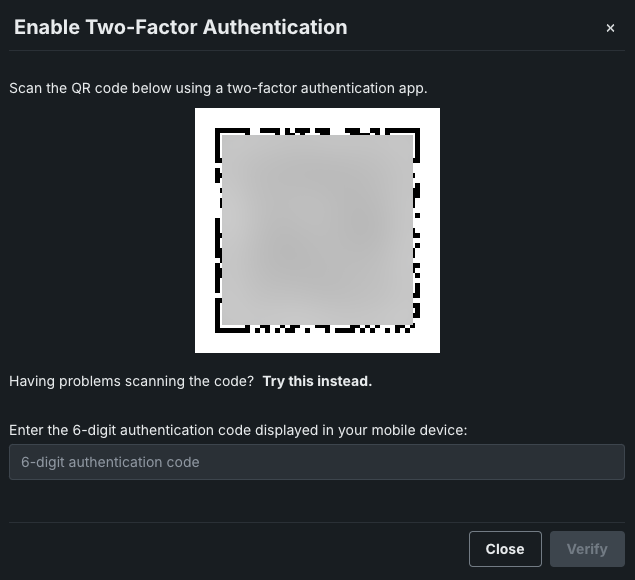
Enter a 6-digit authentication code or a saved recovery code and click Disable. The feature is removed from your account, but you can re-enable it at any time.
I forgot my password (but I have my code)¶
Solution: From the login page, click Don't Remember? and then on the next screen, click Reset Password:
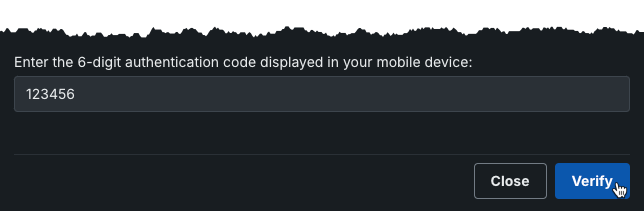
When prompted, enter your authentication app code or, if you don't have your mobile device, click Switch to recovery code and enter one of your saved codes.
DataRobot will send a link to reset your password.