Help resources¶
Click the question mark icon in the upper right navigation. From here you can:
- Access the documentation.
- Visit the DataRobot YouTube channel.
- Email DataRobot Support (
support@datarobot.com). - Open a modal, in-app, to send DataRobot product feedback or communicate your DataRobot experience.
Tip
For Self-Managed AI Platform deployments you can only send feedback via the app if your SMTP server was configured to allow it during DataRobot installation. If you do not have SMTP configured, see how to send feedback without SMTP.
Send comments to DataRobot Support¶
From the question mark dropdown, click on Send us feedback. Complete the fields and optionally use your screen capture software to highlight the area of focus and include a PNG, JPEG, or JPG image that provides additional information.
Note
You may want to block areas of the screen that you do not want sent as part of the communication (sensitive data or user names, for example).
Send feedback without SMTP¶
If your deployment does not have SMTP configured, you cannot report a bug or comment through the application. Instead, you can click the provided link to open your email and report, with screenshots, via email.
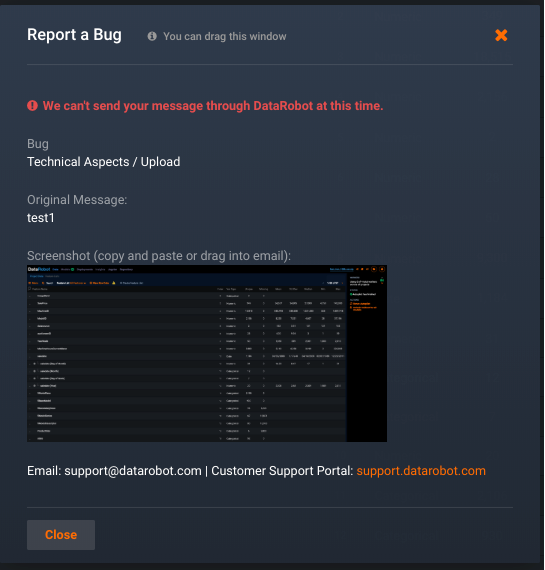
To report without SMTP:
-
Click the link to open an email addressed to support@datarobot.com. Any comments you entered are transferred to the email.
-
If you included a screenshot, copy or drag the image to your email.
-
Enter any additional comments or images and send the email.
Self-Managed AI Platform admins¶
The following is available only on the Self-Managed AI Platform.
DataRobot license¶
At times you may see messages in the banner across the top of the application window, indicating the DataRobot license is close to expiring or even that the license has expired. If you see these messages, we recommend that you make sure your system administrator is aware of the license status.
If the license expiration warning message appears (as shown below), you can click the link to stop it from appearing for 4 days:

If the license expires, you can still access DataRobot and get predictions from existing models, but you cannot build new models or use features like compliance documentation, feature effects, etc. If model building (EDA2) is running for a project when the license expires, the current round finishes.
The banner shows a message when a new license is applied successfully; at that point, you can again create new models and use all features. Any previously stopped projects (EDA1/EDA2) run to completion.