Tenant isolation and collaboration¶
To reinforce data security, further protect your sensitive information, and streamline the sharing process, resources can now only be shared between users from the same organization. This page describes how you can add and manage collaborators within your organization.
Note
October 2023
These changes will only impact Multi-Tenant SaaS users. This functionality will remain in place for Self-Managed OnPrem, Self-Managed VPC, and Single-Tenant SaaS users. If and when that changes, you will be notified and this page will be updated.
Add a user to collaborate¶
Before you can collaborate with other users, they must first be added as a user to your organization. This includes DataRobot employees.
There are three ways to add users to your organization:
1: Create a user¶
If you are a current DataRobot user, an admin can create a new user account within their organization.
An organization admin must invite a DataRobot employee to their organization using the following format: first_name.last_name+customer@datarobot.com. This creates a DataRobot user that is unique to the organization. Make sure you select the box next to "Send invitation email" before clicking Create user.
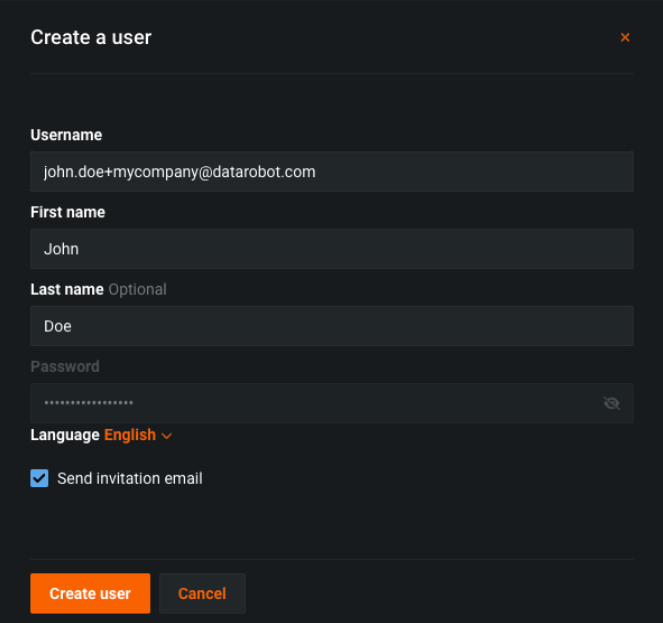
2: Invite a user¶
If you are in a trial or POV phase of DataRobot, open Workbench. Then, click the Onboarding Checklist icon at the top of the page and click Invite Colleagues. Alternatively, click the Account Settings icon and select Users.
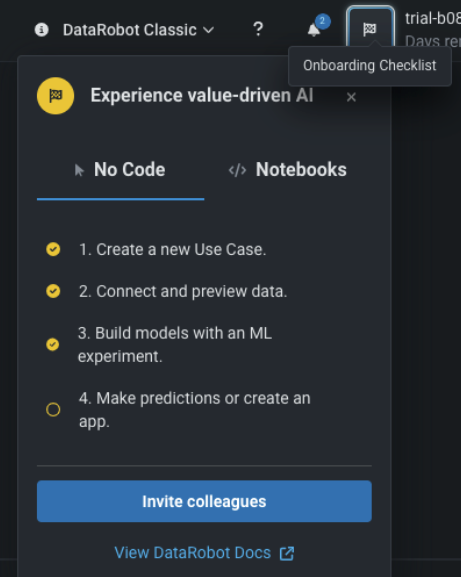
In the resulting dialogue, enter the email of the user you want to invite using the format shown in the image below. Then, click Send invite.
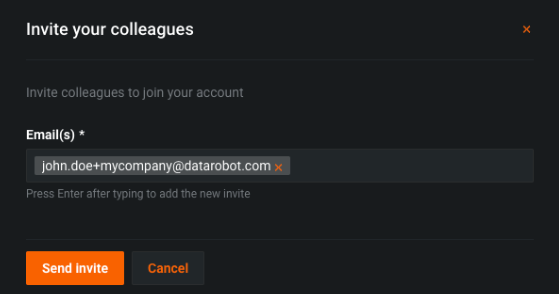
3: Submit a support ticket¶
Note
Submitting a support ticket is only available to users with access to the DataRobot enterprise support team as part of their subscription.
To submit a support ticket, click the ? icon at the top of the page. Indicate that you want to collaborate with a specific individual, and a support representative will add them as a user to your organization.
Manage collaborators¶
Once the user is added to your organization, you can manage their permissions via sharing and role-based access control (RBAC). Only share access to resources that collaborators require to do their job, also known as the least permissive approach.
You can deactivate/reactivate a collaborator by clicking the User Settings icon at the top of the page and selecting Users.
Note that deactivating a collaborator does not delete the user, but it does prevent them from logging into your organization or accessing any resources.
FAQ¶
Why is DataRobot making this change?
These changes are necessary to deliver future security improvements that will move DataRobot towards a zero-trust architecture. They were not prompted by any sort of security incident, it is merely the desire to deliver the best and safest experience to DataRobot users.
Why do I have to include a + and my company name in the email address to create a DataRobot user?
Adding the + in the email address will create a unique user in your organization and in the platform, but routes to one email account in the identity provider, corresponding to one employee. A single employee may have multiple user accounts to collaborate with users, each with different login credentials that are provisioned in different organizations and completely separate from one another.
I’m on a Self-Managed or Single-Tenant SaaS installation, does this apply to me?
No, not at this time.