Maintenance notifications¶
Administrators can configure notifications that communicate service interruption to users. Admins will create a banner to notify users when the system is planning maintenance or is currently impacted by an incident. The banner communicates the incident start time, scheduled end time (optional), and a link for more details (also optional). Users will see the banner if they are logged-in during the incident or during the configured notification window.
Create a new notification¶
To create a maintenance notification:
Click on your user icon and navigate to the Maintenance Notifications dashboard. This page is also accessible from the app administrator page.
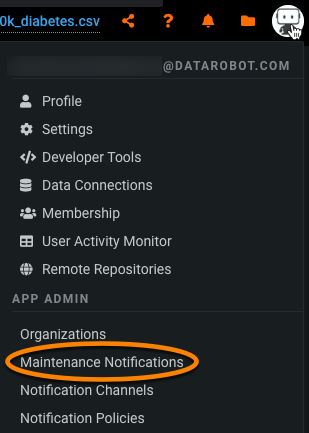
Select Add notification. A dialog box prompts you to provide information about the new notification.
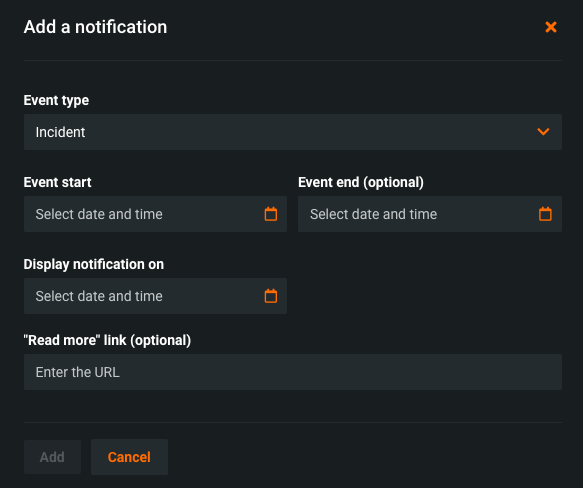
| Field | Description |
|---|---|
| Event type | The type of event to notify users about. Select "Incident" or "Maintenance" from the dropdown. |
| Event start | The time when the event starts. Use the calendar modal to indicate the date and time. |
| Event end (optional) | The time when the event ends. Use the calendar modal to indicate the date and time. Display notifications on |
| Read more" link (optional) | The URL users can select to learn more information about the maintenance event. Appears as a clickable "Read more" link at the end of the notification. |
When you have fully configured the fields, click Add. Note that these settings can be configured at a later time after the notification is saved. Your notification is available in the Maintenance Notifications dashboard.
Edit a notification¶
When you have created a maintenance notifications, you can edit them from the dashboard. Select a notification to expand it and edit the fields.
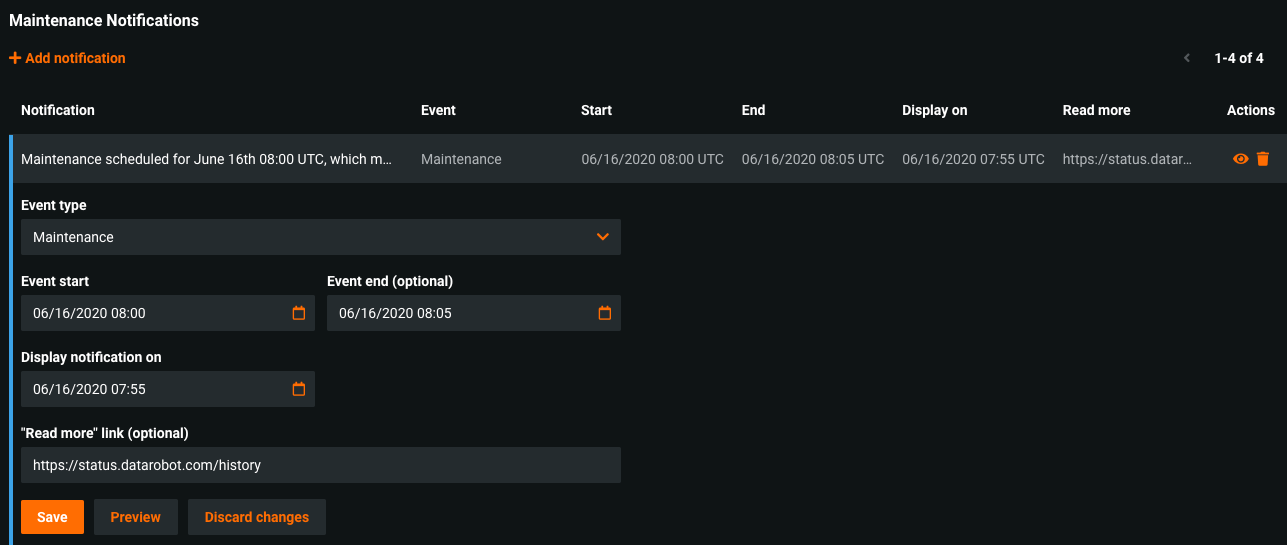
When you have finished editing, click Save. If you wish to abandon the changes, click Discard changes.
Select Preview to view the notification banner that will display at the configured time.

Notification actions¶
Notifications have two actions available: preview and deletion.
-
Select the eye icon (
 ) to preview the notification banner.
) to preview the notification banner. -
Select the trash icon (
 ) to permanently delete a notification.
) to permanently delete a notification.