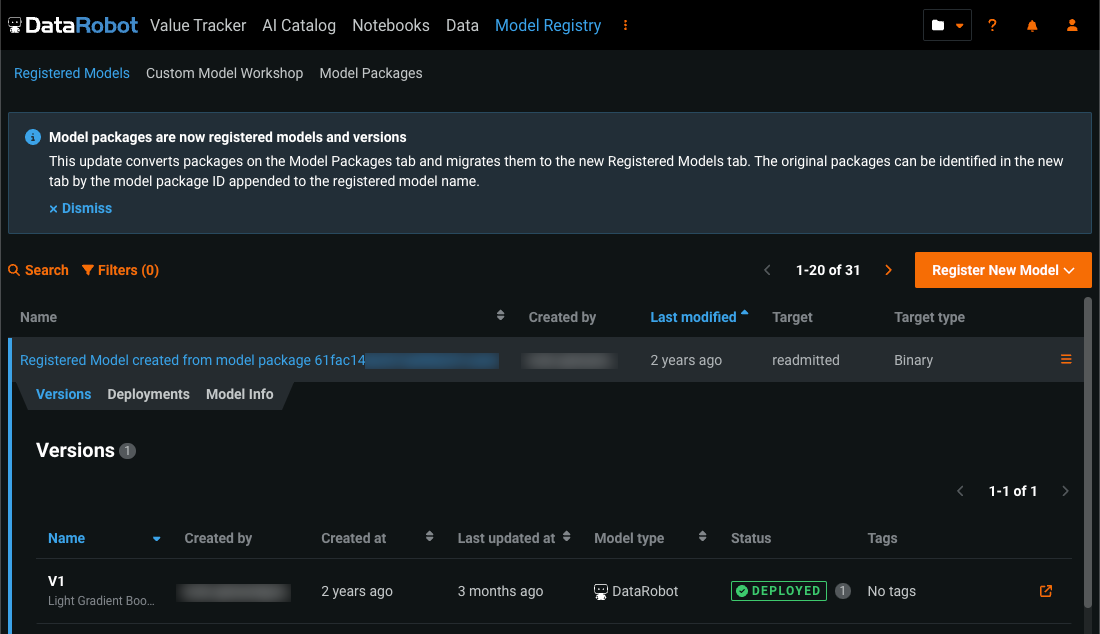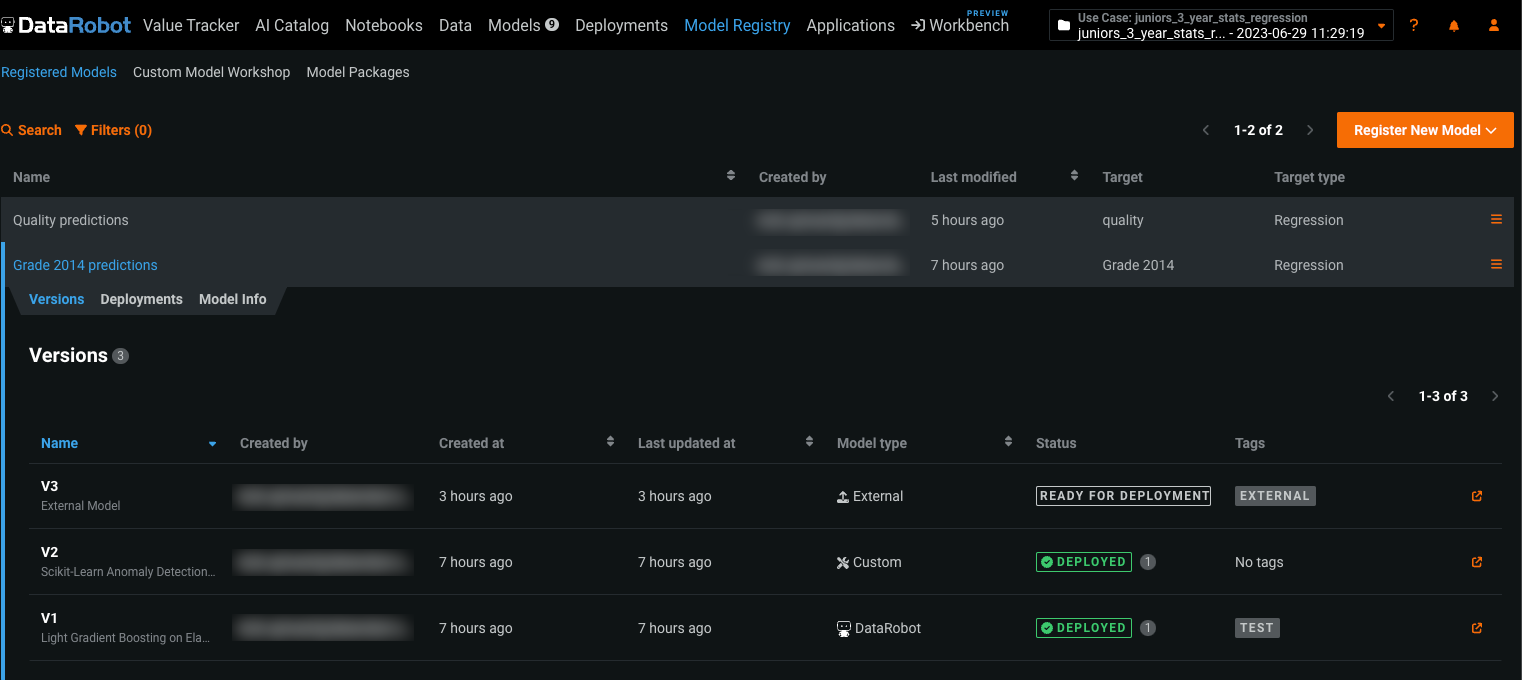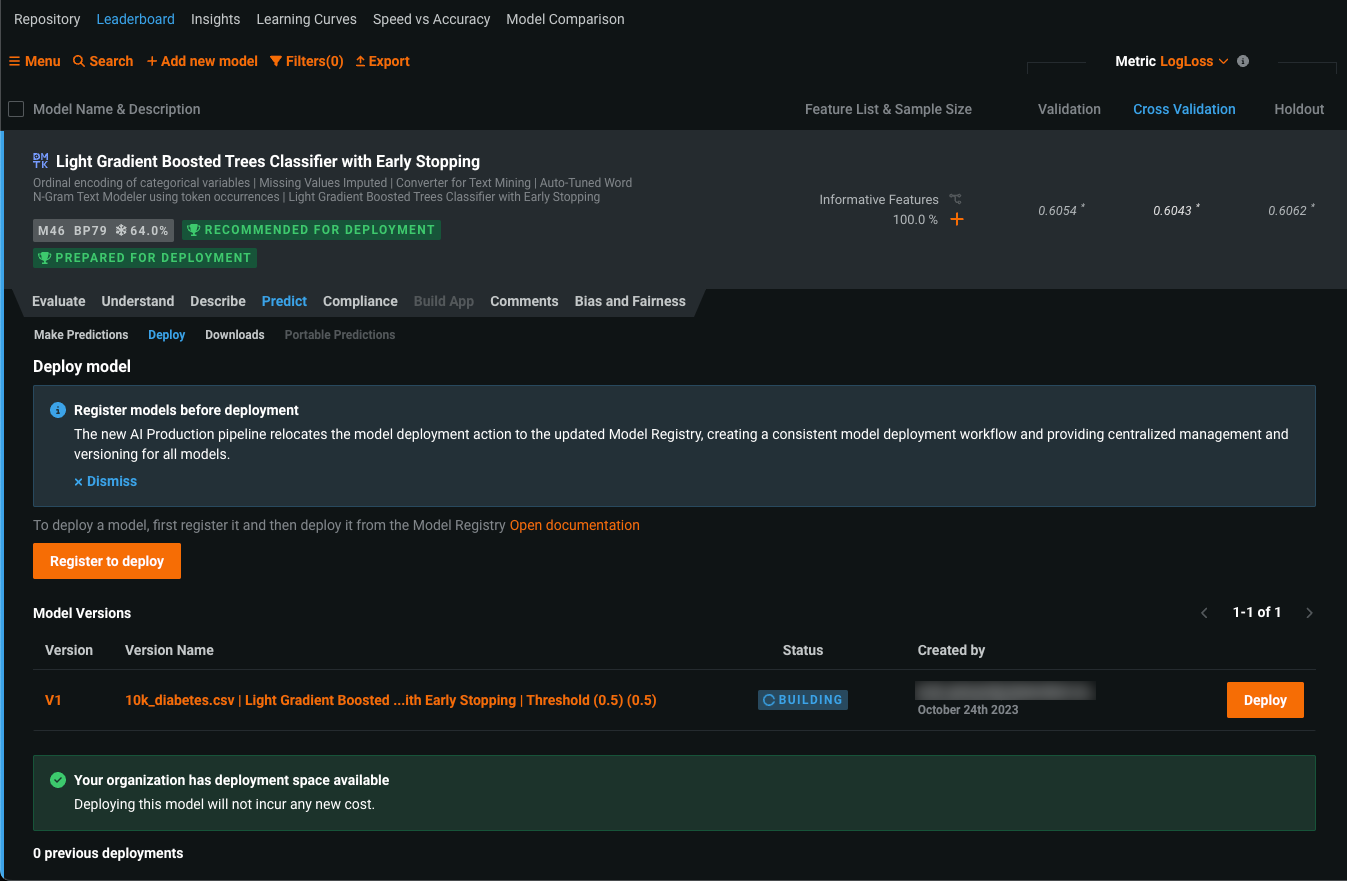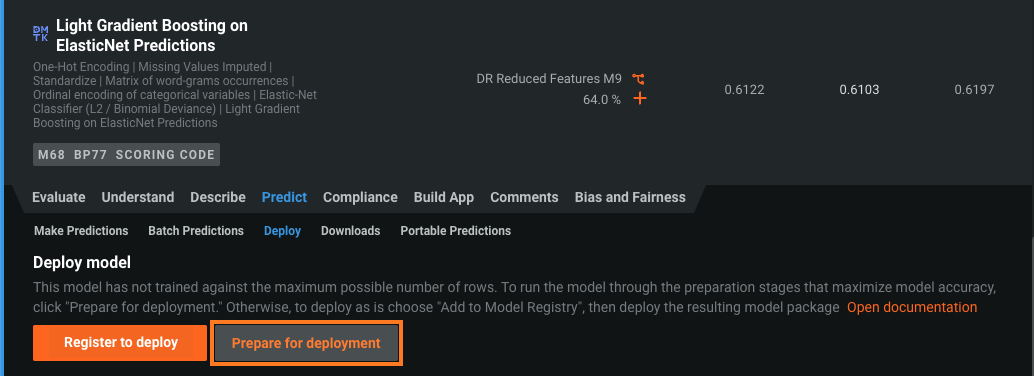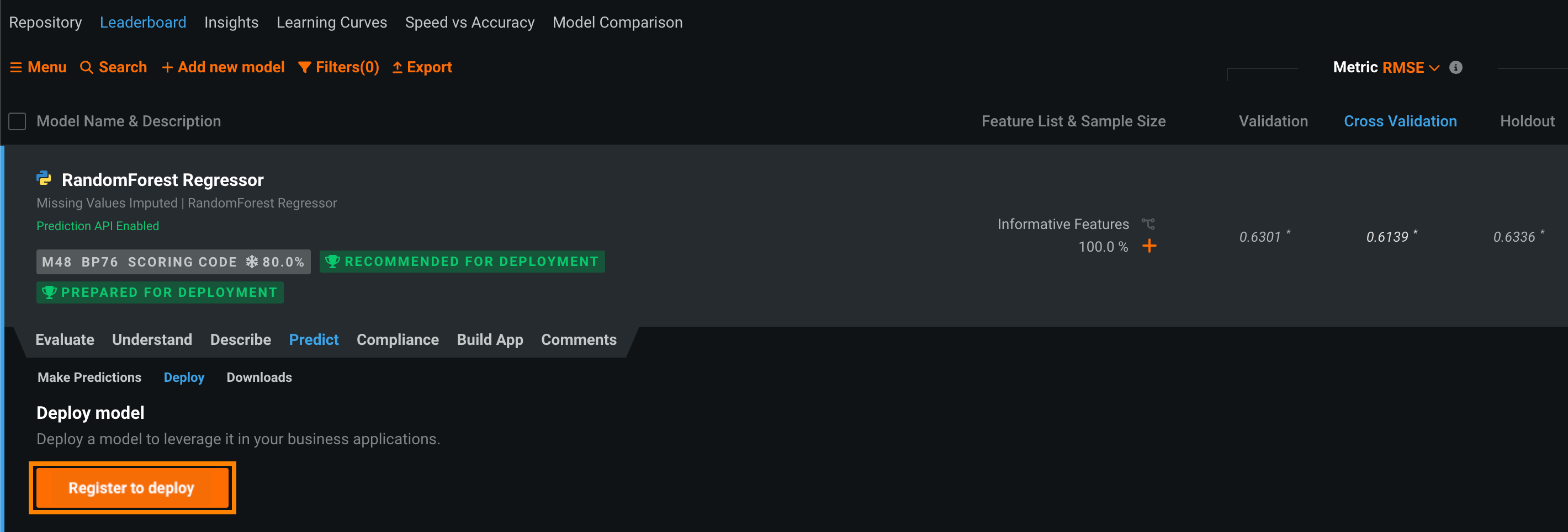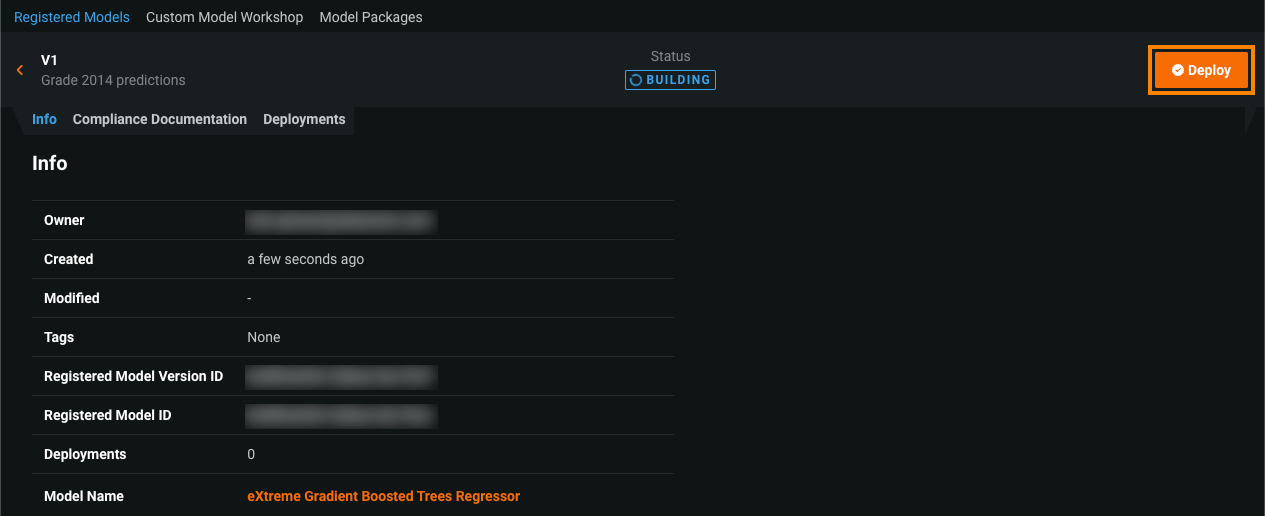Model Registry workflow update¶
Between the October and November 2023 AI Platform releases (and in the 9.2 Self-managed AI Platform release), DataRobot is launching an exciting update to our Model Registry, making it easier for you to organize your models and track multiple versions. No action is required from you; however, once this change is rolled out, you must register a model prior to deployment.
Migration and workflow update overview¶
The new Model Registry is an organizational hub for the variety of models used in DataRobot. Models are registered as deployment-ready model packages. These model packages are grouped into registered models containing registered model versions, allowing you to categorize them based on the business problem they solve. Registered models can contain DataRobot, custom, external, challenger, and automatically retrained models as versions.
During this update, packages from the Model Registry > Model Packages tab are converted to registered models and migrated to the new Registered Models tab. Each migrated registered model contains a registered model version. The original packages can be identified in the new tab by the model package ID (registered model version ID) appended to the registered model name:
Once the migration is complete, in the updated Model Registry, you can track the evolution of your predictive and generative models with new versioning functionality and centralized management. In addition, you can access both the original model and any associated deployments and share your registered models (and the versions they contain) with other users:
This update builds on the previous model package workflow changes, requiring the registration of any model you intend to deploy. To register and deploy a model from the Leaderboard, you must first provide model registration details:
-
Previously, when you opened a model on the Leaderboard and navigated to the Predict > Deploy, you could click Deploy model without providing registered model details.
-
With this update, when you open a model on the Leaderboard and navigate to the Predict > Deploy tab, you are prompted to Register to deploy, providing model details and adding the model to the Model Registry as a new registered model, or as a new version of an existing model. Once the model is registered, you can click Deploy.
Deploy a model version directly from the Leaderboard
If you have already registered the model, on the Leaderboard, you can open the model's Predict > Deploy tab, locate the model in the Model Versions list, and click Deploy—even if the Status is Building.
Leaderboard deployment walkthrough¶
To make the Model Registry a true organizational hub for all models in DataRobot, each model must be registered and then deployed. To register and deploy a model from the Leaderboard:
-
On the Leaderboard, select the model to use for generating predictions. DataRobot recommends a model with the Recommended for Deployment and Prepared for Deployment badges. The model preparation process runs feature impact, retrains the model on a reduced feature list, and trains on a higher sample size, followed by the entire sample (latest data for date/time partitioned projects).
-
Click Predict > Deploy. If the Leaderboard model doesn't have the Prepare for Deployment badge, DataRobot recommends you click Prepare for Deployment to run the model preparation process for that model.
Tip
If you've already added the model to the Model Registry, the registered model version appears in the Model Versions list. You can click Deploy next to the model and skip the rest of this process.
-
Under Deploy model, click Register to deploy.
-
In the Register new model dialog box, provide the required model package model information:
Field Description Register model Select one of the following: - Register new model: Create a new registered model. This creates the first version (V1).
- Save as a new version to existing model: Create a version of an existing registered model. This increments the version number and adds a new version to the registered model.
Registered model name / Registered Model Do one of the following: - Registered model name: Enter a unique and descriptive name for the new registered model. If you choose a name that exists anywhere within your organization, the Model registration failed warning appears.
- Registered Model: Select the existing registered model you want to add a new version to.
Registered model version Assigned automatically. This displays the expected version number of the version (e.g., V1, V2, V3) you create. This is always V1 when you select Register a new model. Prediction threshold For binary classification models. Enter the value a prediction score must exceed to be assigned to the positive class. The default value is 0.5. For more information, see Prediction thresholds.Optional settings Version description Describe the business problem this model package solves, or, more generally, describe the model represented by this version. Tags Click + Add item and enter a Key and a Value for each key-value pair you want to tag the model version with. Tags do not apply to the registered model, just the versions within. Tags added when registering a new model are applied to V1. Include prediction intervals For time series models. Enable the computation of a model's time series prediction intervals (from 1 to 100). Time series prediction intervals may take a long time to compute, depending on the number of series in the dataset, the number of features, the blueprint, etc. Consider if intervals are required in your deployment before enabling this setting. For more information see, the prediction intervals consideration. Binary classification prediction thresholds
If you set the prediction threshold before the deployment preparation process, the value does not persist. When deploying the prepared model, if you want it to use a value other than the default, set the value after the model has the Prepared for Deployment badge.
Time series prediction intervals consideration
When you deploy a time series model package with prediction intervals, the Predictions > Prediction Intervals tab is available in the deployment. For deployed model packages built without computing intervals, the deployment's Predictions > Prediction Intervals tab is hidden; however, older time series deployments without computed prediction intervals may display the Prediction Intervals tab if they were deployed prior to August 2022.
-
Click Add to registry. The model opens on the Model Registry > Registered Models tab.
-
While the registered model builds, click Deploy and then configure the deployment settings.
API route deprecations¶
We are deprecating certain API routes to support this change. All APIs should function as expected for 6 months. API users can check out our API documentation for more details.
Frequently asked questions¶
| Question | Answer |
|---|---|
| What is changing? | The Registered Models tab is replacing the Model Packages tab. When you add a model to the Model Registry, it has a version number (v1, v2, etc.) and is called a registered model. Each registered model contains registered model versions. In addition, the workflow to deploy Leaderboard models requires a model registration step. |
| How do I deploy Leaderboard models? | You must add a model to the Model Registry before deploying.
|
| Why are we making this change? |
|
| What happens to model packages created before the migration? | All existing model packages in the Model Registry are migrated as unique registered models containing a version. The original packages can be identified in the new tab by the model package ID (registered model version ID) appended to the registered model name. |