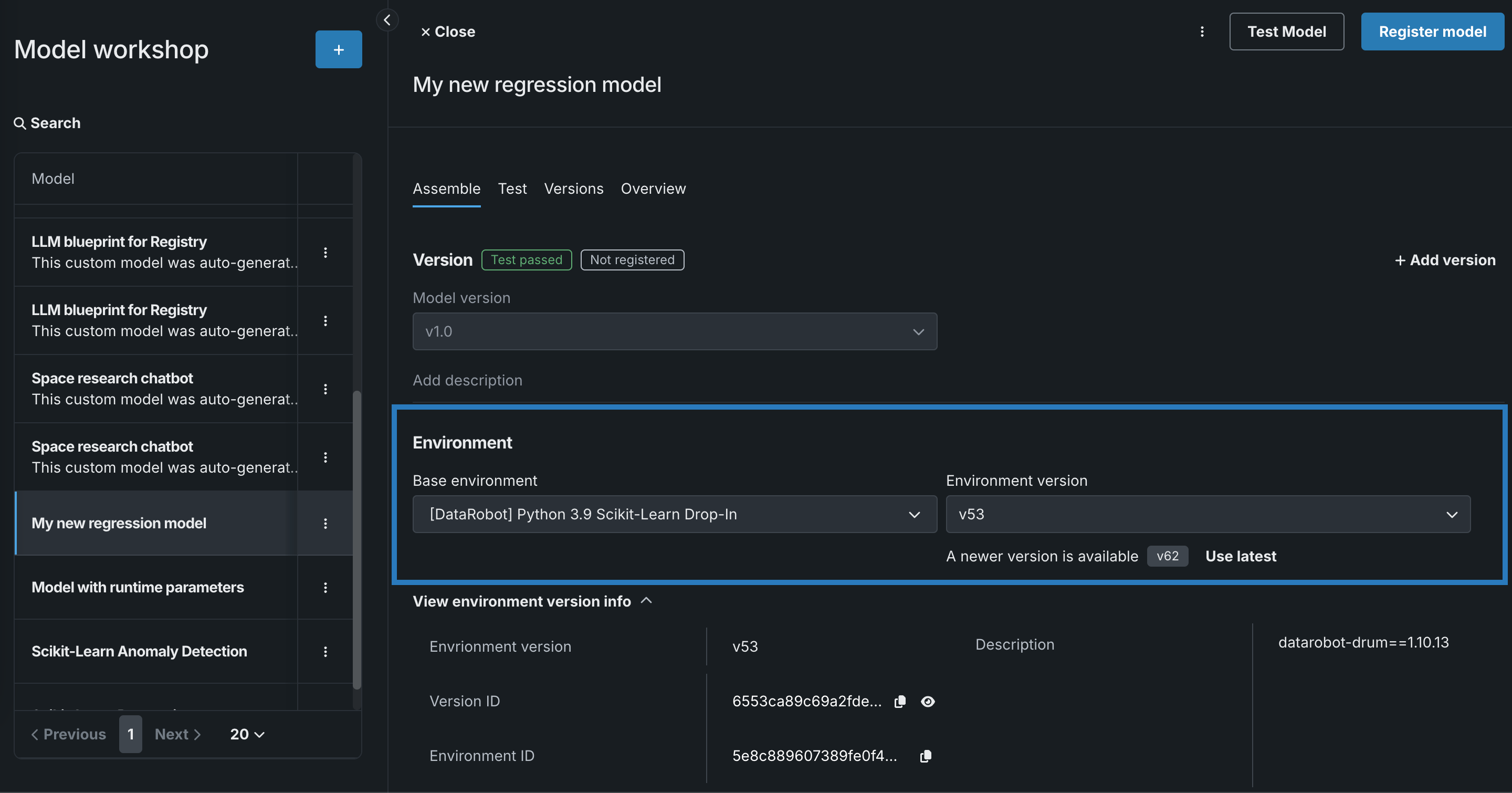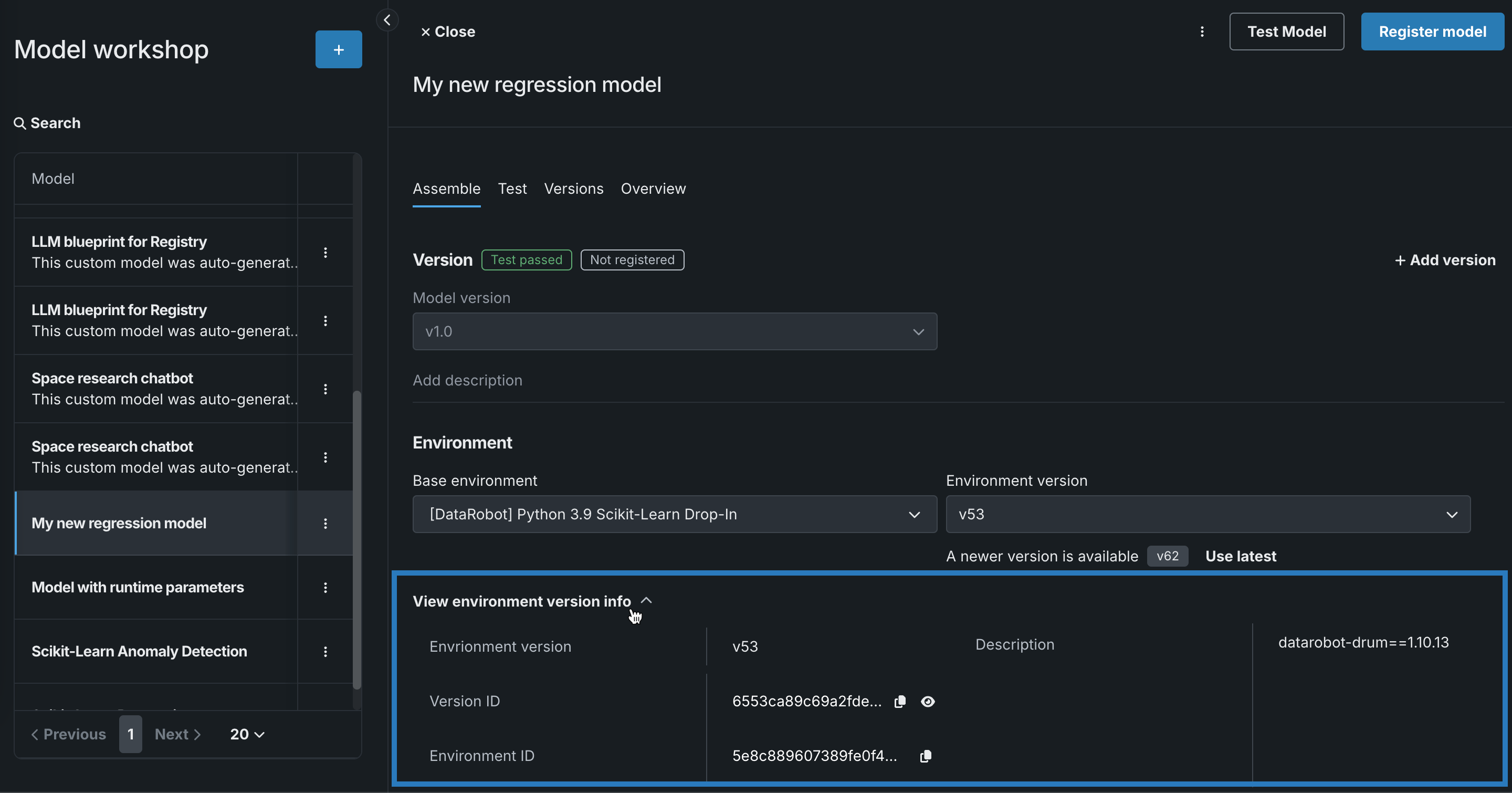View and manage a custom model's environment¶
When you create a custom model, you select a custom execution environment containing the packages required by the custom model, in addition to any additional language and system libraries. After you assemble a custom model and create one or more model versions, you can change the selected environment, update the environment version, or view the environment information.
Update the environment version for a custom model version¶
For the model and version you want update, on the Assemble tab, navigate to the Environment section. You can select a model environment and environment version from the Base environment and Environment version dropdowns:
If a newer version of the environment is available, a notification appears, and you can click Use latest to update the custom model to use the most recent version with a successful build.
View environment version information¶
To view more information about the custom model's current environment version, click View environment version info to view the Environment version, Version ID, Environment ID, and Description.