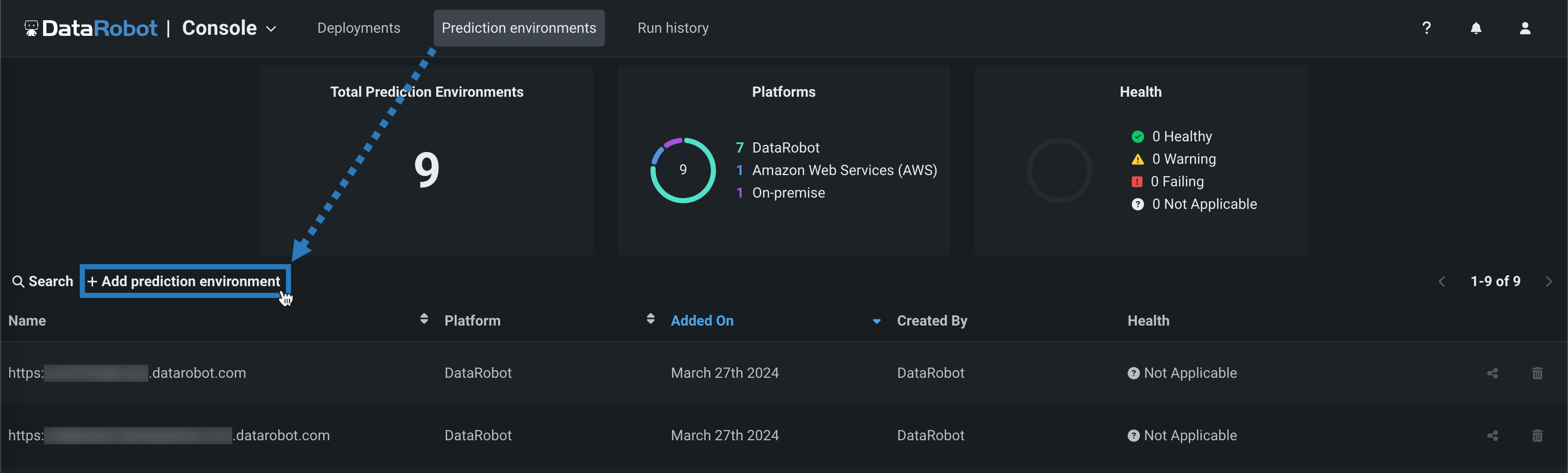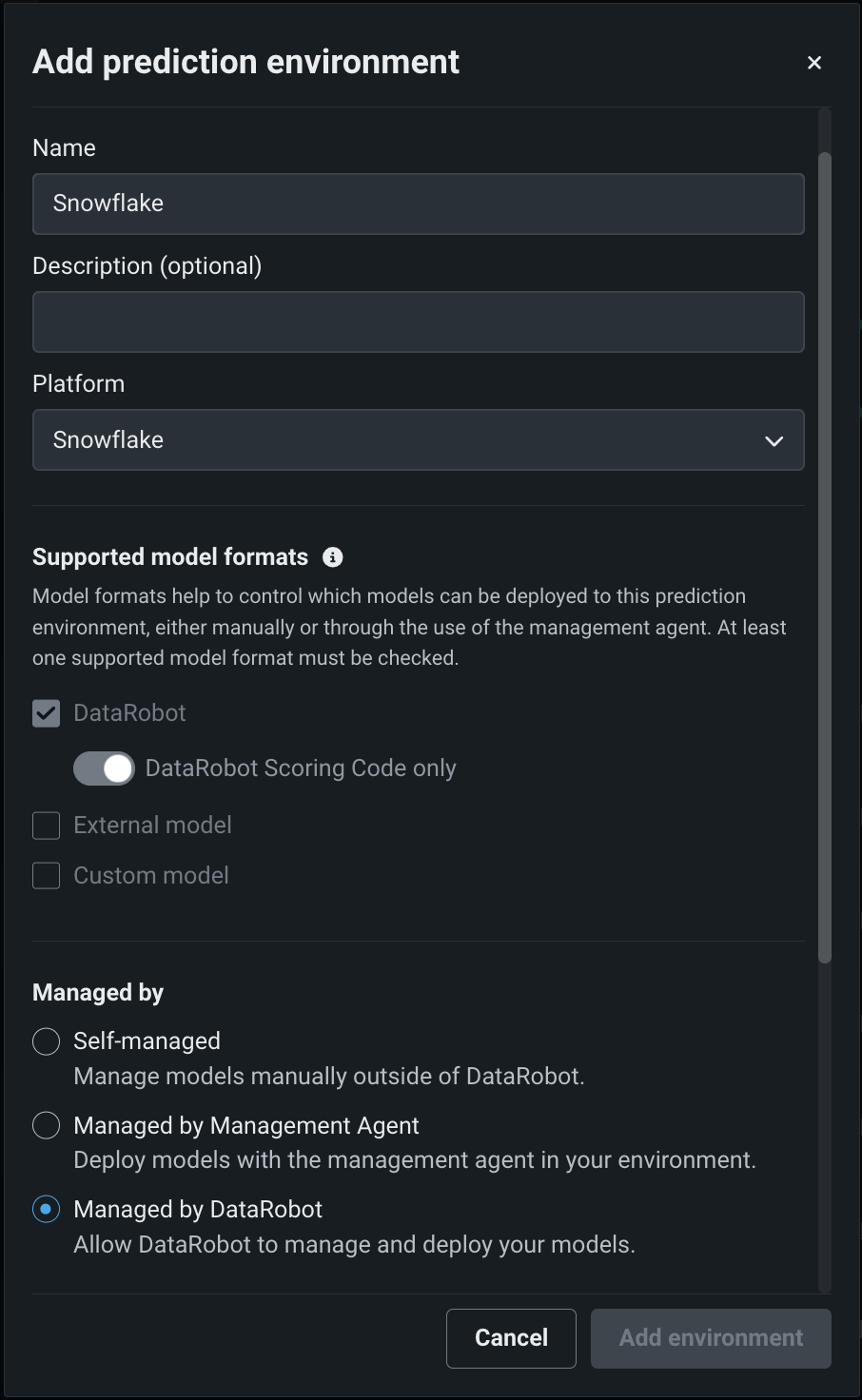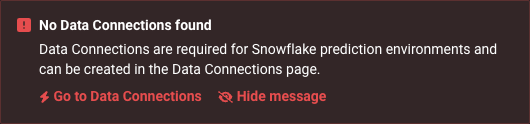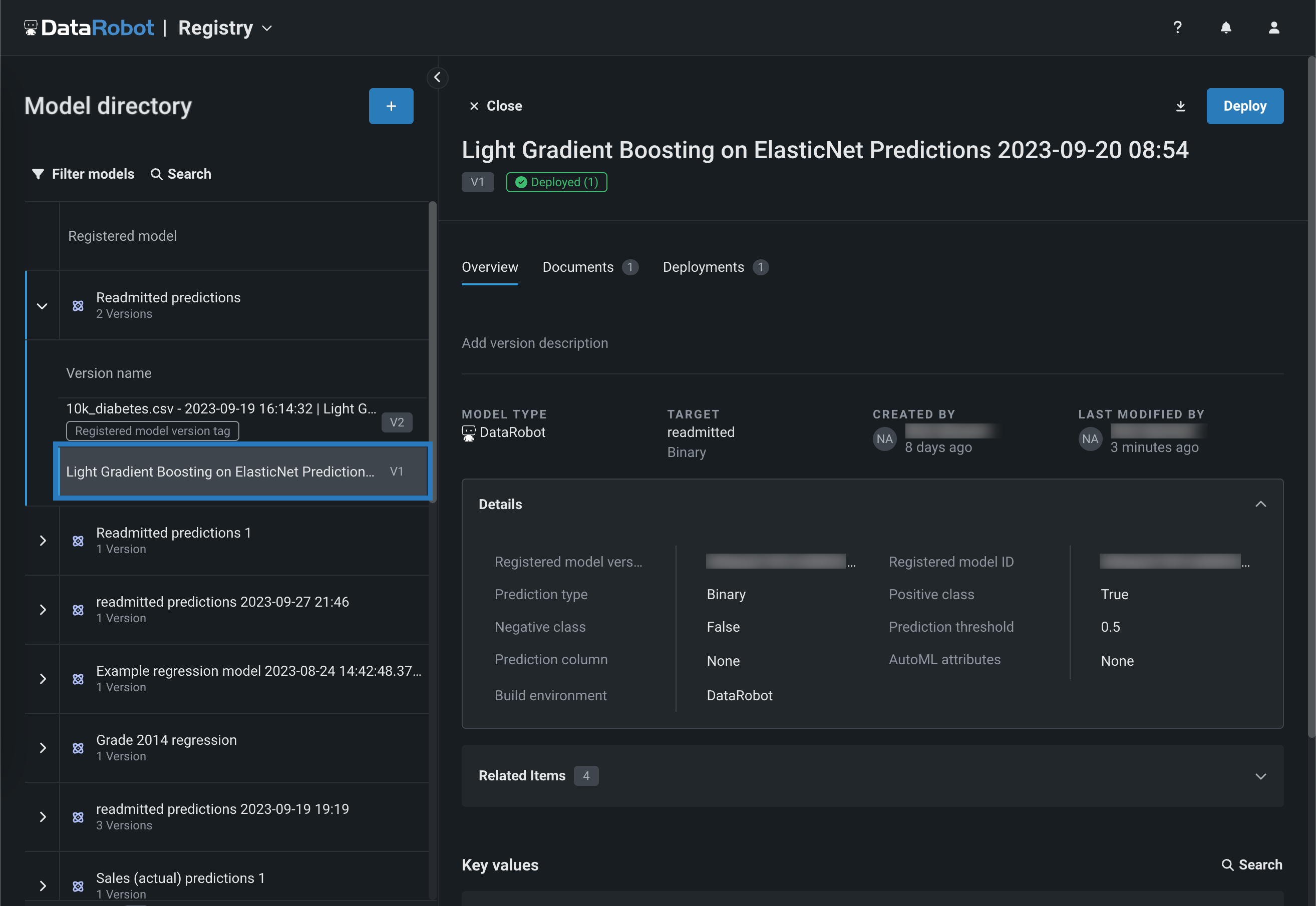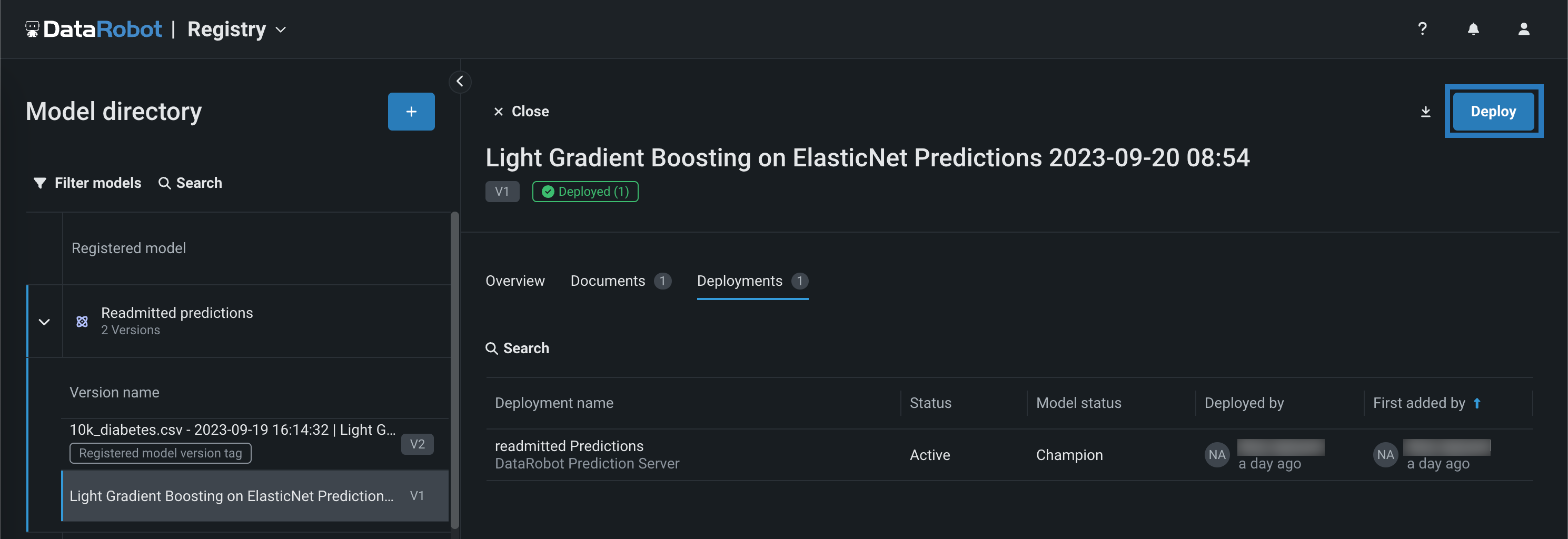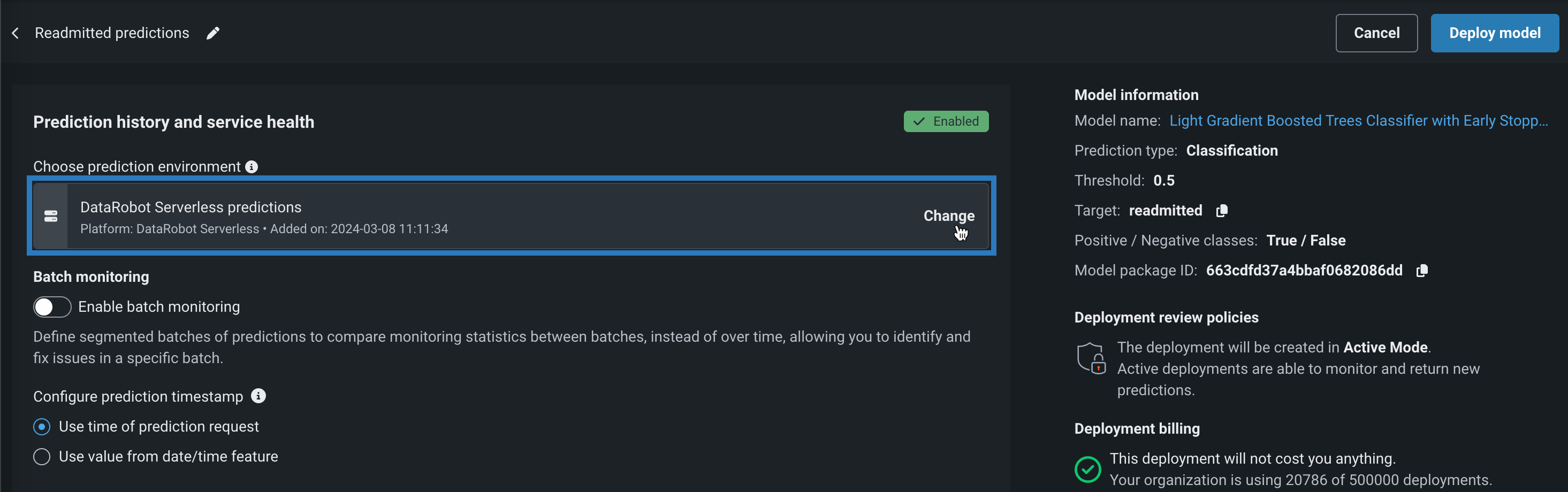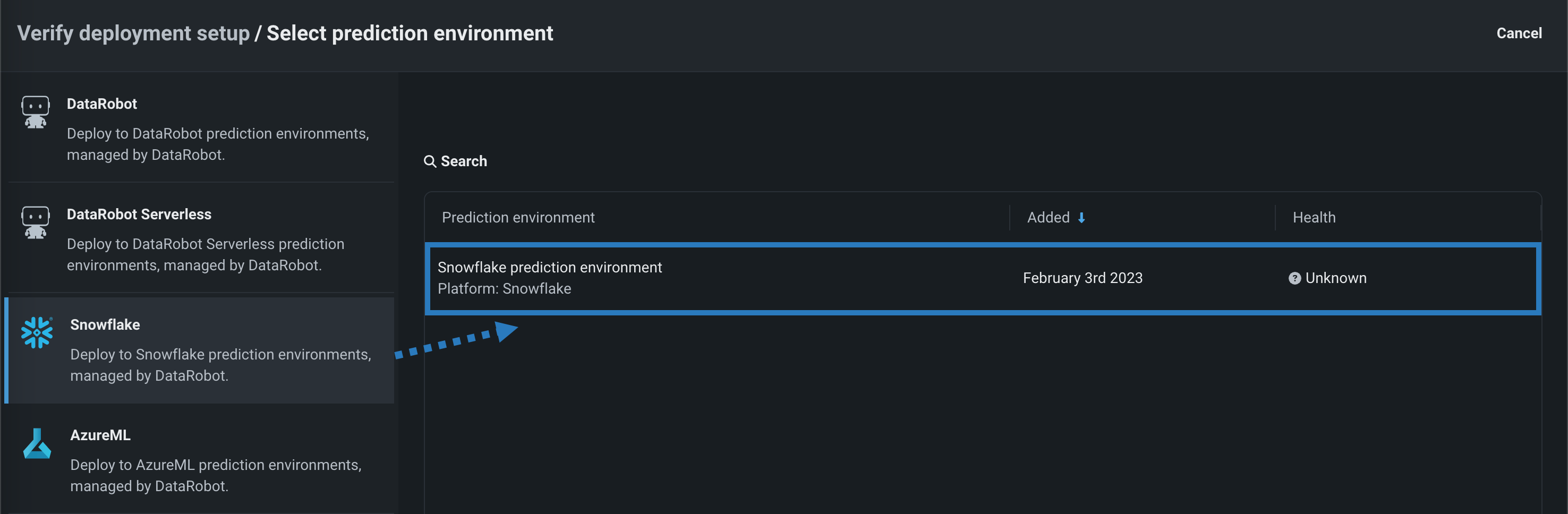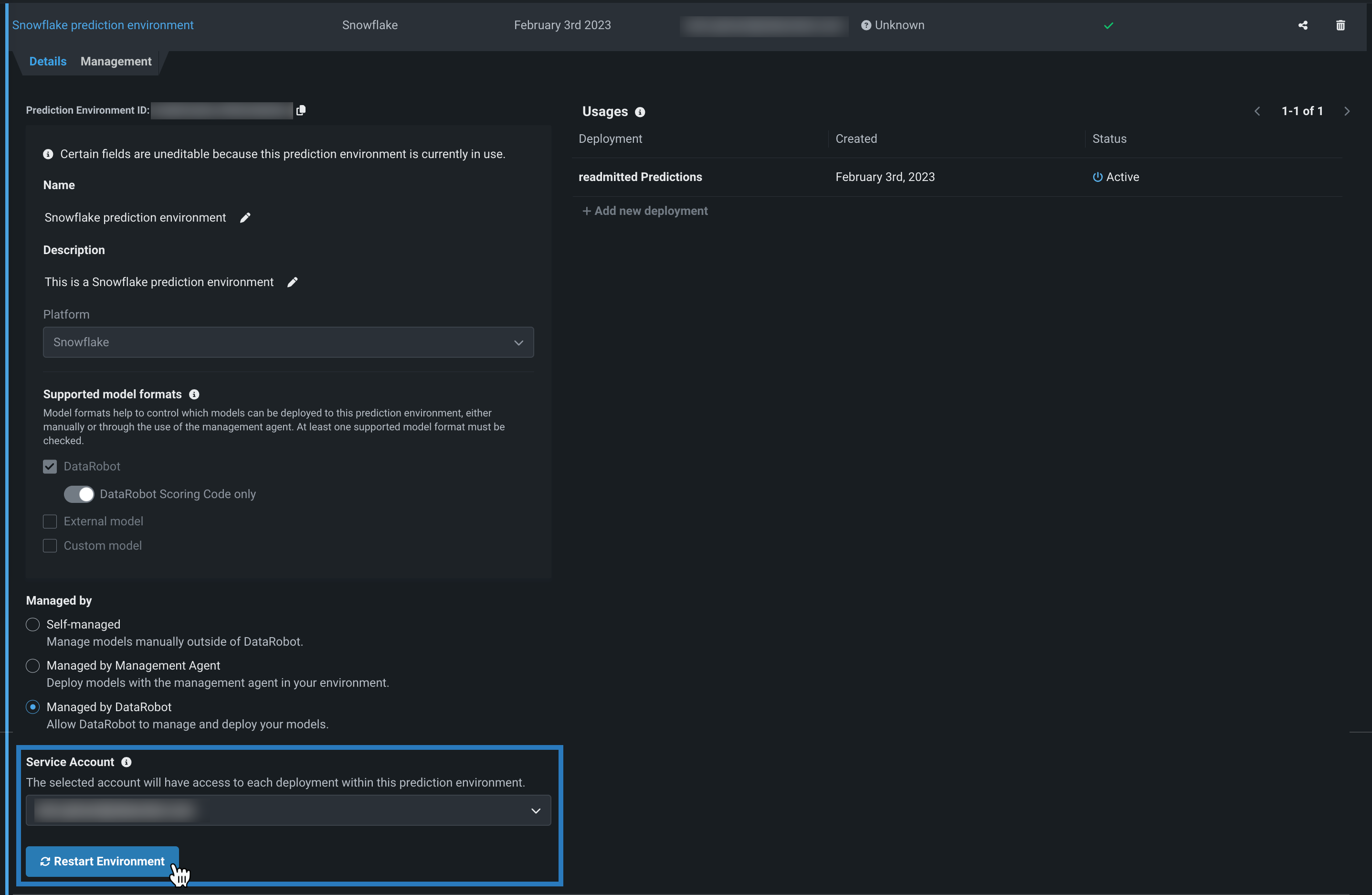Automated deployment and replacement of Scoring Code in Snowflake¶
Availability information
Automated deployment and replacement of Scoring Code in Snowflake is off by default. Contact your DataRobot representative or administrator for information on enabling this feature.
Feature flag: Enable the Automated Deployment and Replacement of Scoring Code in Snowflake
Create a DataRobot-managed Snowflake prediction environment to deploy DataRobot Scoring Code in Snowflake. With DataRobot management enabled, the external Snowflake deployment has access to MLOps management, including automatic Scoring Code replacement.
Service health information for external models and monitoring jobs
Service health information is unavailable for external agent-monitored deployments and deployments with predictions uploaded through a prediction monitoring job.
Create a Snowflake prediction environment¶
To deploy a model in Snowflake, first create a custom Snowflake prediction environment:
-
Open the Console > Prediction environments page and click + Add prediction environment.
-
In the Add prediction environment dialog box, configure the prediction environment settings:
-
Enter a descriptive Name and an optional Description of the prediction environment.
-
Select Snowflake from the Platform dropdown.
-
Select theManaged by DataRobot option to allow this prediction environment to automatically package and deploy DataRobot Scoring Code models through the Management Agent.
The Supported Model Formats settings are automatically set to DataRobot Scoring Code and can't be changed, as this is the only model format supported by Snowflake.
-
-
In the Management settings section, select a Data Connection and the related Credentials, and then select the Snowflake Schemas. Snowflake schemas are collections of Snowflake tables.
Snowflake credentials required
DataRobot management of Scoring Code in Snowflake requires an existing Data Connection to Snowflake with stored Credentials. If you don't have an existing Snowflake data connection, the No Data Connections found alert appears, directing you to Go to Data Connections to create a Snowflake connection.
-
After you configure the environment settings, click Add environment.
Deploy a model to the Snowflake prediction environment¶
Once you've created a Snowflake prediction environment, you can deploy a model to it:
-
On the Registry > Models tab, in the table of registered models, click the registered model containing the version you want to deploy, opening the list of versions.
Model support
Snowflake prediction environments do not support models without Scoring Code support.
-
From the list of versions, click the Scoring Code enabled version you want to deploy, opening the registered model version panel.
-
In the upper-right corner of any tab in the registered model version panel, click Deploy.
-
In the Prediction history and service health settings, under Choose prediction environment, click Change.
-
In the Select prediction environment panel, click Snowflake, and then click the prediction environment you want to deploy to.
-
(Optional) Open the Advanced environment settings and define additional Environment key-value pairs to provide extra parameters to the Snowflake deployment interface.
-
Configure the remaining deployment settings, and then click Deploy model.
Once the model is deployed to Snowflake, you can use the code snippet from the Predictions > Portable predictions tab to score data in Snowflake.
Restart a Snowflake prediction environment¶
When you update database settings or credentials for the Snowflake data connection used by the prediction environment, restart the environment to apply those changes to the environment: