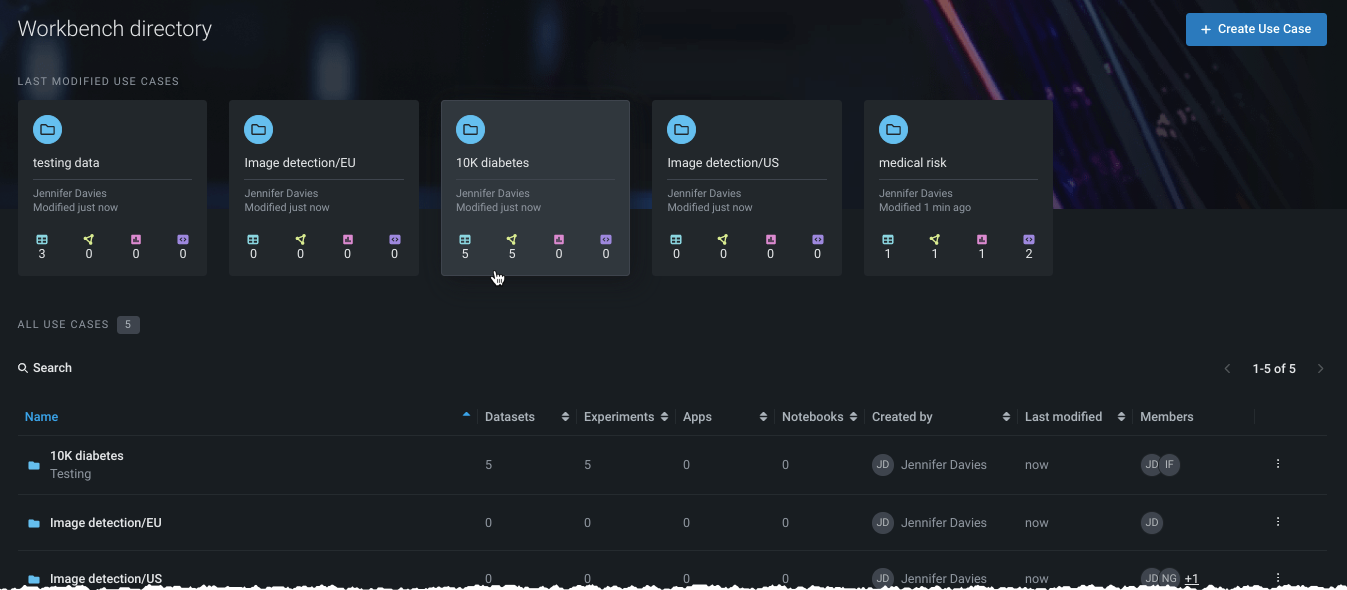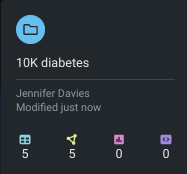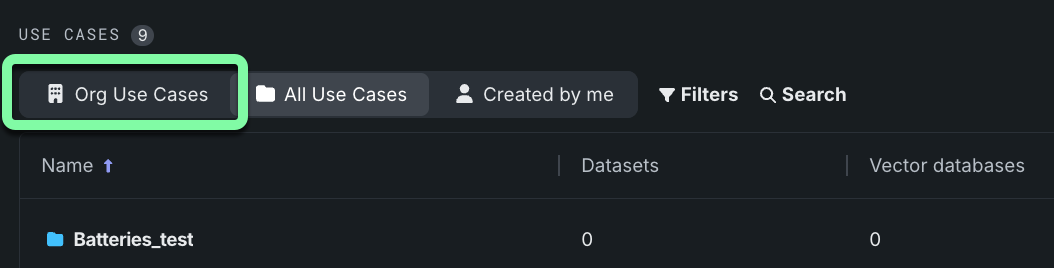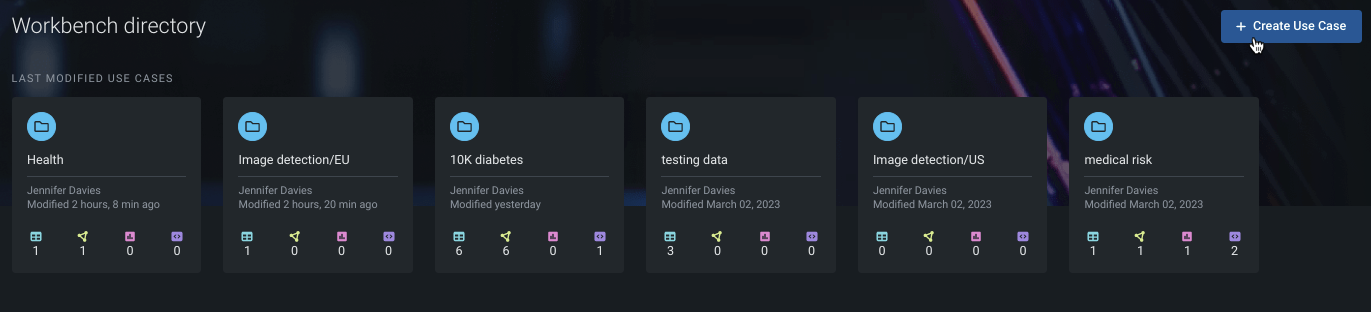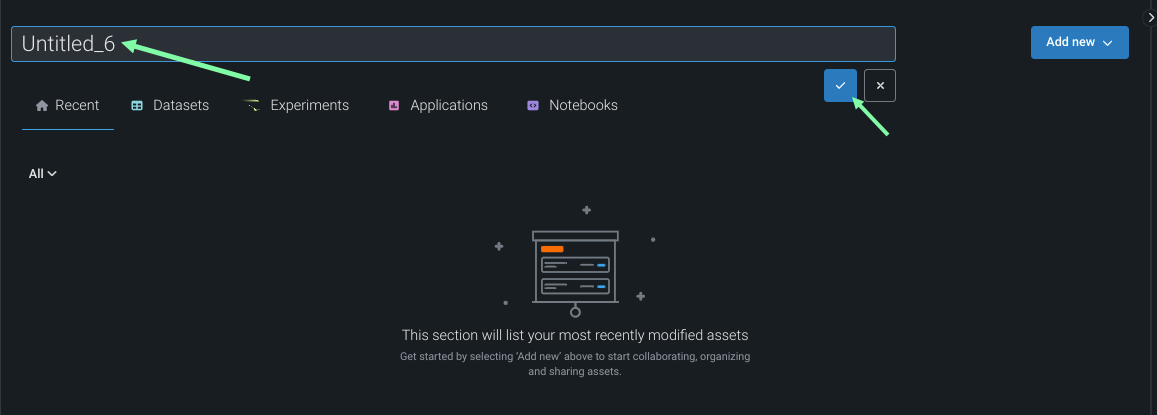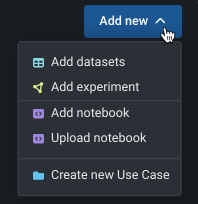Use Case overview¶
Use Cases are folder-like containers inside of DataRobot Workbench that allow you to group everything related to solving a specific business problem—datasets, models, experiments, No-Code AI Apps, and notebooks—inside of a single, manageable entity. You can share whole Use Cases as well as the individual assets they contain.
The overarching benefit of a Use Case is that it enables experiment-based, iterative workflows. By housing all key insights in a single location, data scientists have improved navigation and a cleaner interface for experiment creation, and model training, review, and evaluation.
Specifically, Use Cases allow you to:
-
Organize your work—group related datasets, experiments, notebooks, etc. by the problem they solve.
-
Find everything easily—removing the need to search through hundreds of unrelated projects or scraping emails for hyperlinks.
-
Share in collections—you can share the full Use Cases, containing all the assets your team needs to participate.
-
Manage access—add or remove members to the Use Case to control their access.
-
Monitor changes—receive notifications when a team member adds, removes, or modifies any asset in your Use Case.
When you launch Workbench, you are brought to the Use Case directory. If it is your first visit, the page will be empty. After your first Use Case is started, the directory lists all Use Cases either owned by or shared with you. Use Case contents is provided in tiles and in a table:
The tiles display the six last-modified Use Cases. Each tile provides an at-a-glance count of the Use Case's assets.
The table displays all Use Cases in your directory. Initial pagination defaults to five Use Cases, but you can change the display from the dropdown on the right:
For each Use Case, the table displays:
- Assets: The number of associated datasets, experiments, apps, and notebooks.
- Metadata: The creator, last modification, and membership.
Click the arrows to the right of a table column to sort the table by those entries.
Use Case admin view
Users with the Use Case admin role can manage all Use Cases available within the organization, regardless of which user owns them. This access can be enabled by the Org Admin on a per-user basis. To access them, log in with Use Case admin access and click Org Use Cases from the Use Case directory in the Workbench.
See Role-based access control for more information.
Create a Use Case¶
To create a new Use Case: