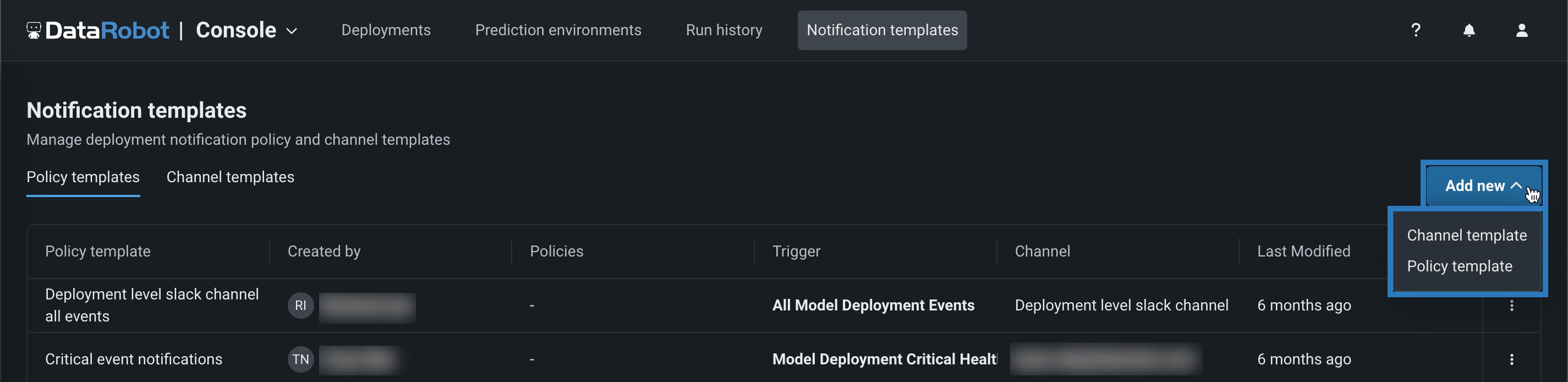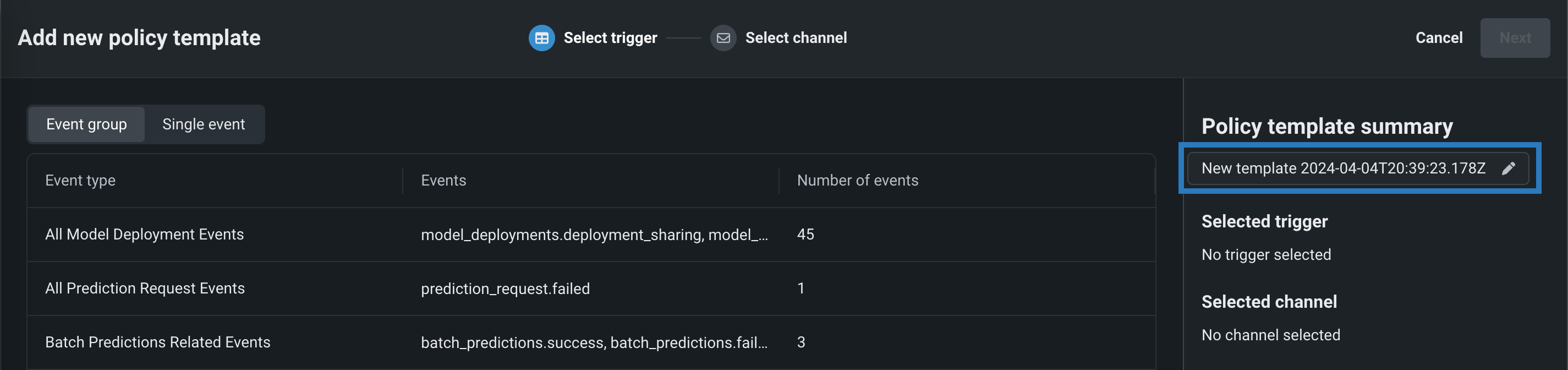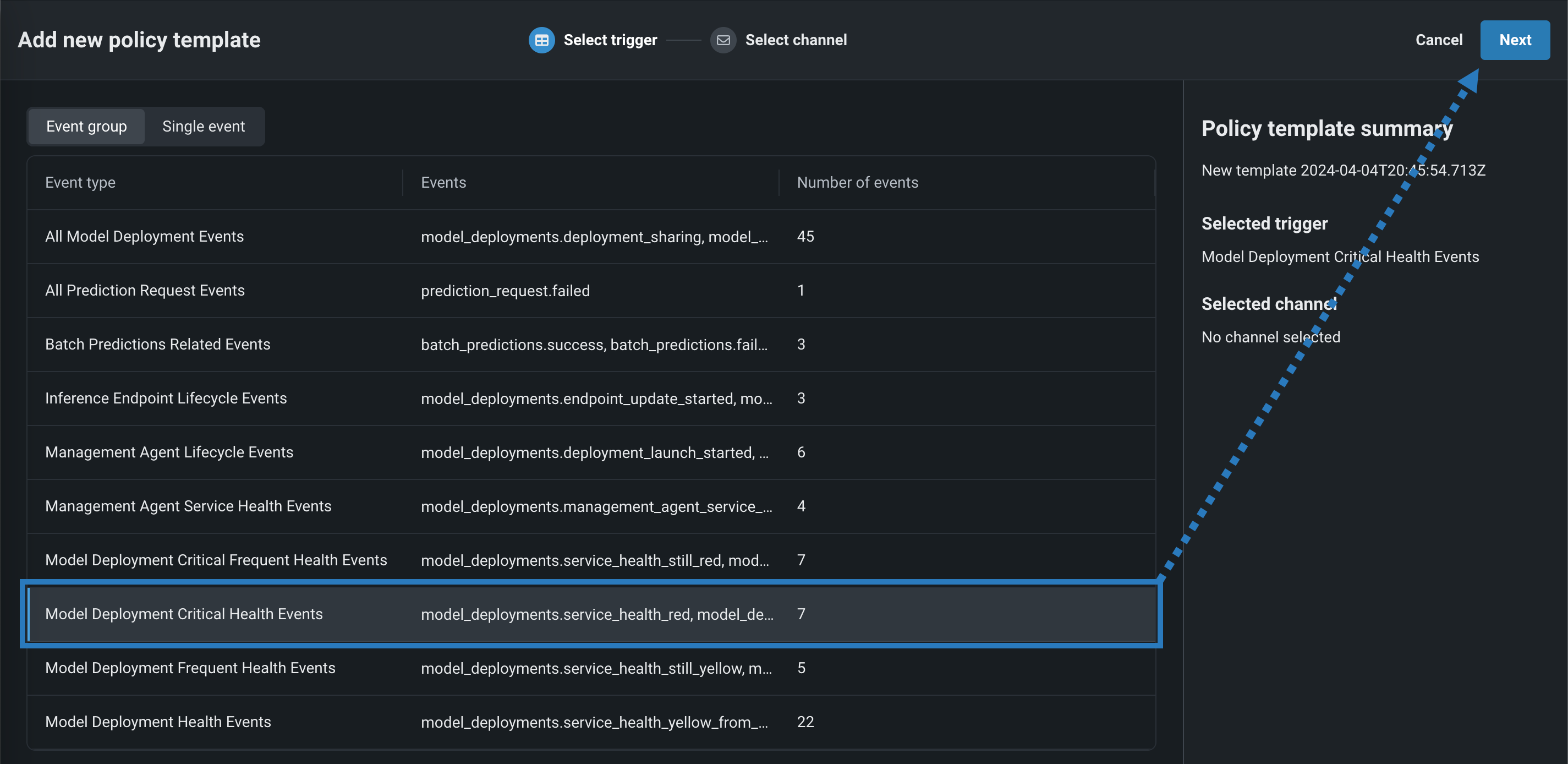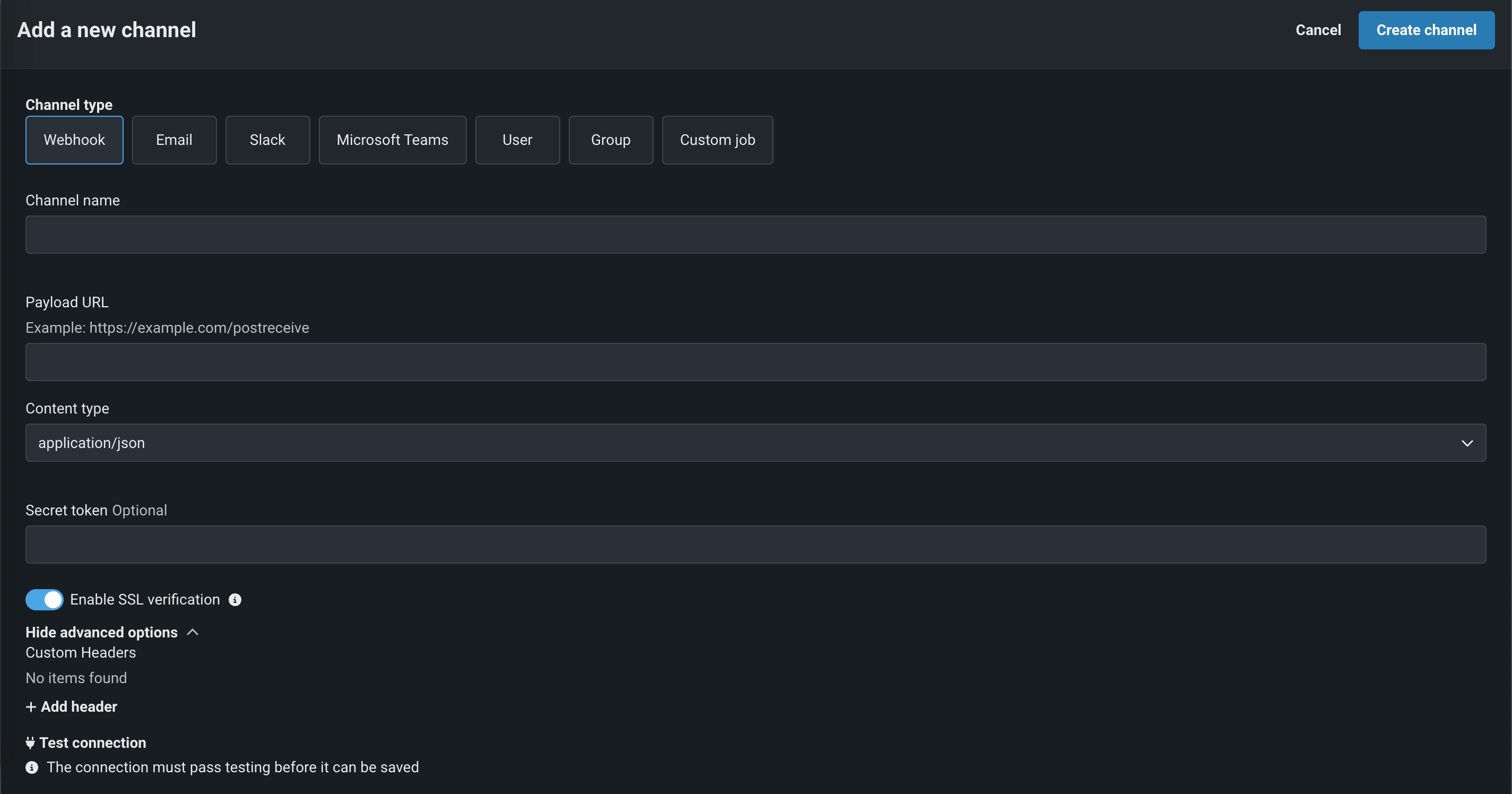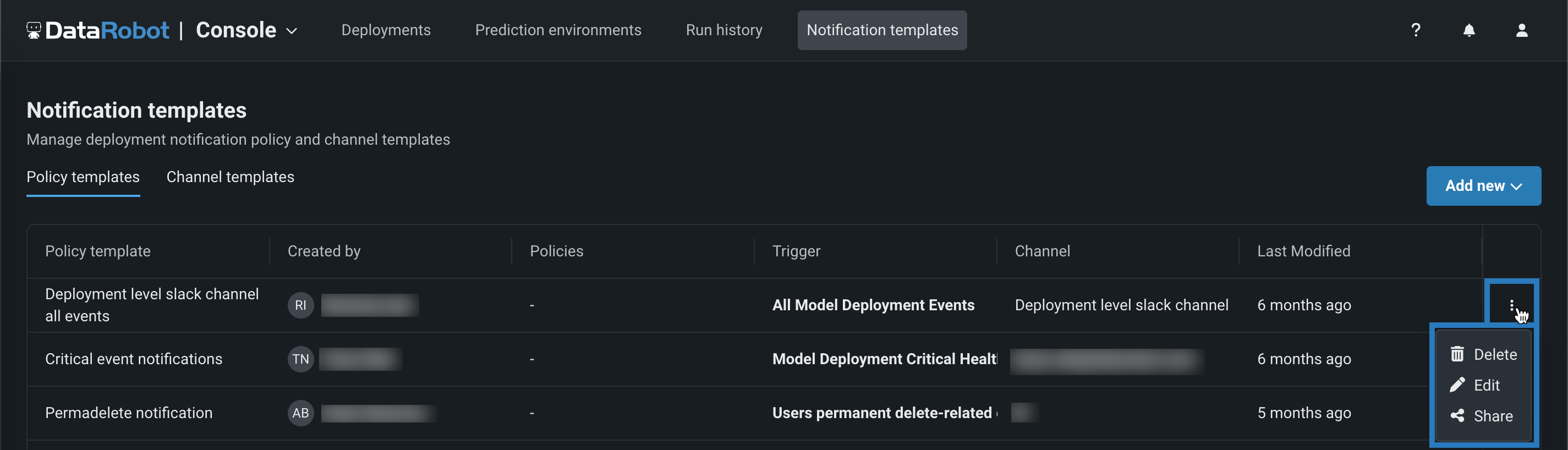Notification templates¶
To configure deployment notifications through the creation of notification policies, you can create and combine notification channels and templates. The notification template determines which events trigger a notification, and the channel determines which users are notified. When you create a notification policy for a deployment, you can use a policy template without changes or as the basis of a new policy with modifications. You can also create an entirely new notification policy.
Create a new policy template¶
On the Notifications templates page, on the Policy templates or Channel templates tab, click Add new > Policy template.
In the Add new policy template panel, edit the template name under Policy template summary:
On the Select trigger tab, select an Event group or a Single event, then click Next:
On the Select channel tab, select a notification channel, then click Save template. The new policy appears on the Policy templates tab.
Create a new channel template¶
On the Notifications templates page, on the Policy templates or Channel templates tab, click Add new > Channel template.
In the Add a new channel panel, select one of the following Channel types, enter a Channel name, and configure the required settings:
| Channel type | Fields |
|---|---|
| External | |
| Webhook |
|
|
|
| Slack |
|
| Microsoft Teams |
|
| DataRobot | |
| User | Enter one or more existing DataRobot usernames to add those users to the channel. To remove a user, in the Username list, click the remove icon . |
| Group | Enter one or more existing DataRobot group names to add those groups to the channel. To remove a group, in the Group name list, click the remove icon . |
| Custom job | If you've configured a custom job for notifications, select the custom job from the list. |
Click Create channel. The new channel appears on the Channel templates tab.
Manage templates and channels¶
On the Notifications templates page, on the Policy templates or Channel templates tab, next to a template or a policy, click the actions menu :
Channel actions
Channel templates can only be deleted, not edited or shared.
| Option | Action |
|---|---|
| Delete | To delete a template or channel, in the Delete Notification Template/Channel, click Delete. |
| Edit | To edit a template, in the Edit template panel, configure the name, trigger, channel of the policy template. |
| Share | To share a template, in the Share dialog box, enter a user into the Share with field, select a Role, and click Share. You can also modify a user's Role or click the remove icon to revoke their template permissions. |