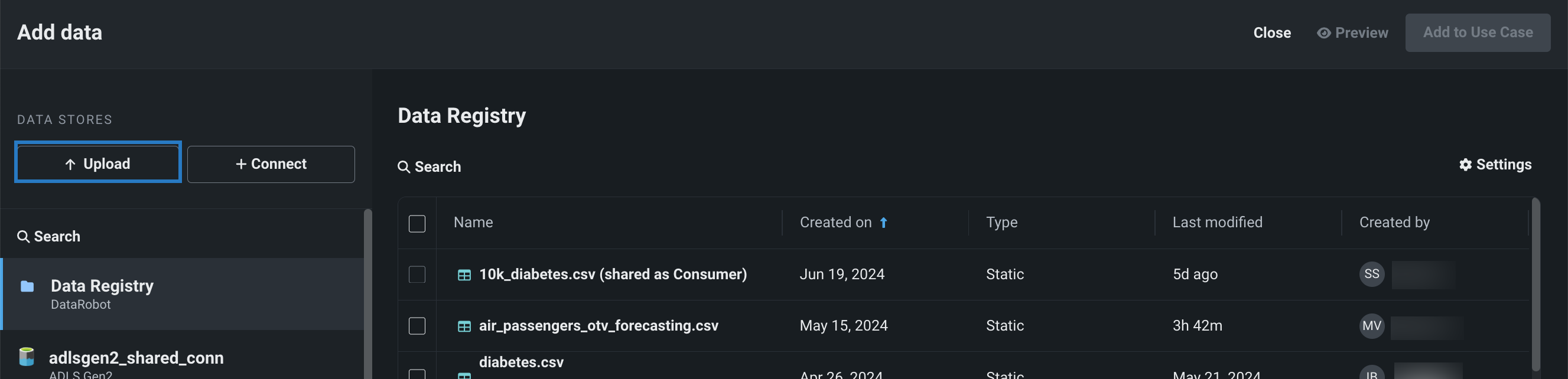Upload local files¶
By uploading a local file via the Browse data modal, you are both adding the dataset to your Use Case and registering it in the Data Registry. This method of adding data is a good approach if your dataset is already ready for modeling.
Before uploading a file, review DataRobot's dataset requirements for accepted file formats and size guidelines. See the associated considerations for important additional information.
To upload a local file:
-
From the Data assets tile, click Add data. Note that you can also drag-and-drop files onto the page to add them to the Use Case and Data Registry.
-
In the Browse data modal, click Upload.
-
Locate and select your dataset in the file explorer. Then, click Open.
Supported file types
Workbench supports the following file types for upload: .csv, .tsv, .dsv, .xls, .xlsx, .sas7bdat, .geojson, .gz, .bz2, .tar, .tgz, .zip.
-
DataRobot begins registering the dataset in the Data Registry. You can continue adding data, or you can click Add to Use Case to add the dataset to your Use Case and exit the Browse data modal. The Data assets tile displays the source, row count, feature count, and size of the dataset.