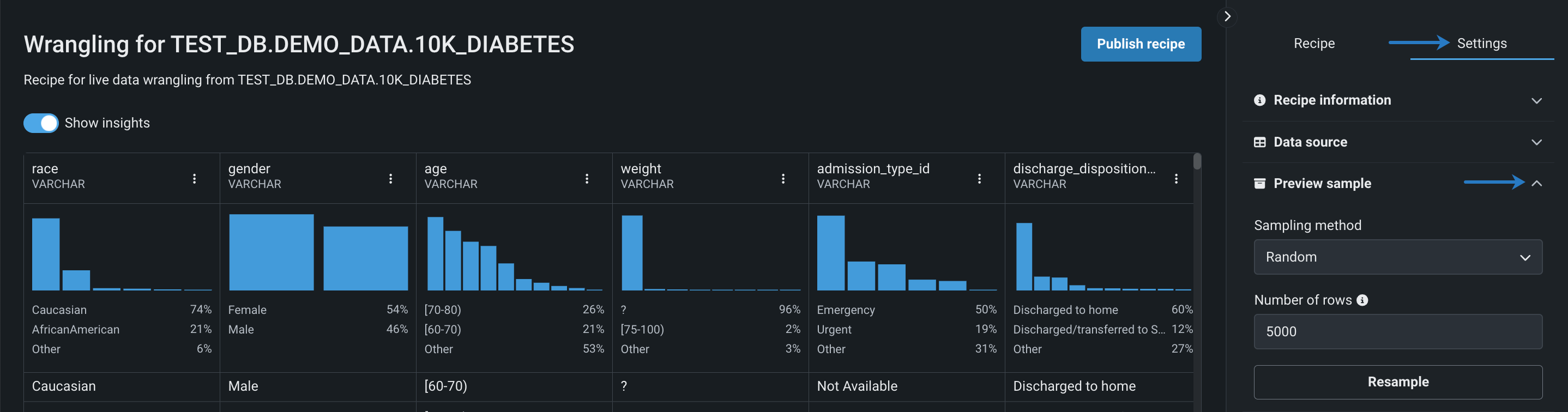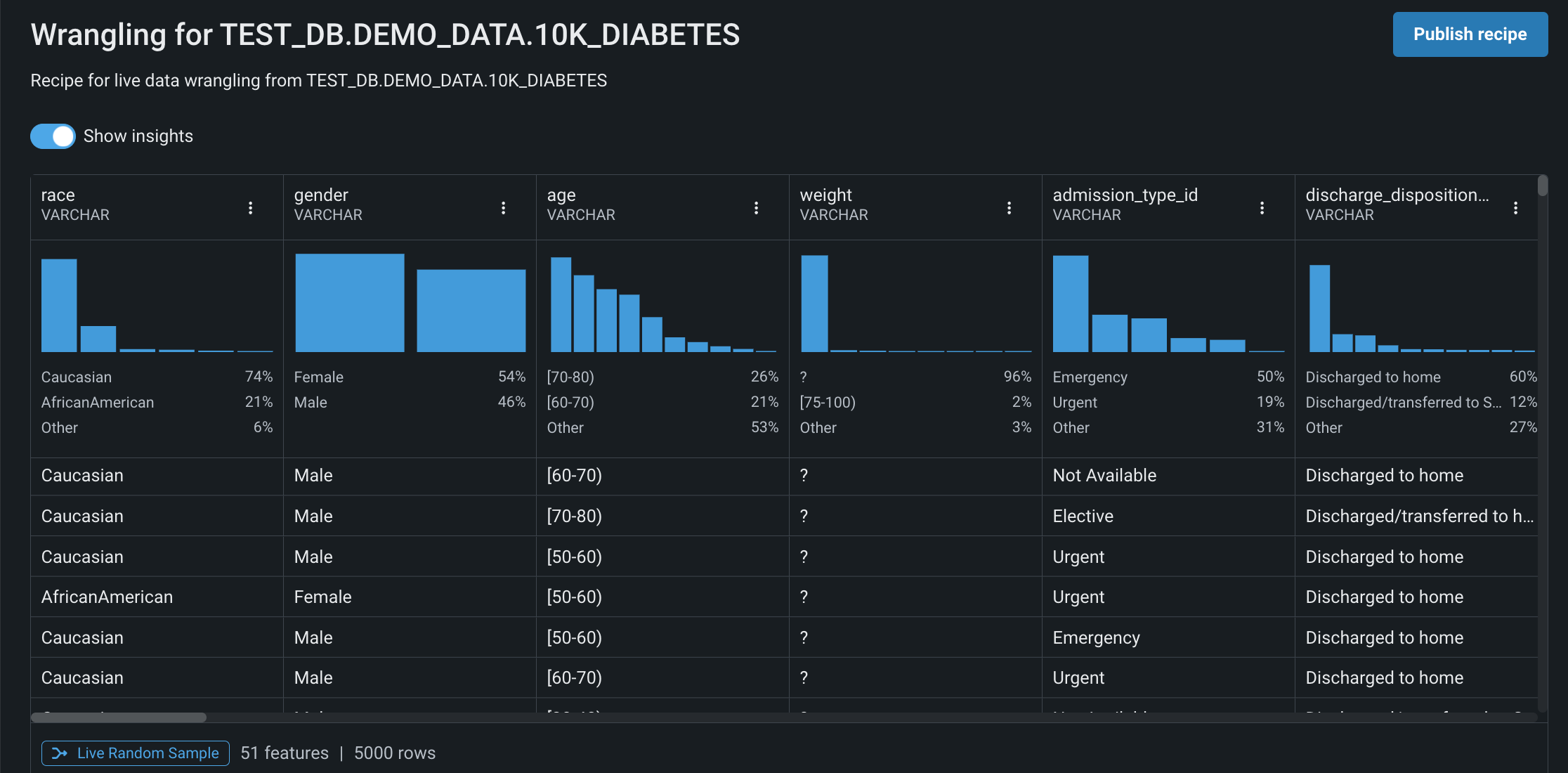Interact with the live sample¶
When you click Wrangle, DataRobot pulls a uniform random sample of 10000 rows and calculates exploratory data insights on that sample, all while connected to your data source. Then, you build a recipe of operations you want to apply to the entire dataset—the transformations are first applied to the live sample to make sure it's being done correctly. When the recipe is ready to be published, it's pushed down to the data source where it's executed to materialize an output dataset.
You can launch the data wrangler from the following areas in a Use Case:
- When selecting a dataset from a data connection, click Open in Wrangler in the top-right corner.
- On the Data assets tile, from the Actions menu next to a dataset.
- On the data explore page, from the Data actions dropdown.
Modify wrangling settings¶
In a recipe, you can modify the settings to make the summary information more descriptive for future use, as well as the number of rows included in the live preview.
Edit the recipe metadata¶
By default, DataRobot assigns a name and description to each wrangling recipe based on the source data, however, you can modify this information to make it more applicable to your specific use case.
To edit the recipe metadata, click the Info tile on the right.
Then, click on the field you want to edit—either the title or the description. Edit the field and when you're done, you can:
- Click the check mark ✔ or outside of the field to save your changes.
- Click the X to revert your changes.
Configure the live sample¶
By default, DataRobot retrieves 10000 random rows for the live sample, however, you can modify this number and sampling method in the wrangling settings. Note that the more rows you retrieve, the longer it will take to render the live sample.
To configure the live sample:
-
Click Settings in the right panel and open Preview sample.
-
Select a Sampling method. Use the dropdown to select either Random, First-N Rows, or No sampling, or for wrangling time series data, Date/time.
-
Specify the Number of rows to be retrieved from the source data. Enter the number of rows (under 10000) you want to include in the live sample and click Resample. The live sample updates to display the specified number of rows.
Analyze the live sample¶
During data wrangling, DataRobot performs exploratory data analysis on the live sample, generating table- and column-level summary statistics and visualizations that help you profile the dataset and recognize data quality issues as you apply operations. For more information on interacting with the live sample, see the section on exploratory data insights.
Note that if you select No sampling as the sampling method, DataRobot processes the full dataset during the wrangling session, which can significantly slow down preview generation.
If you choose to work with a large number of rows during the wrangling session, the total row count is displayed at the bottom of the page, however, insights are only calculated based on the first 100000 rows. Disabling sampling, as well as operations, including cartesian joins and one-to-many/many-to-many join conditions in the inner or left join can all cause large preview results.
Speed up live sample
To reduce the time it takes to retrieve and render the live sample, use the toggle next to Show Insights to hide the feature distribution charts.
Live sample vs. exploratory data insights on the Data assets tile
Although both pages provide similar insights, you can specify the number of rows displayed in the live sample and it updates each time a transformation is added to your recipe.
Read more¶
To learn more about the topics discussed on this page, see: