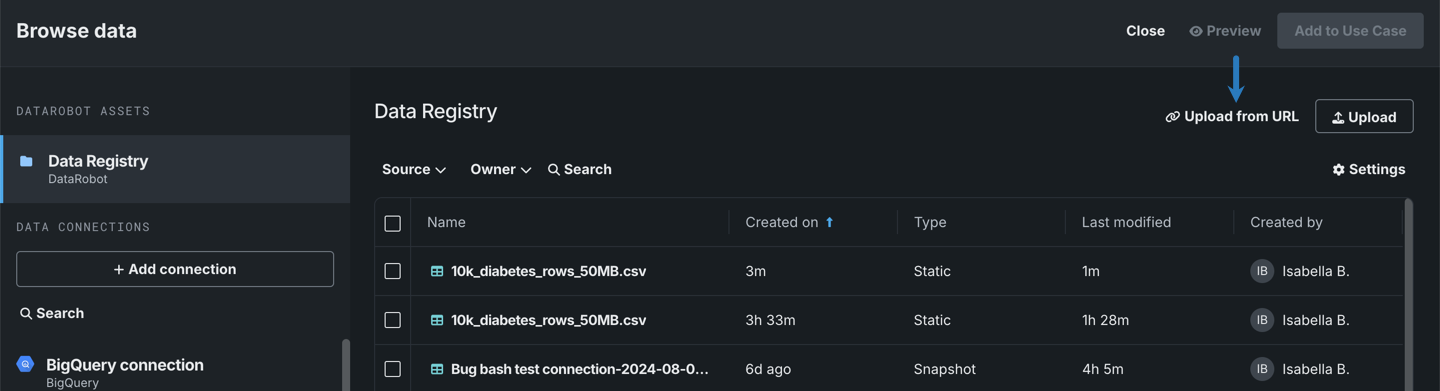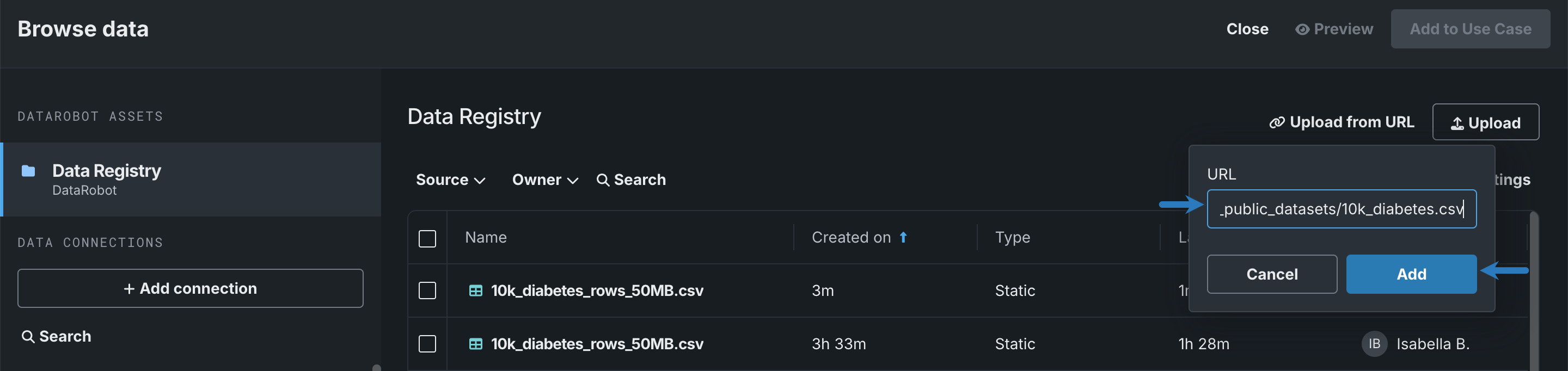Add data using a URL¶
By uploading data via a URL, you are both adding the dataset to your Use Case and registering it in the Data Registry. You can use a local, HTTP, HTTPS, Google Cloud Storage, Azure Blob Storage, or S3 (URL must use HTTP) URL to import your data. The following is an example URL: https://s3.amazonaws.com/datarobot_public_datasets/10k_diabetes.csv.
Before uploading a file, review DataRobot's dataset requirements for accepted file formats and size guidelines. See the associated considerations for important additional information.
To upload data using a URL:
-
From the Data assets tile, click Add data.
-
In the Browse data modal, click Upload from URL.
-
Enter the URL in the field and click Add.
-
DataRobot begins registering the dataset in the Data Registry. You can continue adding data, or you can click Add to Use Case to add the dataset to your Use Case and exit the Browse data modal. The Data assets tile displays the source, row count, feature count, and size of the dataset.
Read more¶
To learn more about the topics discussed on this page, see: