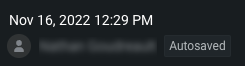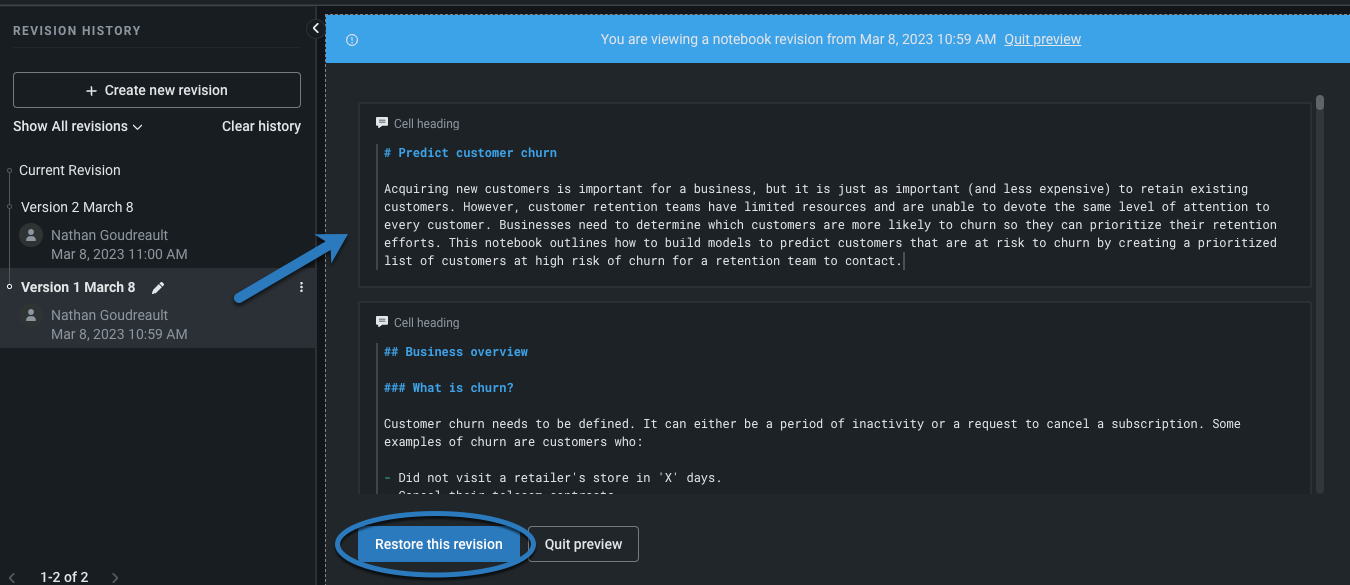Notebook versioning¶
You can snapshot iterations of a notebook, allowing you to maintain older versions that you can revert back to in the future. These snapshots are called revisions (also known as checkpoints). Each saved revision contains the notebook's cells and their output in their state at the time of the snapshot.
Revision types¶
DataRobot Notebooks support both automatic and manual revisions.
Automatic revisions are saved each time a notebook’s active session is shut down (from either your own termination of the session or via an inactivity timeout). Automatic revisions are defined by the creation timestamp and include an "Autosaved" label.
You can create a manual revision at any time to save a checkpoint of a notebook. To do so, navigate to the Revision history tab in the sidebar.
Click Create new revision. Provide a name for the revision in the a dialog box. If no name is specified, the timestamp of the checkpoint creation is used. Once named, click Create.
Revision history¶
View a list of all revisions (manual and automatic) for a notebook from the Revision history in the left panel. Click on the revision entry to view a preview of that version of the notebook:
You can restore your current notebook to a specific revision by clicking Restore this revision at the bottom of the preview.
Access additional actions for managing revisions by clicking the menu icon on the right of each entry. Note that you can update the names of manual revisions, while autosaved revisions will only have their timestamp as a name.
This menu gives you options to:
- Restore revision: Restore the current notebook to the state of the selected revision. After restoring to a given revision, saving will create new revisions at the top of the revision list.
- Clone revision: Create a copy of the revision as a new notebook.
- Delete the revision: Permanently delete an entry from the notebook’s revision history.