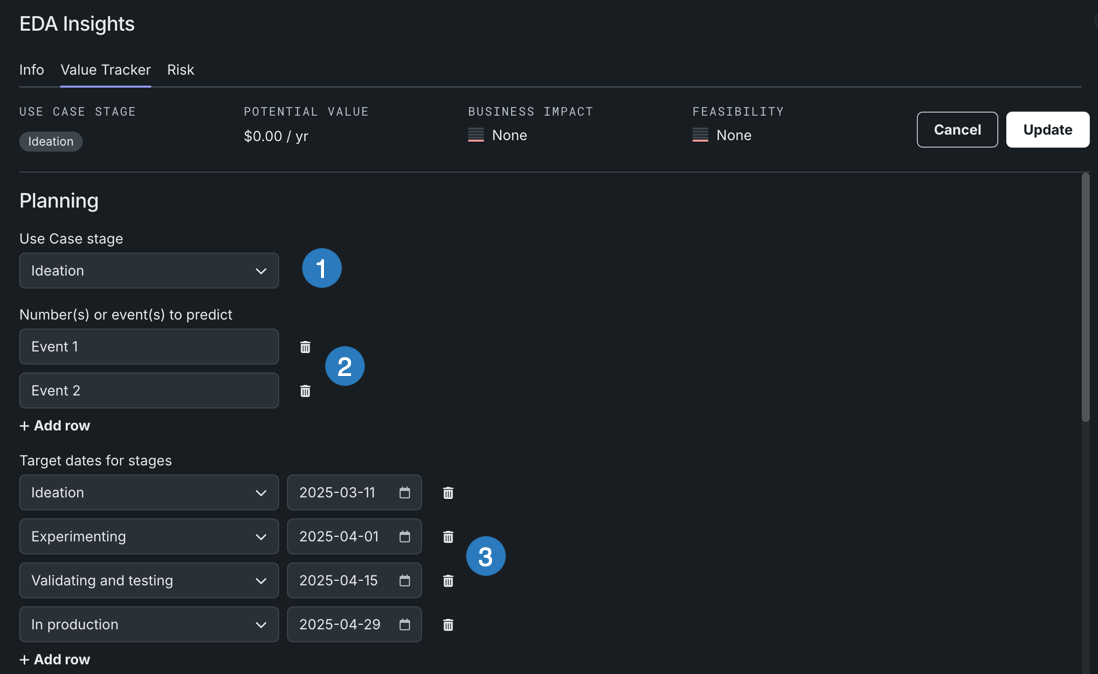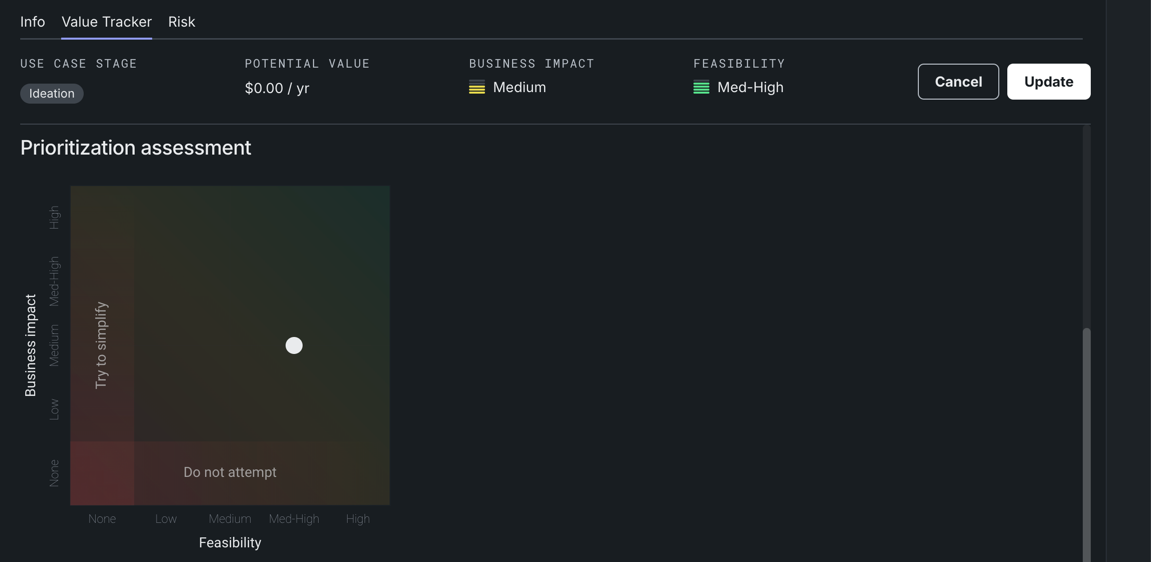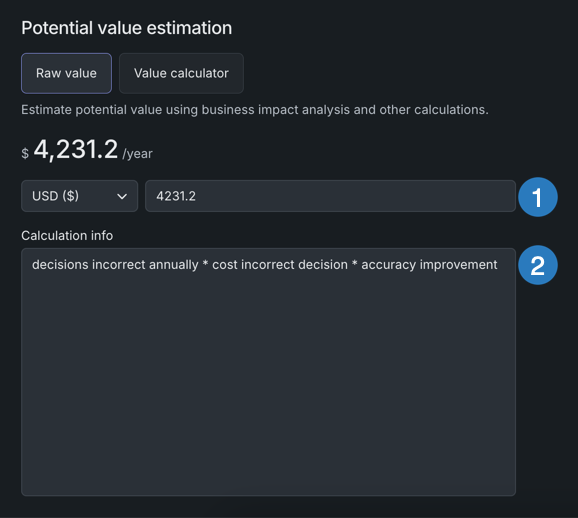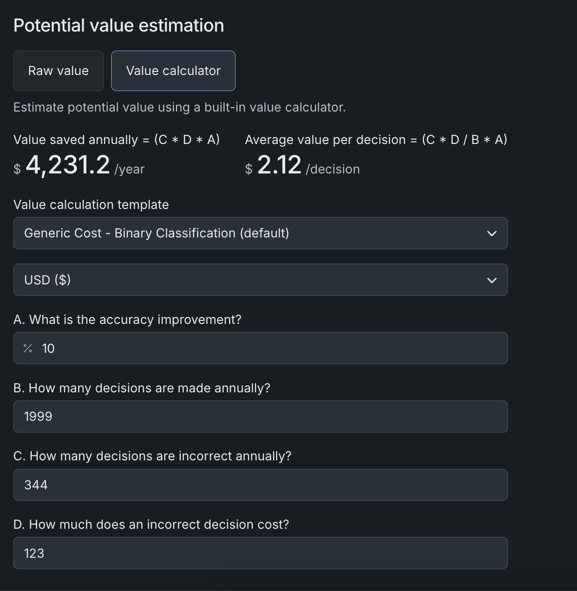Track value¶
The Value Tracker allows you to specify what you expect to accomplish in a Use Case. You can measure success by defining the value you expect to get and tracking the actual value you receive in real time. The Value Tracker also utilizes Use Case tools to collect the various DataRobot assets you are using to achieve your goals and collaborate with others.
To access the Value Tracker, open a Use Case and go to the Use Case management tab. Then, click Value Tracker.
The section at the top provides a summary of the status of the current Value Tracker. Whenever you update the information below this section, the summary reflects those changes.
Planning¶
The Planning section allows you to capture general information about what you want to track and how you want the Use Case to progress.
| Element | Description | |
|---|---|---|
| 1 | Use Case stage | The current stage of the Use Case. Choose from the following options:
When updated, the summary at the top of the tab also updates. |
| 2 | Number(s) or event(s) to predict | Targets or metrics that you measure in the Use Case (used for information purposes only). Click + Add row to define additional numbers or events. |
| 3 | Target dates for stages | Dates to indicate when the Use Case is expected to reach individual stages. Select a stage from the dropdown and a date using the calendar picker. Click + Add row to define additional stages. Note that you can only set one target date for each stage. |
After making any changes, click Update.
Prioritization assessment¶
Use the snap grid in the Prioritization assessment section to estimate the desired outcome of the Use Case—measured as business impact (Y-axis) and feasibility (X-axis).
Each axis has five data points:
- None
- Low
- Medium
- Med-High
- High
The grid also displays built-in warnings, described in the table below:
| Warning | Cause | Description |
|---|---|---|
| Try to simplify | Feasibility = None | There is value in pursuing the Use Case, but DataRobot recommends simplifying the problem. |
| Do not attempt | Business impact = None | There is no business impact, and DataRobot does not recommend pursuing the Use Case. |
To change a value tracker's location on the grid, click on the desired section and the dot snaps to the closest data point. After making any changes, click Update. These changes are also reflected in Business impact and Feasibility of the summary area.
Potential value estimation¶
In the Potential value estimation section, enter the value (in actual currency) that you expect to receive by using DataRobot.
-
Select Raw value to manually estimate potential value using business impact analysis and other calculations.
-
Select Value calculator if you want a self-guided experience using a built-in value calculation tool.
Use the raw value method to provide an estimated value manually.
| Element | Description | |
|---|---|---|
| 1 | Potential value | Specify the currency and expected annual value for the Use Case. |
| 2 | Calculation info | Provide details for how you calculated potential annual value. |
Use the value calculator if you're unsure of how to calculate the expected annual value for the Use Case.
To begin, select a Value calculation template—either Binary Classification or Regression—and the correct currency.
Then, answer questions A to D. Once you've filled in each field, DataRobot automatically calculates the Value saved annually and Average value per decision based on your answers.