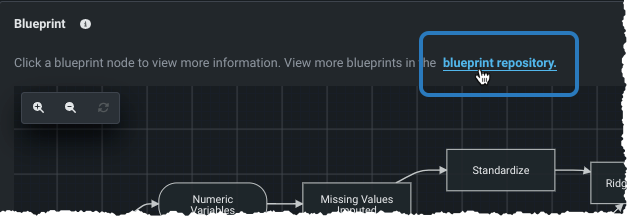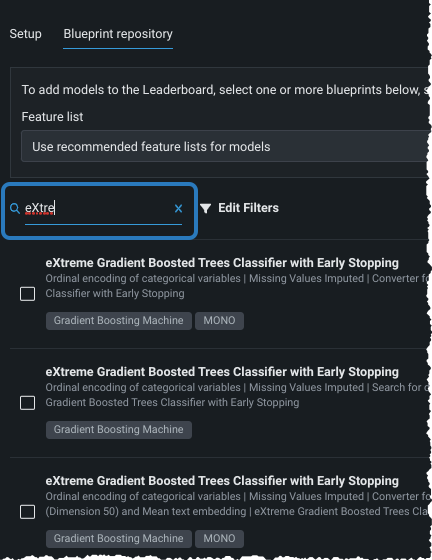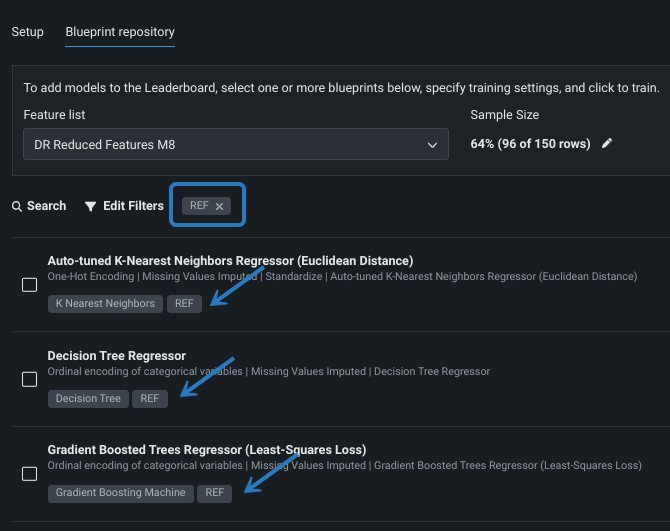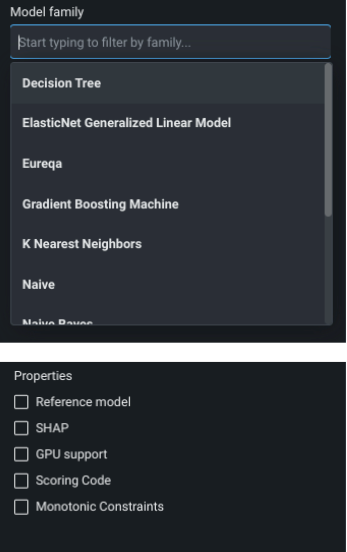Blueprint repository¶
| Tile | Description |
|---|---|
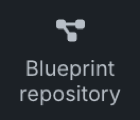 |
Displays all blueprints, built and available to build, that are compatible with the experiment's data and settings. |
The blueprint repository is a library of modeling blueprints available for a selected experiment. Blueprints illustrate the tasks (the preprocessing steps, selected estimators, and in some models, postprocessing as well) used to build a model, not the model itself. Model blueprints listed in the repository have not necessarily been built yet, but could be as they are of a type that is compatible with the experiment's data and settings.
In addition to accessing the repository from the sidebar tile, you can also access it from a Leaderboard model's Blueprint insight.
When to use the repository
When you choose any version of Autopilot as the modeling mode, DataRobot runs a sample of blueprints that will provide a good balance of accuracy and runtime. Blueprints that offer the possibility of improvement while also potentially increasing runtime (many deep learning models, for example) are available from the repository but not run as part of Autopilot.
It is a good practice to run Autopilot, identify the blueprint (algorithm) that performed best on the data, and then run all variants of that algorithm from the repository. Comprehensive mode runs all models from the repository at the maximum sample size, which can be quite time consuming.
From the repository, select which blueprints to run and then set the model parameters. When selecting blueprints, you can use the search options to limit the list of models displayed.
What is the difference between a model and a blueprint?
A modeling algorithm fits a model to data, which is just one component of a blueprint. A blueprint represents the high-level, end-to-end procedure for fitting the model, including any preprocessing steps, modeling, and post-processing steps.
Each blueprint is marked with badges to help identify type. Click in the listing to expand the row and see the graphical task representation.
Set model parameters¶
To create a new model from a blueprint in the repository, check the box next to each blueprint you want to run. Then, modify one or both of the fields in the dialog box:
- Feature list: From the dropdown select a feature list or use the recommended list. The options include the default lists and any lists you created.
- Sample size: Modify the sample size. Remember that when increasing the sample size, you must set values that leave data available for validation.
After verifying the parameter settings, click Train models to launch the new model run.
Search the repository¶
There are three ways to filter the repository display to show only those blueprints matching the selected criteria.
-
Click in the search box and begin typing a model/blueprint family, blueprint name, any node, or a badge name. As you type, the list automatically narrows to those blueprints meeting your search criteria:
-
Click a badge to return all blueprints with that badge:
Click again on the badge to remove it as a filter.
-
Use Edit filters to choose blueprints by model family and/or property. Available fields, and the settings for that field, are dependent on the project and/or model type.