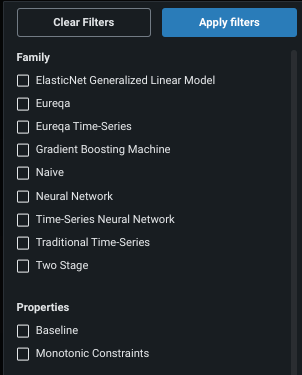Add/retrain models¶
There are two methods for adding new models to your experiment:
- Retrain existing Leaderboard models using new settings.
- Add new models from the blueprint repository.
This page describes adding and retraining for date/time-partitioned experiments. See also information on adding or retraining random- or stratified-partitioned experiments.
Train on new settings¶
Once the Leaderboard is populated, you can retrain any existing model, which will create a new Leaderboard model. To retrain, select a model from the Leaderboard by clicking on it.
Change a model characteristic by clicking the change icon (![]() ) next to the component in Training settings:
) next to the component in Training settings:
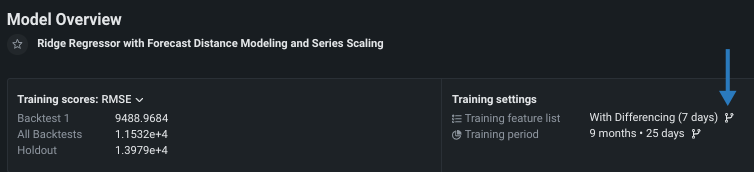
Change feature list (post-modeling)¶
To change the feature list:
-
Click the icon next to the current feature list to open the feature list selection modal. The current list is grayed out and unavailable for selection.
-
Select a new feature list. Note that you cannot change the feature list for the model prepared for deployment because it is a "frozen" run.
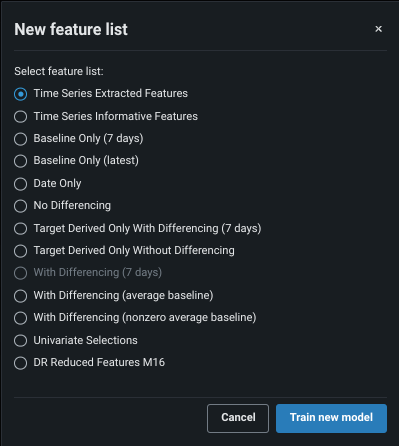
Change training period¶
To change the training period:
Click the icon to change the training period size and optionally enforce a frozen run. While you can change the training range and sampling rate, you cannot change the duration of the validation partition once models are built.
Note
Consider retraining your model on the most recent data before final deployment.
The New Training Period modal has multiple selectors, described below:
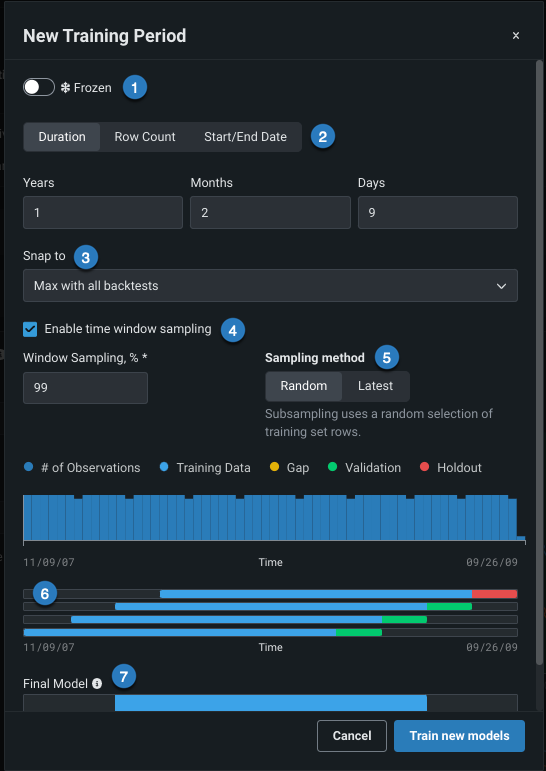
| Selection | Description | |
|---|---|---|
| 1 | Frozen run toggle | Freeze the run ("freeze" parameter settings from a model’s early, smaller-sized run). |
| 2 | Training mode | Rerun the model using a different training period. Before setting this value, see the details of row count vs. duration and how they apply to different folds. |
| 3 | Snap to | "Snap to" predefined points to facilitate entering values and avoid manually scrolling or calculation. |
| 4 | Enable time window sampling | Train on a subset of data within a time window for a duration or start/end training mode. Check to enable and specify a percentage. |
| 5 | Sampling method | Select the sampling method used to assign rows from the dataset. |
| 6 | Summary graphic | View a summary of the observations and testing partitions used to build the model. |
| 7 | Final Model | View an image that changes as you adjust the dates, reflecting the data to be used in the model you will make predictions with (see the note about final models). |
Once you have set a new value, click Train new models. DataRobot builds the new model and displays it on the Leaderboard.
Change monotonic feature lists¶
To change the feature lists applied for monotonic modeling:
Click the icon next to Monotonic constraints and select at least one new feature list in the resulting modal. You can create monotonic feature lists prior to modeling or post-modeling to apply monotonic constraints. Note that if the model does not support monotonic constraints the label and icon are not displayed.
Blueprint repository¶
The blueprint repository is a library of modeling blueprints available for a selected experiment. Blueprints illustrate the tasks used to build a model, not the model itself. Model blueprints listed in the repository have not necessarily been built yet, but could be as they are of a type that is compatible with the experiment's data and settings.
There are two ways to access the blueprint repository:
-
From a Leaderboard model's Blueprint tab.
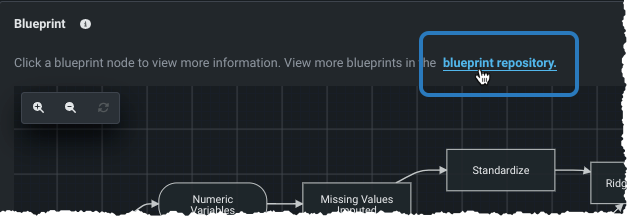
-
Click the View experiment info link and select the Blueprint repository tab.
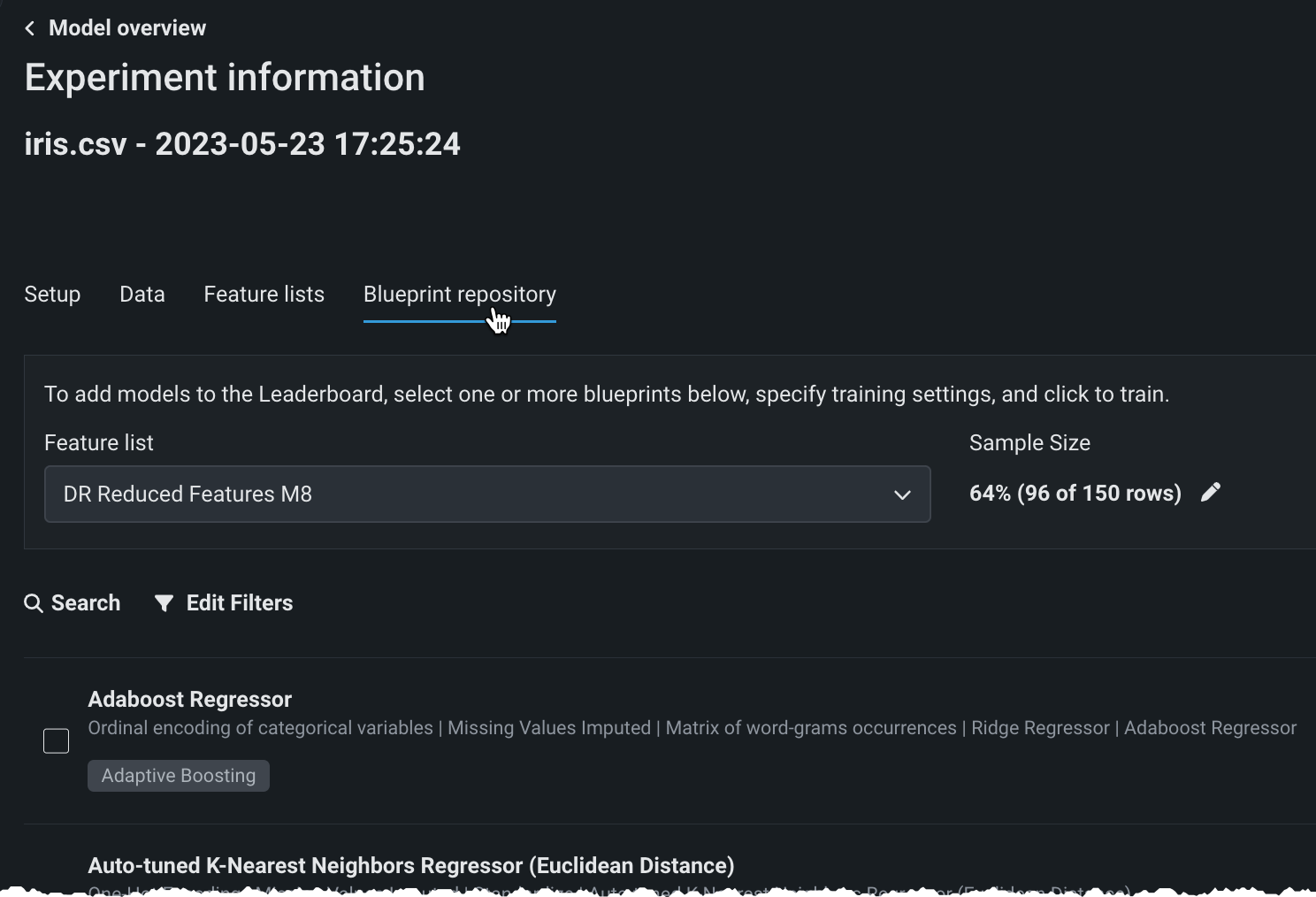
Add models¶
From the blueprint repository, you can add one or more blueprints to your experiment by selecting the checkbox to the left of the blueprint name. Note the badges under the blueprint name, which in some cases indicate support for special modeling flows. For example, the MONO badge identifies blueprints that support monotonic constraints.
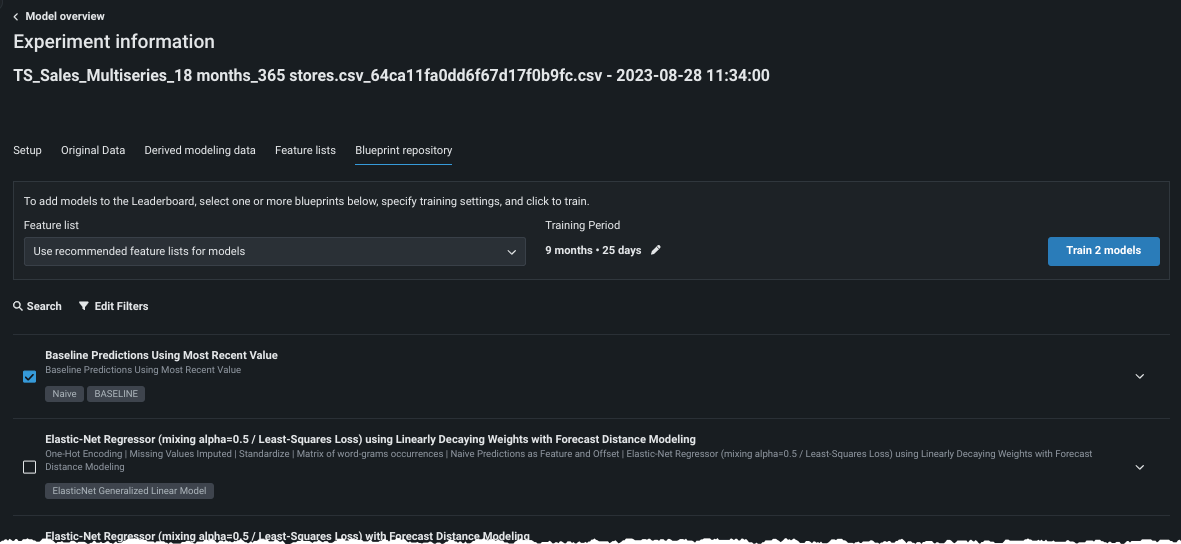
-
Click the blueprint name to see a graphical representation of the tasks that comprise that blueprint.
-
Choose settings for the new model build; settings differ slightly depending on the partitioning method applied.
-
Set the feature list and training period to apply to all selected blueprints. For date/time models, DataRobot recommends a feature list. Use the recommended list or select a new list from the dropdown:
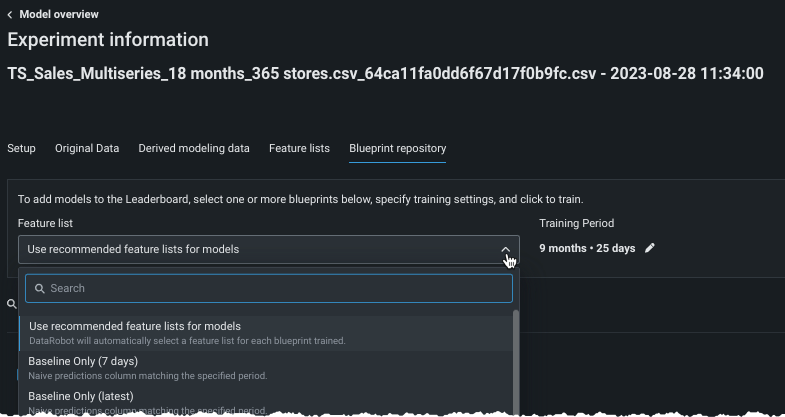
-
Once the configuration is set, click Train models to start building.
Search models¶
There are three ways to filter the Leaderboard display to show only those blueprints matching the selected criteria:
-
Use the search bar to return all blueprints with matching strings in the name or description:
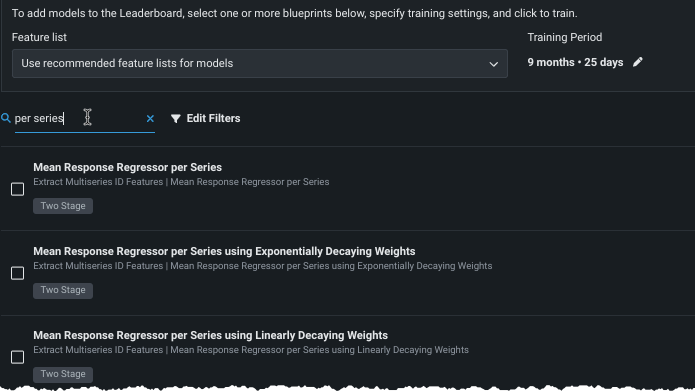
-
Click a badge to return all blueprints with that badge:
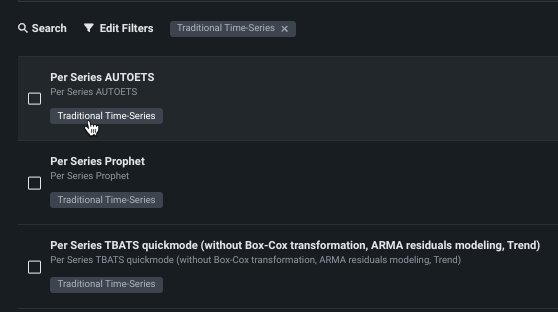
Click again on the badge to remove it as a filter.
-
Click Edit filters to choose blueprints by model family and/or property. Available fields and their settings are dependent on the project and/or model type.