Edit (composable) blueprints¶
Composable blueprints provide a full-flexibility approach to model building so that you can direct your data science and subject matter expertise to the models you build. Editing blueprints using built-in tasks and custom Python/R code allows you to use your new blueprint together with other DataRobot capabilities (MLOps, for example) to boost productivity.
A blueprint represents the high-level end-to-end procedure for fitting the model, including any preprocessing steps, modeling, and post-processing steps. This section describes the blueprint editor, accessed from a model's Blueprint insight; see that tab for a detailed description of blueprint elements.
The sections below describe how to edit a blueprint and, once you have created a new blueprint, either:
See the DataRobot Classic documentation for full details about editing, including:
- Custom blueprint overview and quickstart.
- Creating custom tasks.
- Creating custom environments.
- Validation schema.
Edit a blueprint¶
To edit a blueprint:
-
From the Leaderboard, select a model and then select the Blueprint tab. Click Edit blueprint:
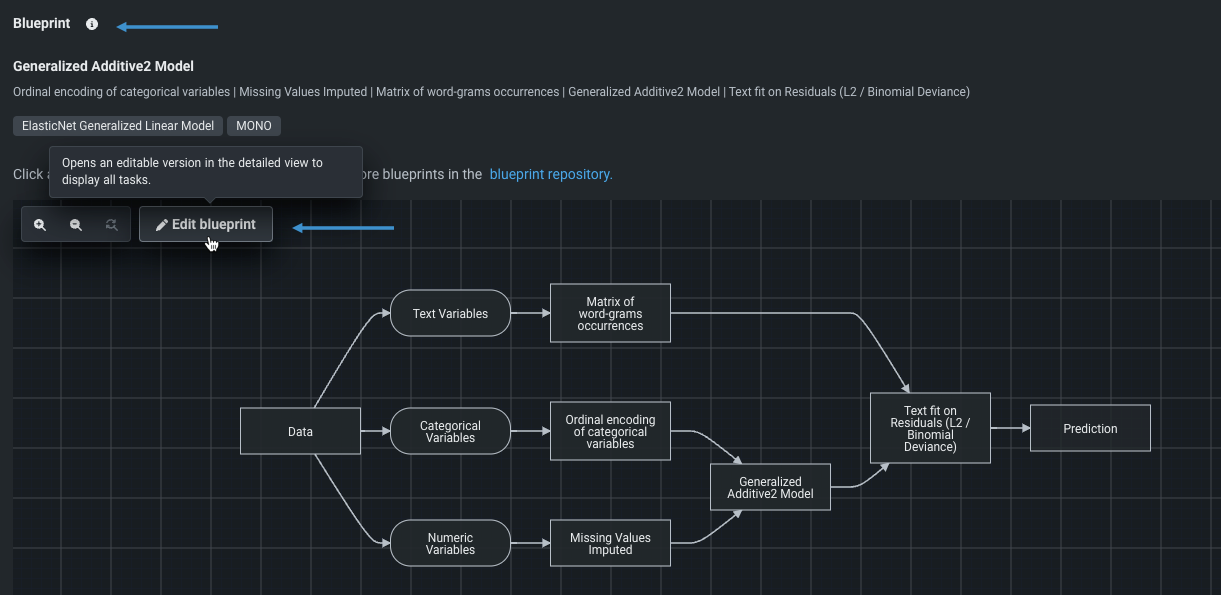
-
Modify, add, or delete the blueprint's nodes and/or connectors. First, click the node:
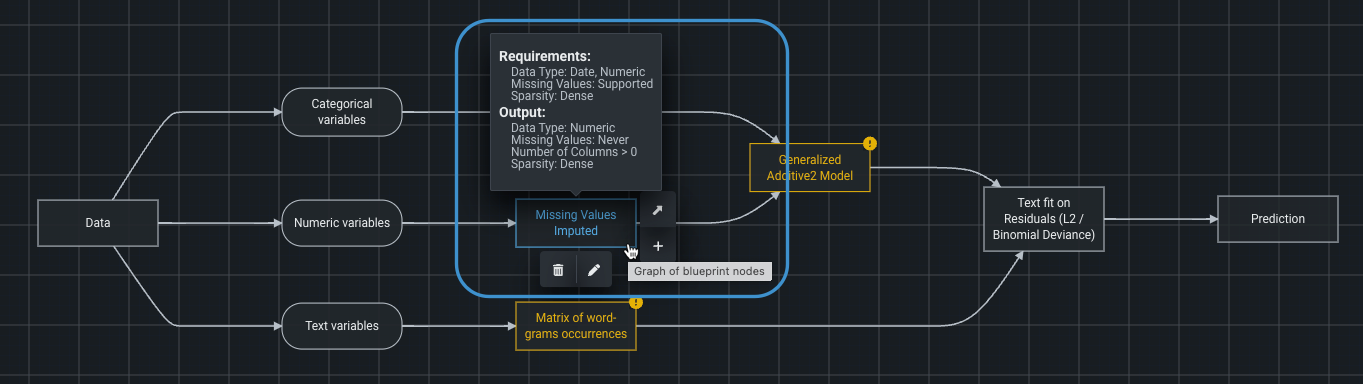
Select a desired action:
Action Description Modify a node Change characteristics of the task contained in the node.
Hover over a node and click the associated pencil icon . Edit the task or parameters as needed.Add a node Add a node to the blueprint.
Hover over the node that will serve as the new node's input and click the plus sign . This creates a new branch with an empty node. Use the accompanying Select a task window to Edit the task.Connect nodes Connect tasks to direct the data flow.
Hover over the starting point node, drag the diagonal arrow icon to the end point node, and click.Remove a node Remove a node and its associated task from the blueprint, as well as downstream nodes.
Hover over a node and click the associated trash can . If you remove a node, its entire branch is removed (all downstream nodes).Note
If an action isn't applicable to a node, the icon for the action is not available. Also, use the redo/undo tools as needed.
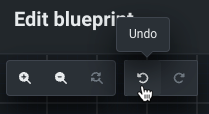
-
Resolve any errors, reported in red:
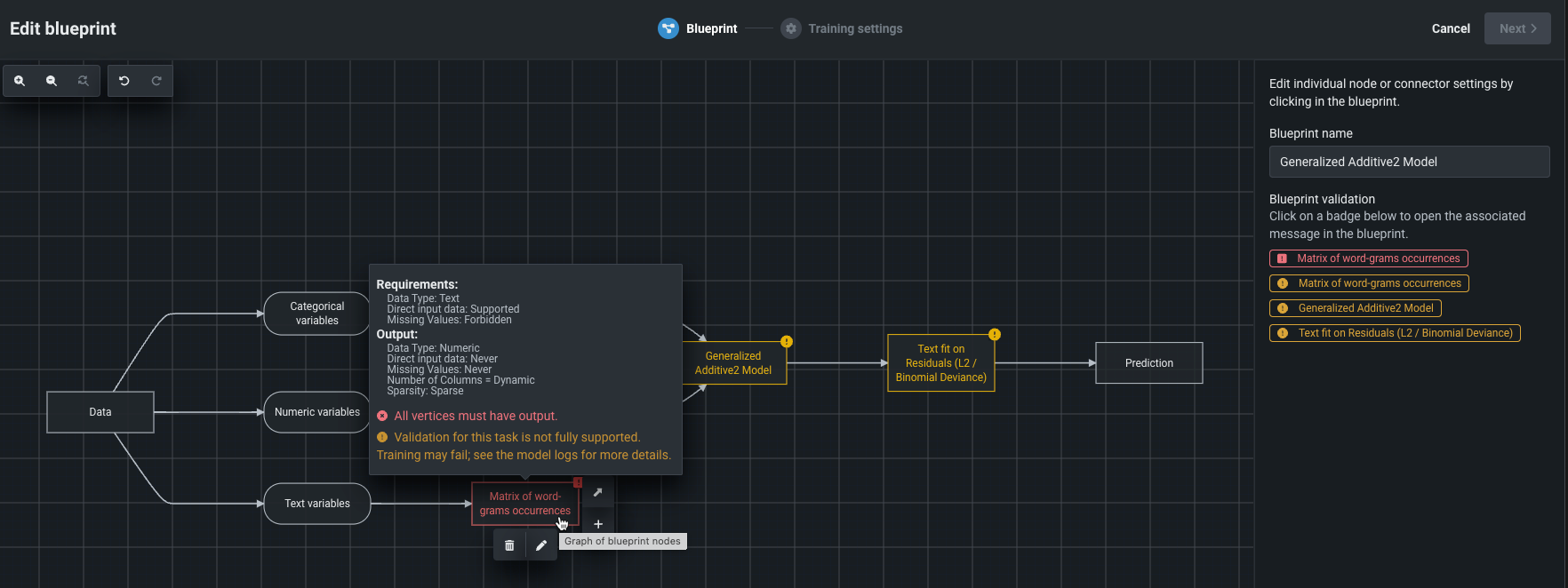
Note
When you modify tasks or connectors to create your own blueprints, DataRobot validates those modifications. This is to ensure that changes are intentional, not to enforce requirements. As such, blueprints with validation warnings (yellow) are saved and can be trained, despite the warnings. While this flexibility prevents erroneously constraining you, be aware that a blueprint with warnings may not successfully build a model.
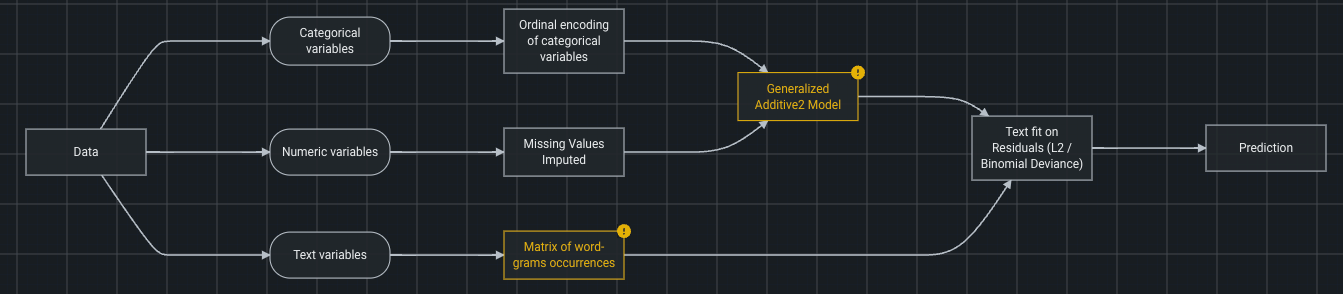
-
When the modified blueprint has no errors, click Next to proceed to training settings. Either:
- Set the training criteria and click Save blueprint when finished.
- Click Save blueprint to write the blueprint to the repository for later training.
Editor panel¶
The right panel includes fields for adding a name and description to the the new blueprint. By default, the blueprint inherits the name of the original. It you use the default name, the field can be identified in the repository by the Customized badge.
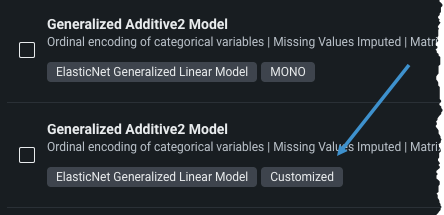
Additionally, blueprint validation message shortcuts are listed. Click a badge to open the full, corresponding warning or error in the blueprint.
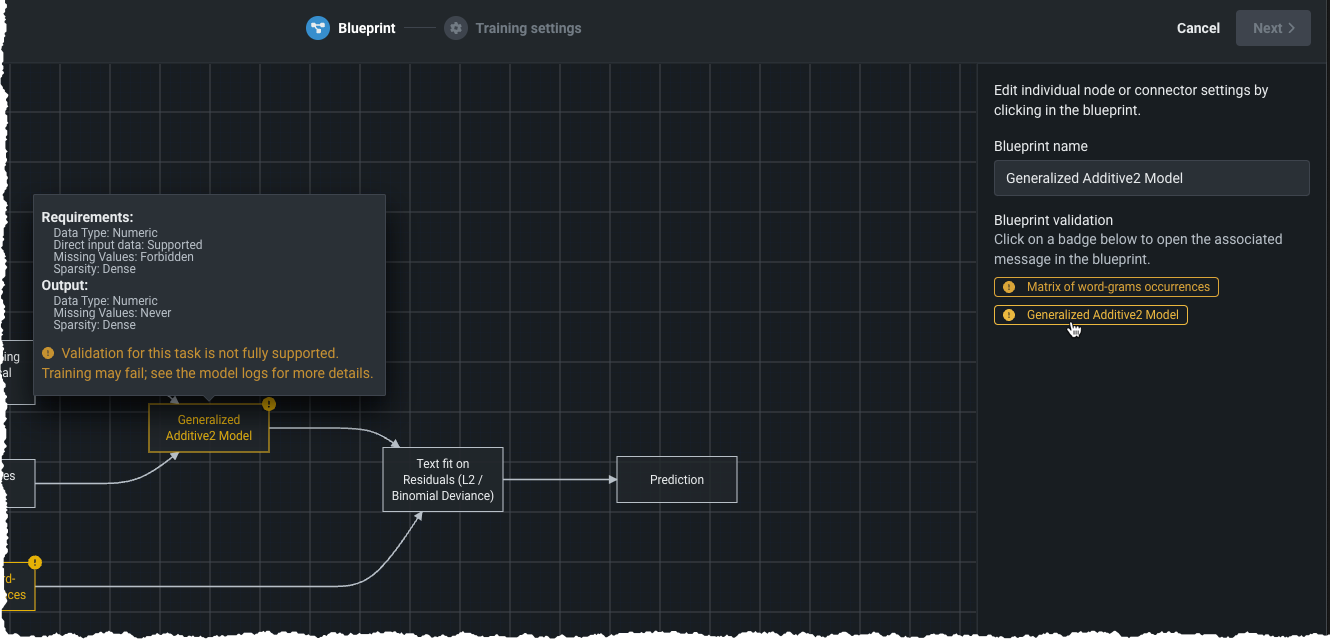
Train the new blueprint¶
This section describes training options for the new blueprint from within the Edit blueprint modal.
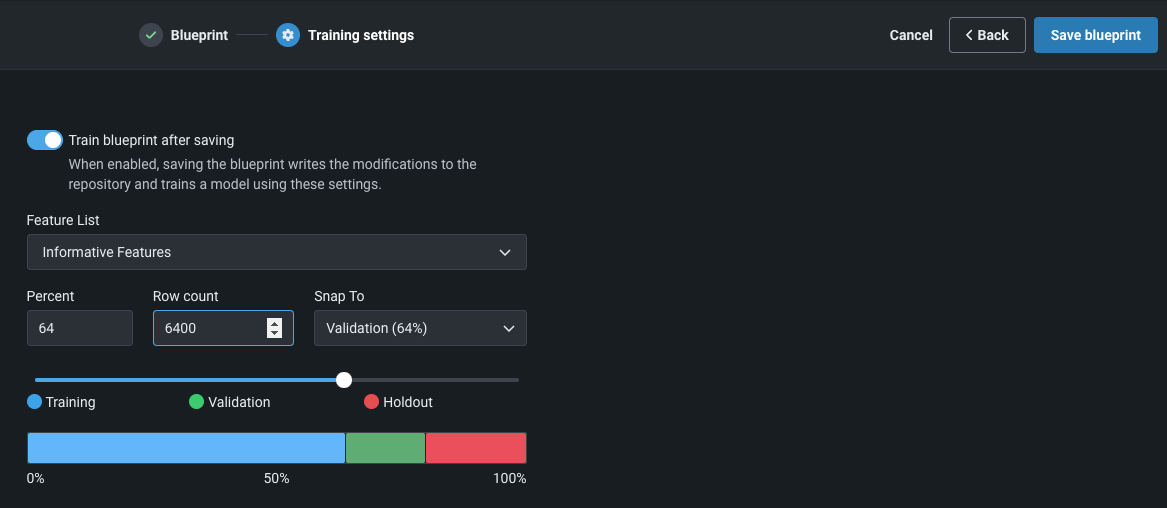
Set the Train blueprint after saving toggle to control whether the blueprint is trained once you save it:
-
When enabled, the training settings are modifiable. You can change them or not, and when you click Save blueprint, DataRobot trains a new model with those settings. DataRobot then adds the new model to the Leaderboard and writes the blueprint to the repository.
-
When disabled, the training settings are also disabled. DataRobot saves the blueprint to the blueprint repository for training at a later time.
Feature considerations¶
Composable blueprints support the following:
-
AutoML, including OTV (not time series) and Feature Discovery.
-
Estimators, both built-in and custom, are available for binary classification, regression, and multiclass experiments.
-
Preprocessing, both built-in and custom.
Refer to the composable ML considerations for a complete list of feature compatibilities.