Blueprint editor detailed view¶
Availability information
Blueprint view toggle is off by default. Contact your DataRobot representative or administrator for information on enabling the feature.
Feature flag: Enable Blueprint Detailed View Toggle
When DataRobot builds models, it automatically selects the best predictive models for the specified target feature. These models derive from blueprints (modeling algorithms), which are composed of tasks. Initially, the blueprint includes all the tasks that are part of the algorithm, but in the process of creating the final blueprint, DataRobot "prunes" unnecessary branches.
From the Leaderboard¶
The blueprint shown from the Leaderboard's Blueprint tab is a view-only representation of the model. It reflects the tasks used to train the model—a summary view.
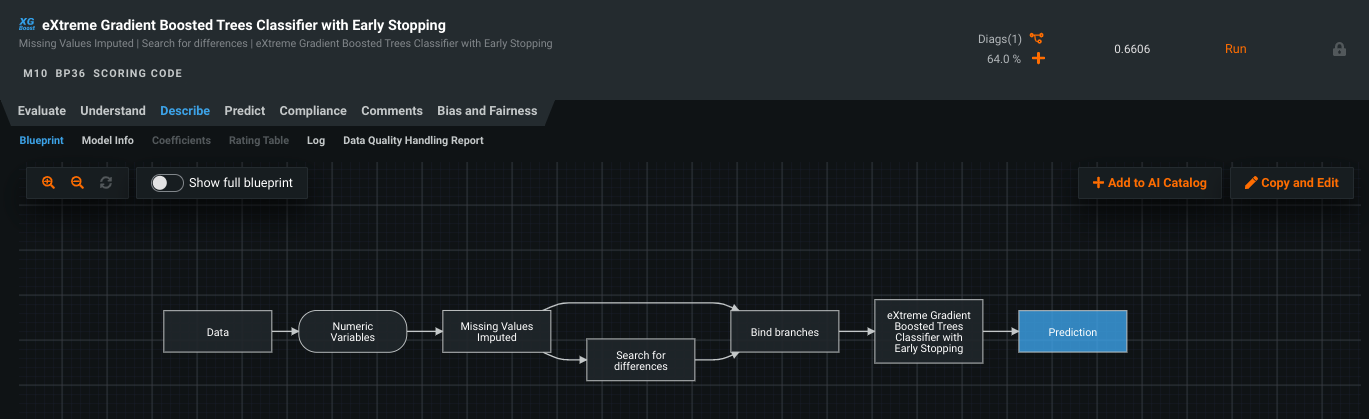
You can, however, show the full blueprint. To enable a detailed view that displays all the branches of the original algorithm, click the Show full blueprint toggle:

If a model uses all of the feature types contained in the project data (numeric, categorical, date, text etc.), the full blueprint toggle is disabled. This is because the summary and detailed blueprints will be the same (all tasks were used).
From the blueprint editor¶
When you click Copy and Edit, DataRobot opens the blueprint editor. The editor opens in the detailed view of the blueprint. In this case, the toggle is disabled because the version used for modeling is not relevant to editing the complete blueprint.
