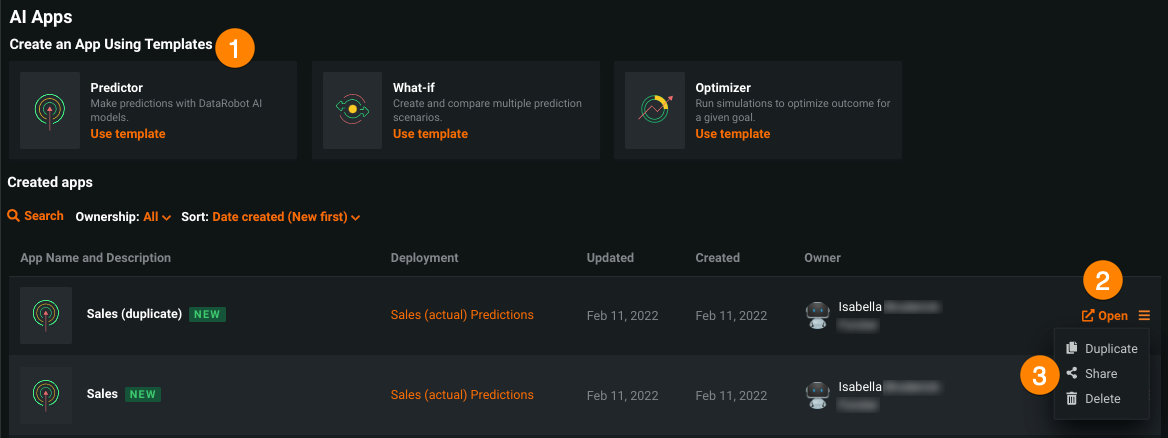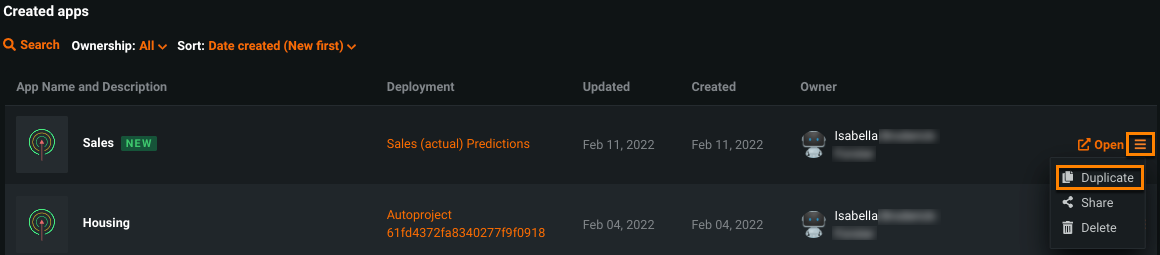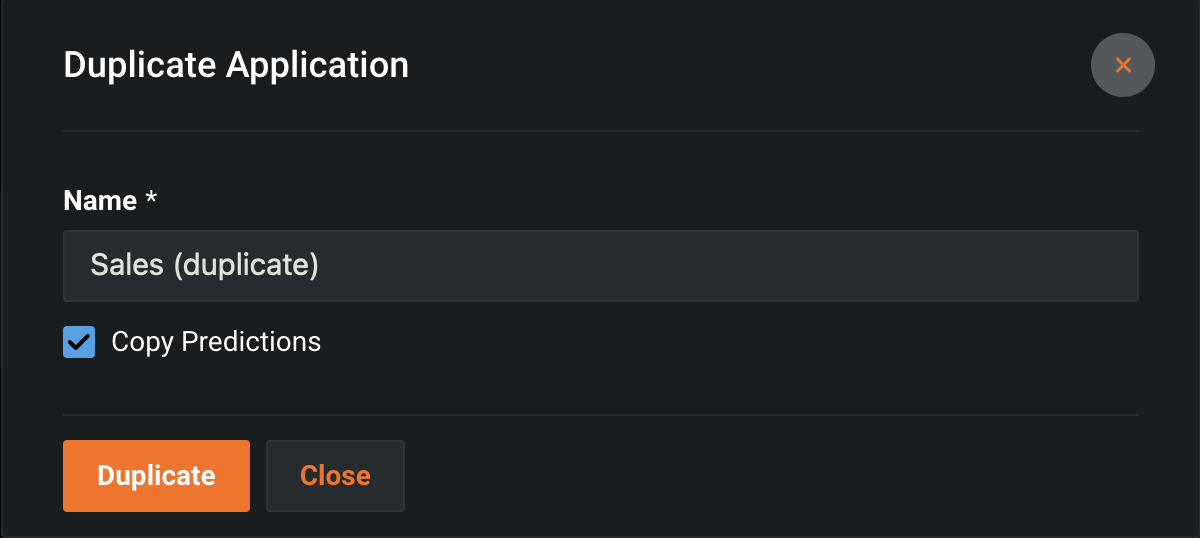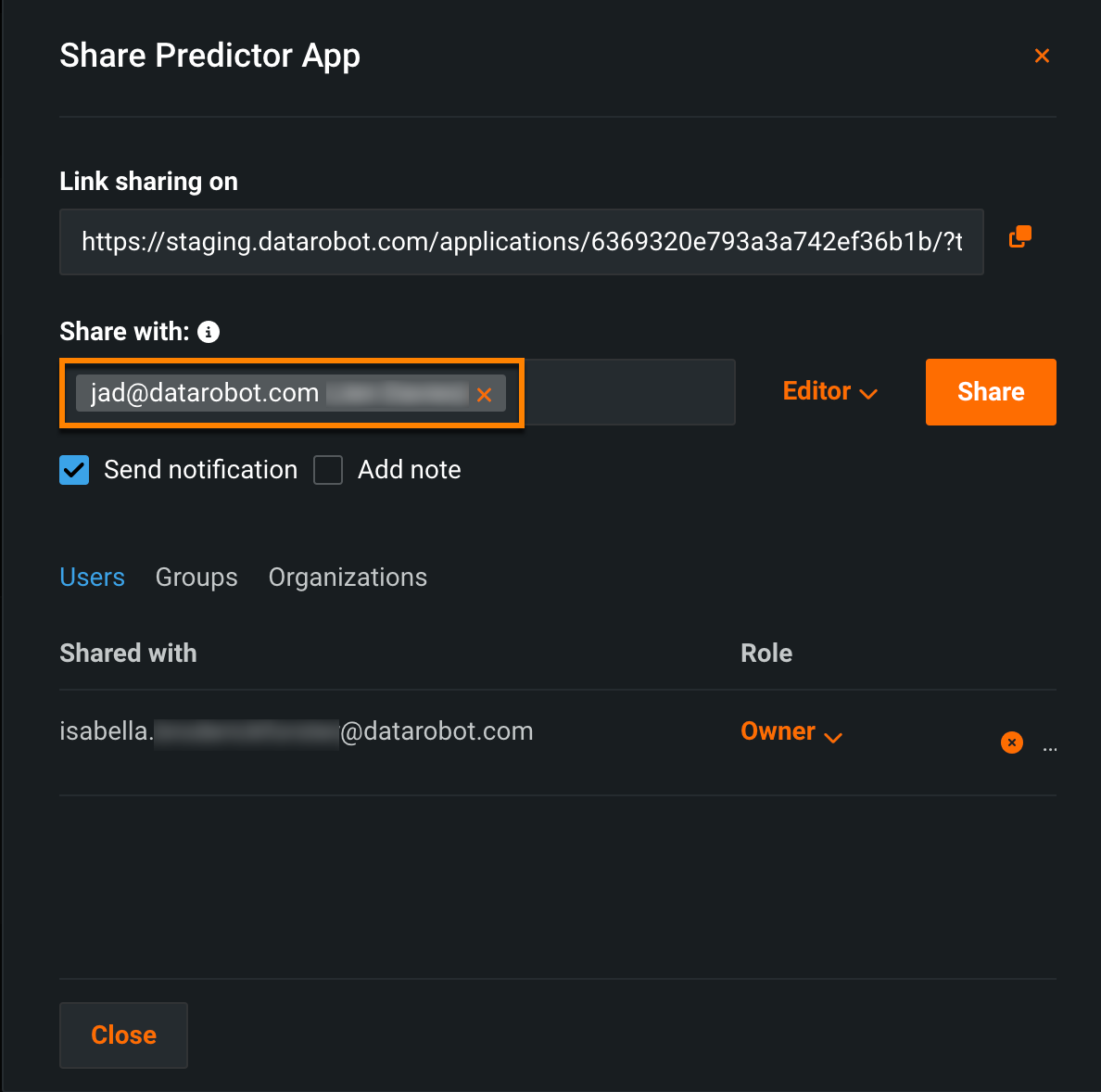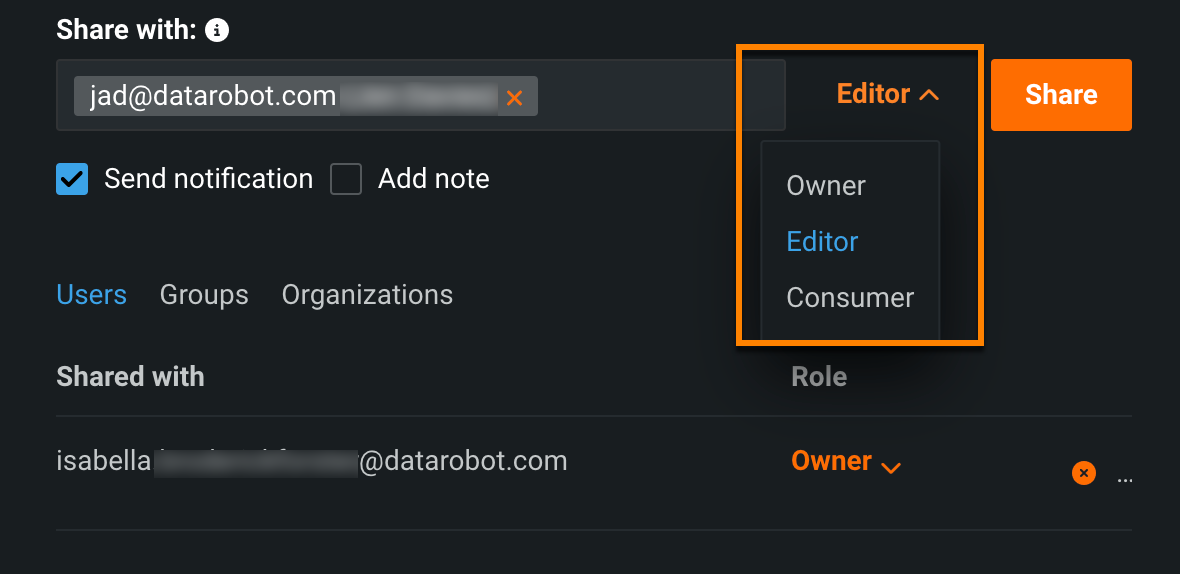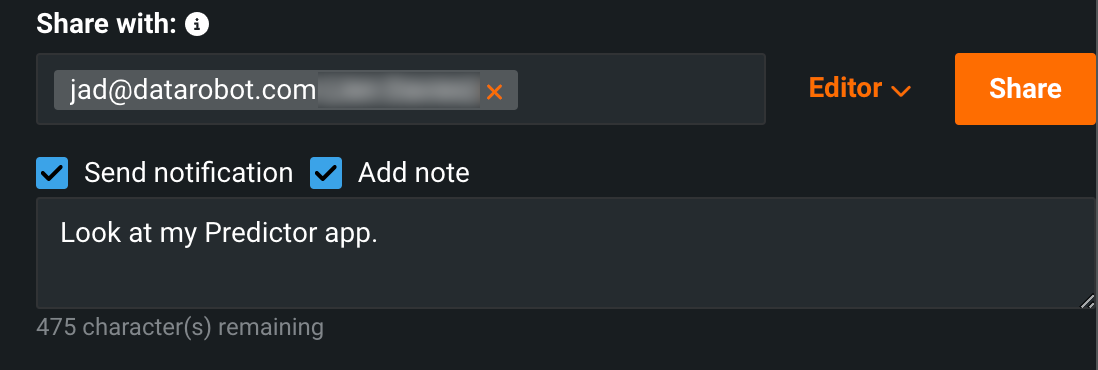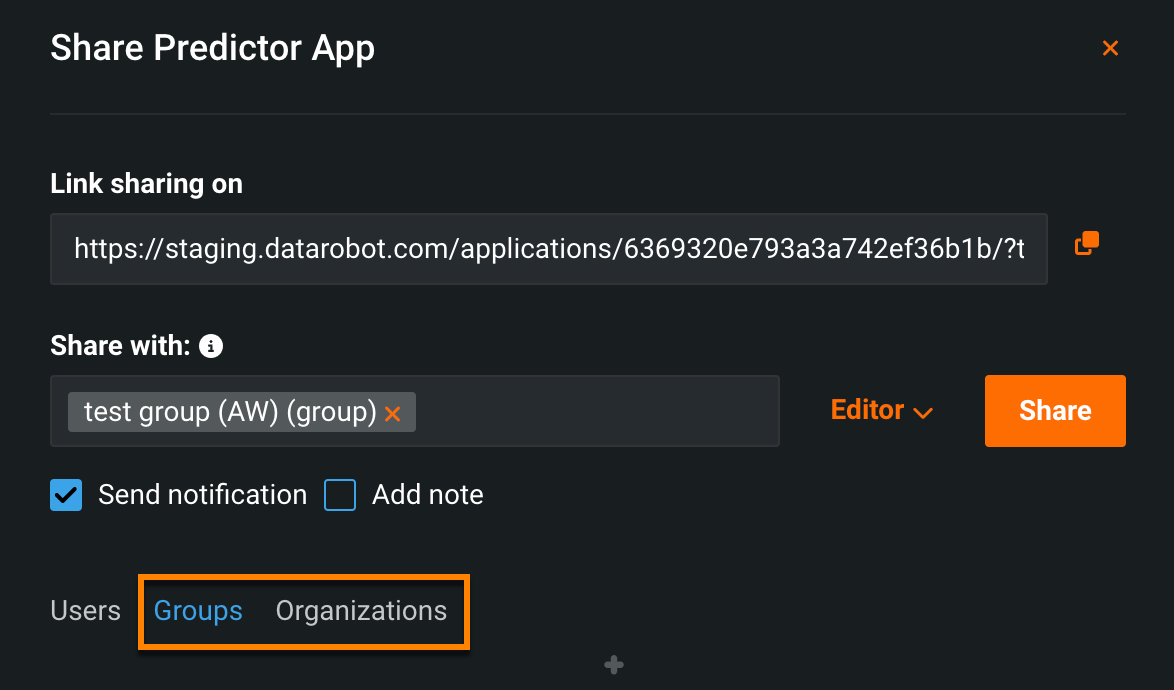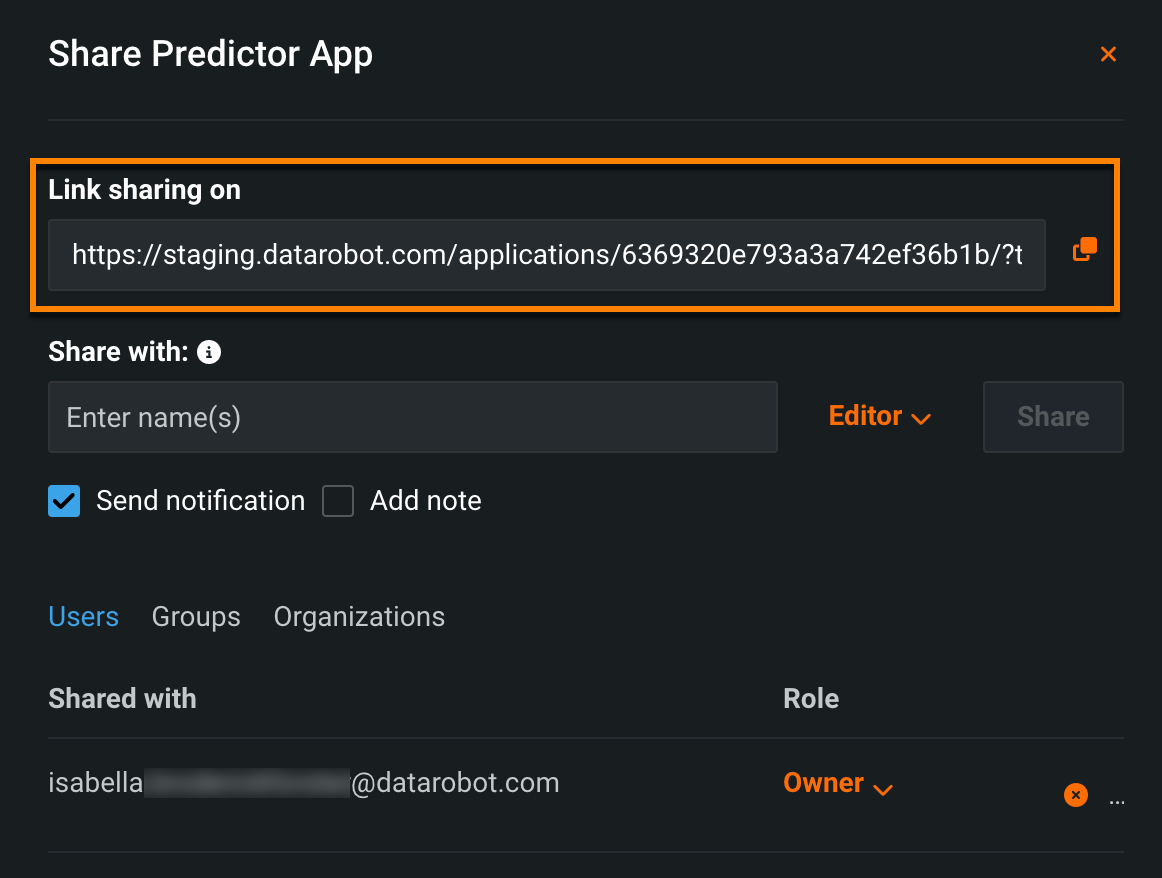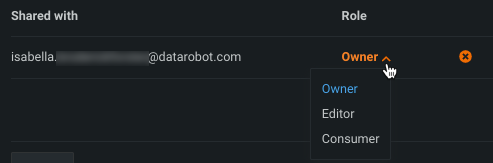Manage applications¶
In addition to creating apps from the Applications tab, you can view all existing applications that you have created or have been shared with you.
The table below describes the elements and available actions on the Applications tab when populated:
| Element | Description | |
|---|---|---|
| 1 | Templates | Deploys a new application using a template. For more information, see the section on templates and creating applications. |
| 2 | Open | Opens an application where you can then access the following pages:
|
| 3 | Actions menu | Duplicates, shares, or deletes an application. |
Duplicate applications¶
The duplicate functionality allows you to create a copy of an existing application along with any predictions made in it. This is useful if you want to share an application with another user, but don't want their changes to affect your application, or when creating multiple iterations of an application.
-
Click the menu icon
 next to the app you want to duplicate and select Duplicate.
next to the app you want to duplicate and select Duplicate. -
This opens the Duplicate Application window, where you can name the application and enter a description.
-
Select the box next to Copy Predictions to carry over any predictions made with the original application.
- To finish creating a copy of the application, click Duplicate.
Share applications¶
The sharing capability allows appropriate user roles to manage permissions and share an application with users, groups, and organizations, as well as recipients outside of DataRobot. This is useful, for example, for allowing others to use your application without requiring them to have the expertise to create one.
Warning
When multiple users have access to the same application, each user can see, edit, and overwrite changes or predictions made by another user, as well as view their uploaded datasets.
You can access sharing functionality from three different areas:
- The Applications tab.
- The application's Home page.
- The application's Settings > Permissions tab in Build mode.
To share from the Applications tab, click the menu icon ![]() next to the app you want to share and select Share
next to the app you want to share and select Share ![]() .
.
This opens the Share dialog, which lists each associated user and their role. Editors can share an application with one or more users or groups, or the entire organization. Additionally, you can share an application with non-DataRobot users with a sharing link.
The link that appears at the top of the Share dialog allows you to share No-Code AI Apps with end-users who don't have access to DataRobot.
You can revoke access to a sharing link by generating a new link in Permissions. To do so, open the application and click Build. Then, navigate to Settings > Permissions. Under the sharing link, click Generate new link.
The following actions are also available in the Share dialog:
- To remove a user, click the X button to the right of their role.
-
To re-assign a user's role, click on the assigned role and assign a new one from the dropdown.
See the Sharing section for more information.
Delete an application¶
If you have the appropriate permissions, you can delete an application by opening the menu ![]() and clicking Delete
and clicking Delete ![]() . This action initiates an email notification to all users with sharing privileges for the model or environment.
. This action initiates an email notification to all users with sharing privileges for the model or environment.