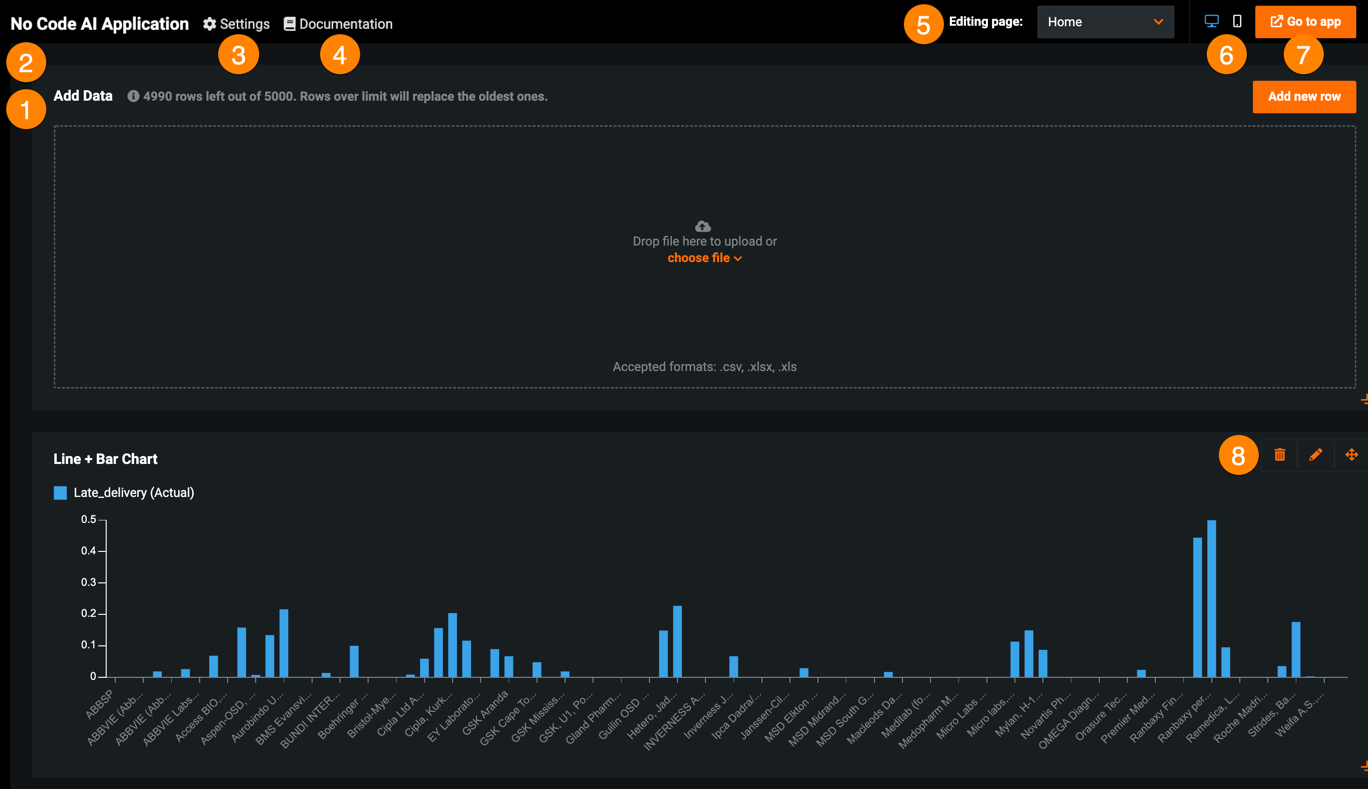Edit no-code applications¶
On the Applications tab, click Open next to the application you want to manage and click Build. The Build page allows you to modify the configuration of an application using widgets. Before the app opens, you must sign in with DataRobot and authorize access.
These sections describe the configurable elements of No-Code AI Apps:
| Topic | Description |
|---|---|
| Pages | Add or remove pages to organize and group application insights. |
| Widgets | Add, remove, and configure widgets—tools for surfacing insights, creating visualizations, and using applications. |
| What-if and Optimizer widget | Configure the What-if and Optimizer widget—a single widget that provides scenario comparison and optimizer tools. |
| Settings | Modify general configuration information and permissions, as well as view usage details. |
UI overview¶
| Element | Description | |
|---|---|---|
| 1 | Pages panel | Allows you to rename, reorder, add, hide, and delete application pages. |
| 2 | Widget panel | Allows you to add widgets to your application. |
| 3 | Settings | Modifies general configurations and permissions as well as displays app usage. |
| 4 | Documentation | Opens the DataRobot documentation for No-Code AI Apps. |
| 5 | Editing page dropdown | Controls the application page you are currently editing. To view a different page, click the dropdown and select the page you want to edit. Click Manage pages to open the Pages panel. |
| 6 | Preview | Previews the application on different devices. |
| 7 | Go to app / Publish | Opens the end-user application, where you can make new predictions, as well as view prediction results and widget visualizations. After editing an application, this button displays Publish, which you must click to apply your changes. |
| 8 | Widget actions | Moves, hides, edits, and deletes widgets. |