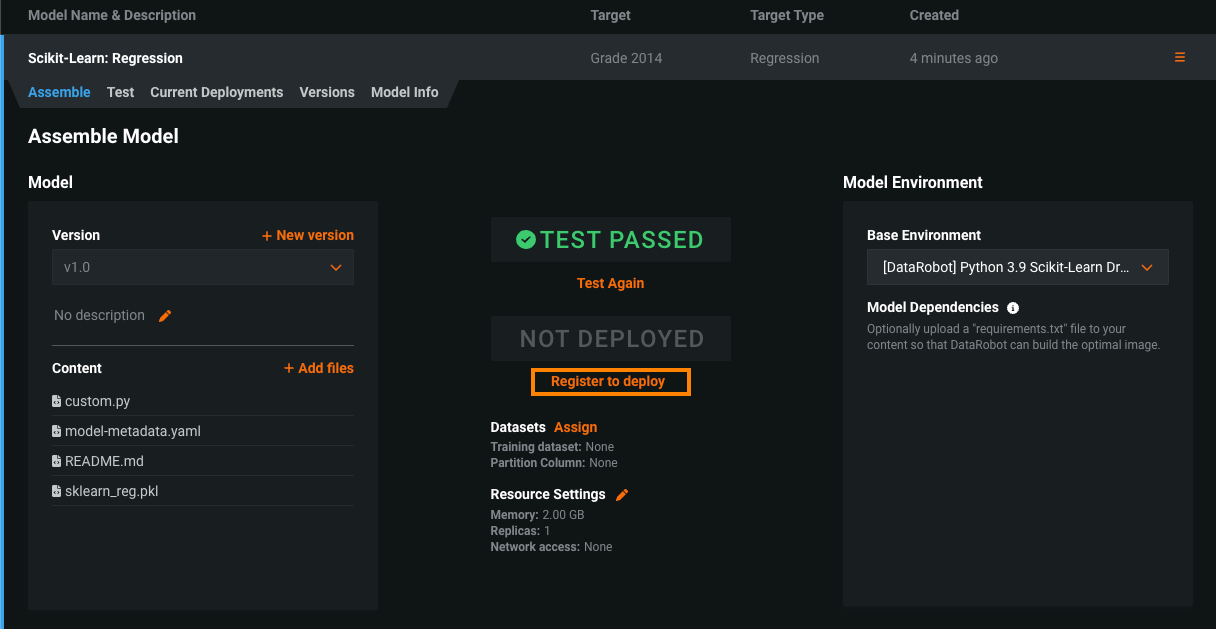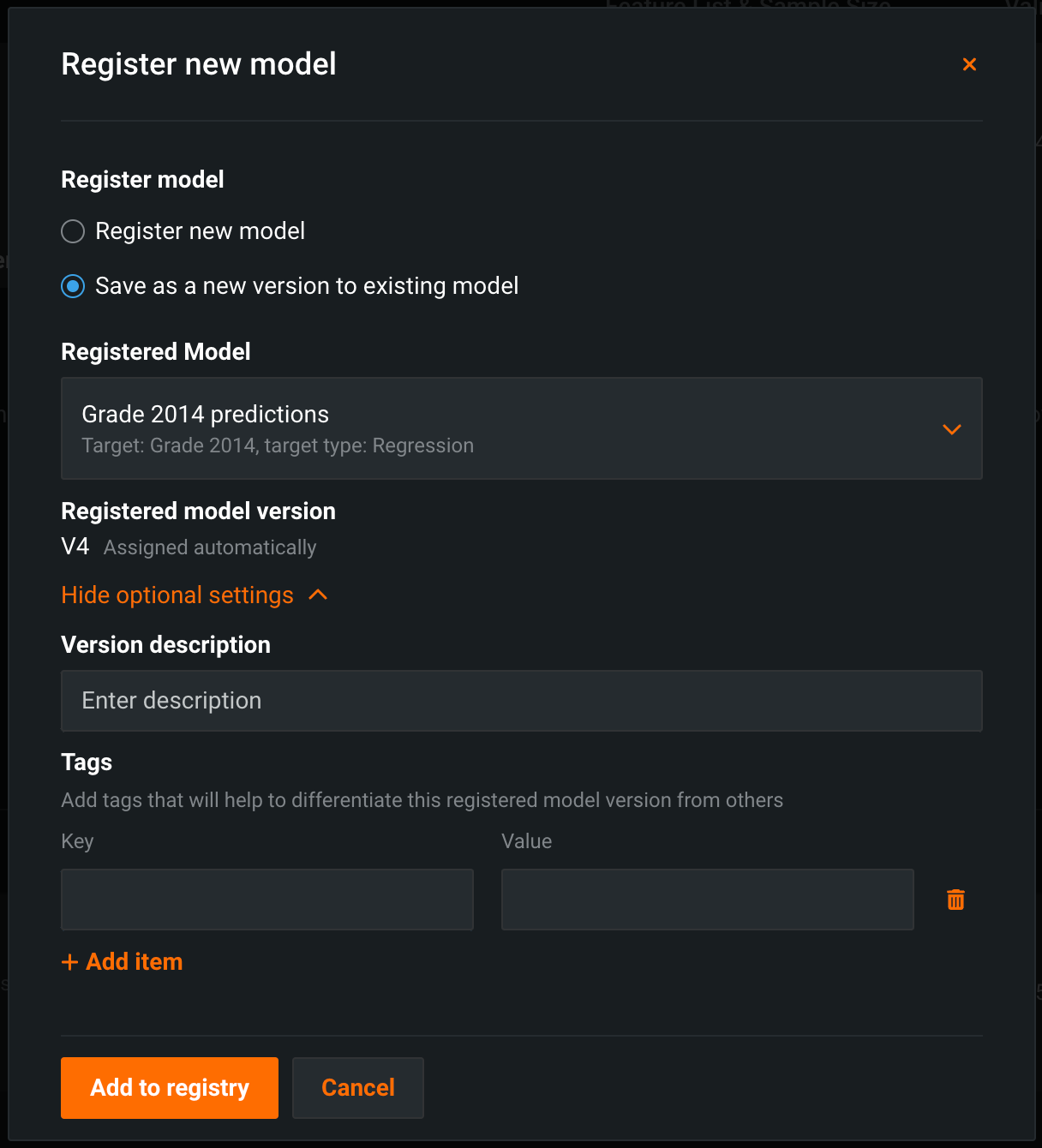Register custom models¶
When you have successfully created and tested a custom inference model, you can register it in the Model Registry.
Note
Although a model package can be created without testing the custom model, DataRobot recommends that you confirm the model passes testing before proceeding. Untested custom models prompt a dialog box warning that the custom model is not tested.
To add a custom model as a registered model or version:
-
Navigate to Model Registry > Custom Model Workshop.
-
From the Custom Model Workshop, click the model you want to register and, on the Assemble tab, click Register to deploy.
-
In the Register new model dialog box, configure the following:
Field Description Register model Select one of the following: - Register new model: Create a new registered model. This creates the first version (V1).
- Save as a new version to existing model: Create a version of an existing registered model. This increments the version number and adds a new version to the registered model.
Registered model name / Registered Model Do one of the following: - Registered model name: Enter a unique and descriptive name for the new registered model. If you choose a name that exists anywhere within your organization, the Model registration failed warning appears.
- Registered Model: Select the existing registered model you want to add a new version to.
Registered model version Assigned automatically. This displays the expected version number of the version (e.g., V1, V2, V3) you create. This is always V1 when you select Register a new model. Optional settings Version description Describe the business problem this model package solves, or, more generally, describe the model represented by this version. Tags Click + Add item and enter a Key and a Value for each key-value pair you want to tag the model version with. Tags do not apply to the registered model, just the versions within. Tags added when registering a new model are applied to V1. -
Click Add to registry.