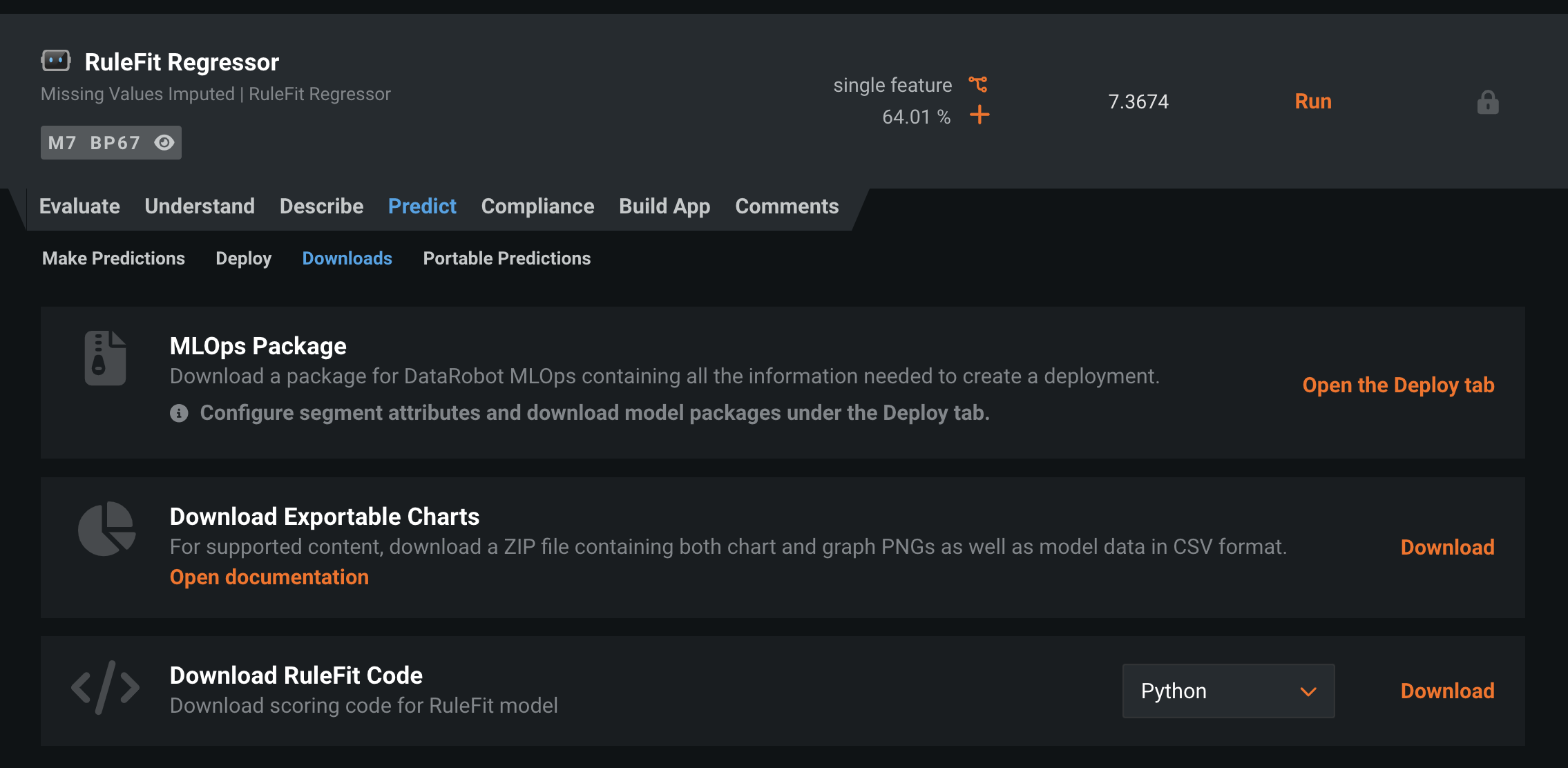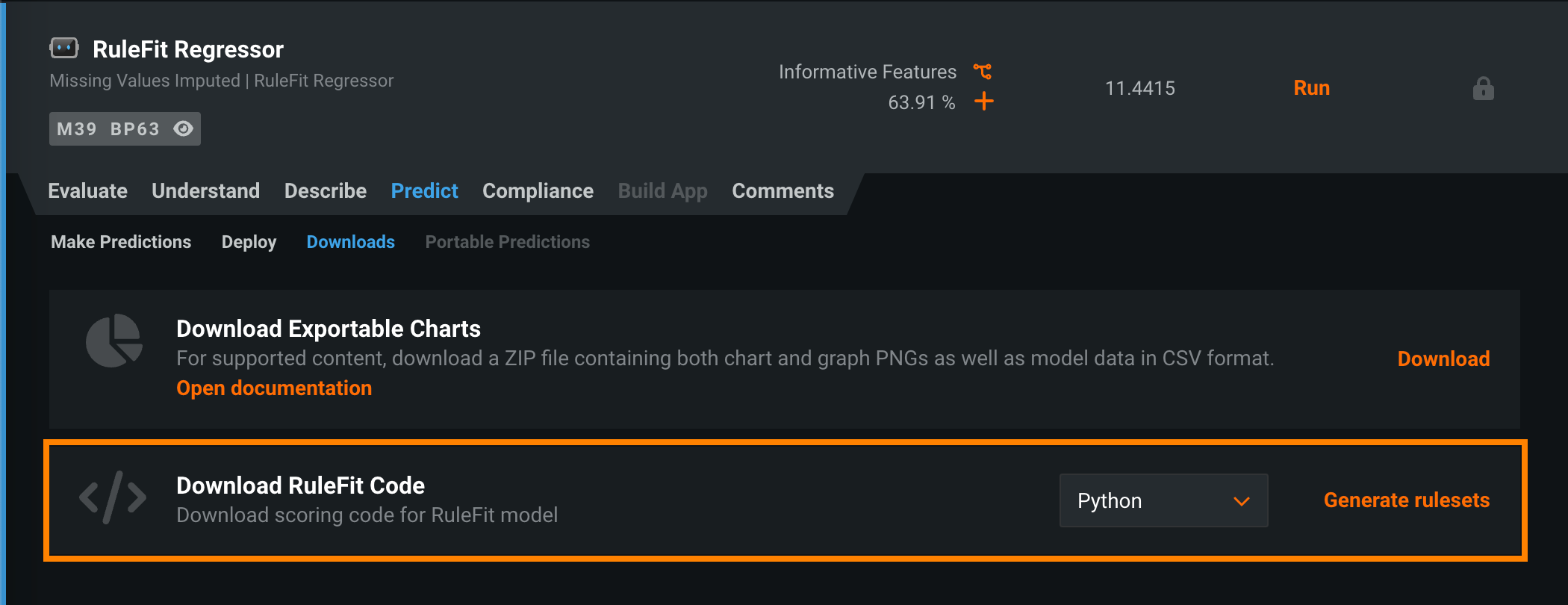Downloads tab¶
The Downloads tab allows you to download model artifacts—chart/graph PNGs and model data—in a single ZIP file. To access and download these artifacts, select a model on the Leaderboard and click Predict > Downloads.
| Download option | Description |
|---|---|
| Charts | Download a ZIP archive containing charts, graphs, and data for the model. Charts and graphs are exported in PNG format; model data is exported in CSV format. |
| RuleFit code | For RuleFit models, download Python or Java Scoring Code. |
| MLOps package | For Self-Managed installations, download a package for DataRobot MLOps containing all the information needed to create a deployment. |
Note
The Downloads tab previously contained Scoring Code for downloading. Scoring Code is now available from the Leaderboard or a deployment. The artifacts available depend on your installation and which features are enabled.
Download charts¶
In the Download Exportable Charts group box, you can click the Download link to download a single ZIP archive containing charts, graphs, and data for the model. Charts and graphs are exported in PNG format; model data is exported in CSV format. To save individual charts and graphs, use the Export function.
Note
If Feature Effects is computed, you can export the chart image for individual features. If you choose to export a ZIP file, you will get all of the chart images and the CSV files for partial dependence and predicted vs. actual data.
Download RuleFit code¶
If the Leaderboard contains a RuleFit model (or a deprecated DataRobot Prime model), in the Download RuleFit Code group box, select Python or Java, and then click Download to download the Scoring Code for the RuleFit model:
RuleFit considerations
RuleFit models cannot be built when a project:
- Is multiclass, multilabel, or OTV.
- Uses date/time partitioning.
- Uses the offset or exposure advanced settings.
- Contains image, location, or date features.
- Contains summarized categorical features or derived features in the feature list.
- Contains a single-column text list in the feature list.
After you download the Python or Java code, you can run it locally. For more information, review the examples below:
Running the downloaded code with Python requires:
- Python (Recommended: 3.7)
- Numpy (Recommended: 1.16)
- Pandas < 1.0 (Recommended: 0.23)
To make predictions with the downloaded model, run the exported Python script file using the following command:
python <prediction_file> --encoding=<encoding> <data_file> <output_file>
| Placeholder | Description |
|---|---|
| prediction_file | Specifies the downloaded Python code version of the RuleFit model. |
| encoding | (Optional) Specifies the encoding of the dataset you are going to make predictions with. RuleFit defaults to UTF-8 if not otherwise specified. See the "Codecs" column of the Python-supported standards chart for possible alternative entries. |
| data_file | Specifies a .csv file (your dataset). The columns must correspond to the feature set used to generate the model. |
| output_file | Specifies the filename where DataRobot writes the results. |
In the following example, rulefit.py is a Python script containing a RuleFit model trained on the following dataset:
race,gender,age,readmitted
Caucasian,Female,[50-60),0
Caucasian,Male,[50-60),0
Caucasian,Female,[80-90),1
The following command produces predictions for the data in data.csv and outputs the results to results.csv.
python rulefit.py data.csv results.csv
The file data.csv is a .csv file that looks like this:
race,gender,age
Hispanic,Male,[40-50)
Caucasian,Male,[80-90)
AfricanAmerican,Male,[60-70)
The results in results.csv look like this:
Index,Prediction
0,0.438665626555
1,0.611403738867
2,0.269324648106
To run the downloaded code with Java:
- You must use the JDK for Java version 1.7.x or later.
- Do not rename any of the classes in the file.
- You must include the Apache commons CSV library version 1.1 or later to be able to run the code.
- You must rename the exported code Java file to
Prediction.java.
Compile the Java file using the following command:
javac -cp ./:./commons-csv-1.1.jar Prediction.java -d ./ -encoding 'UTF-8'
Execute the compiled Java class using the following command:
java -cp ./:./commons-csv-1.1.jar Prediction <data file> <output file>
| Placeholder | Description |
|---|---|
| data_file | Specifies a .csv file (your dataset); columns must correspond to the feature set used to generate the RuleFit model. |
| output_file | Specifies the filename where DataRobot writes the results. |
The following example generates predictions for data.csv and writes them to results.csv:
javac -cp ./:./commons-csv-1.1.jar Prediction.java -d ./ -encoding 'UTF-8'
java -cp ./:./commons-csv-1.1.jar Prediction data.csv results.csv
See the Python example for details on the format of input and output data.
Download the MLOps package (Self-Managed)¶
If your organization's DataRobot installation is Self-Managed, in the MLOps Package group box, you can click Download to download a package for DataRobot MLOps containing all the information needed to create a deployment. To use the model in a separate DataRobot instance, download the model package and upload it to the Model Registry of your other instance.
Accessing the MLOps package directs you to the Deploy tab. From there, you can download your model as a model package file (MLPKG). Once downloaded, you can use the model in a separate DataRobot instance by uploading it to the Model Registry of your other instance.
For full details, see the section on model transfer.
Availability information
DataRobot’s exportable models and independent prediction environment option, which allows a user to export a model from a model building environment to a dedicated and isolated prediction environment, is not available for managed AI Platform deployments.