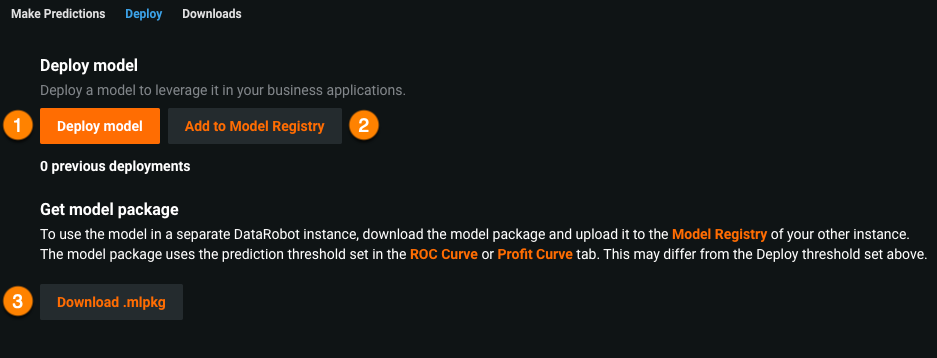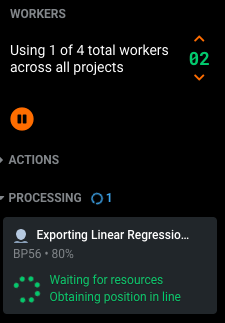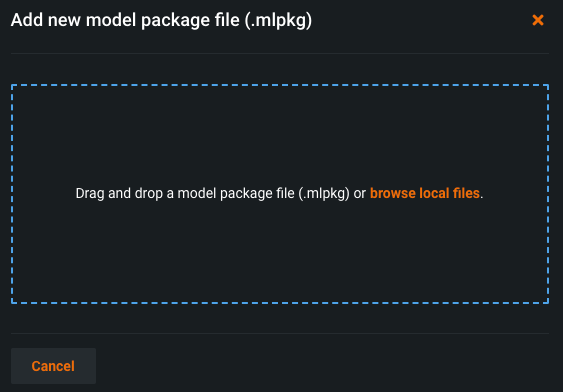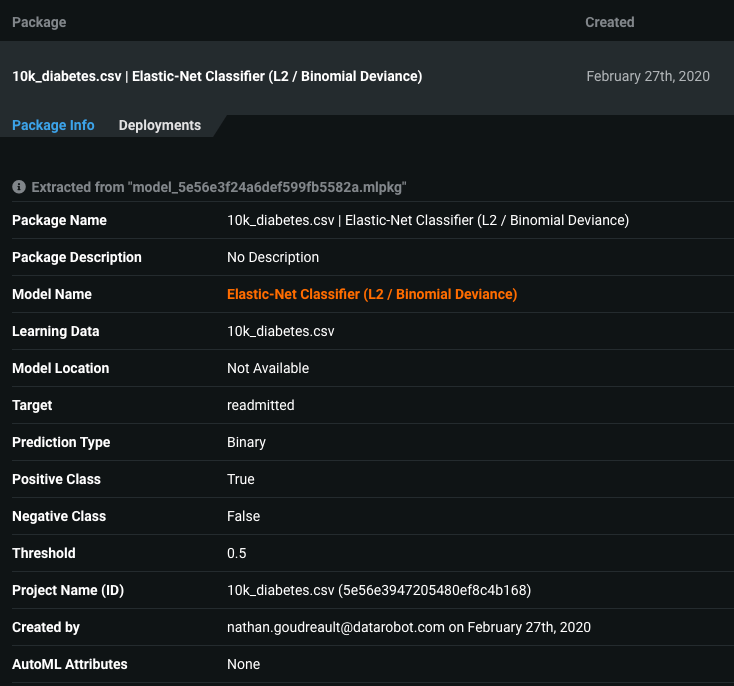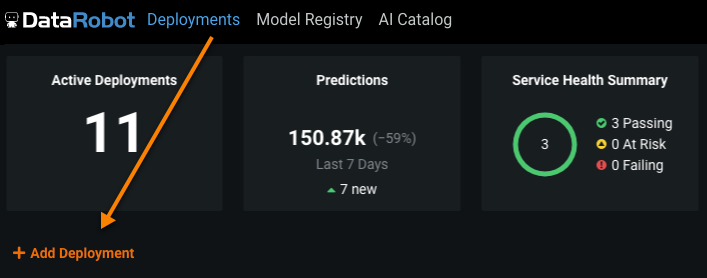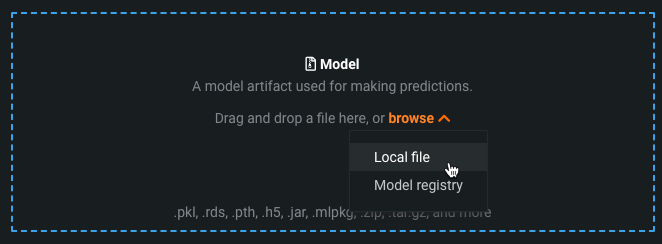Import model packages into MLOps¶
Availability information
This feature is only available for Self-Managed AI Platform users that require MLOps and AutoML to run in separate environments. The process outlined requires multiple feature preview flags. Contact your DataRobot representative for more information about this configuration.
Feature flags: Contact your DataRobot representative.
Models created with DataRobot AutoML can be exported as a model package (.mlpkg file). This allows you to import a model package into standalone environments like DataRobot MLOps to make predictions and monitor the model. You can also create a new deployment in MLOps by importing a model package.
Export a model from AutoML¶
You can export models created with AutoML from the Deploy tab on the model's Predict page.
Note
The MLOps Package option on the Predict > Downloads tab directs you to Open the Deploy tab where you can deploy the model, add it to the Model Registry, or download the model package.
To export your model a model package (.mlpkg) file from DataRobot AutoML, add it to the Model Registry, or deploy it directly to the Deployments inventory, take the following steps:
-
On the Leaderboard, click the model you want to export.
-
Click Predict > Deploy.
-
On the Deploy tab, click Download .mlpkg to prepare the model package for export.
View your progress in the Worker Queue under Processing.
After DataRobot finishes generating the model package, the download begins automatically, appearing in the downloads bar when complete. You now have an exported model package fully capable of deployment to a different environment (such as DataRobot MLOps).
Import a model package to a DataRobot MLOps-only environment¶
To add an exported .mlpkg file to DataRobot MLOps as a model package:
-
Click Model Registry and then click Model Packages.
-
On the Model Packages tab, click Add new package and then click Import model package file (.mlpkg).
-
Browse for and upload, or drag-and-drop, the .mlpkg file you exported from DataRobot AutoML.
The model package is uploaded and extracted.
-
When this process completes, DataRobot adds your model package to the Model Packages tab, complete with the metadata for your model package.
Deploy a model package in MLOps¶
To import your model into DataRobot MLOps, you can add it as a new deployment.
-
Navigate to the Deployments page and click Add deployment.
-
Under the Add a model header, click Browse and click Local file to upload your model package. You can also drag and drop a model package file into the Add a model box.
-
After you upload a model, the Deployments tab opens.
Note
The information under the Model header appears automatically, as your model package contains that metadata. The model package also supplies the training data; you don't need to provide that information on this page. You can, however, add outcome data after you deploy the model.
-
Configure the deployment creation settings and decide if you want to allow data drift tracking or require an association ID in prediction requests.
-
When you have added information about your data and your model is fully defined, you can click Deploy model at the top of the screen.