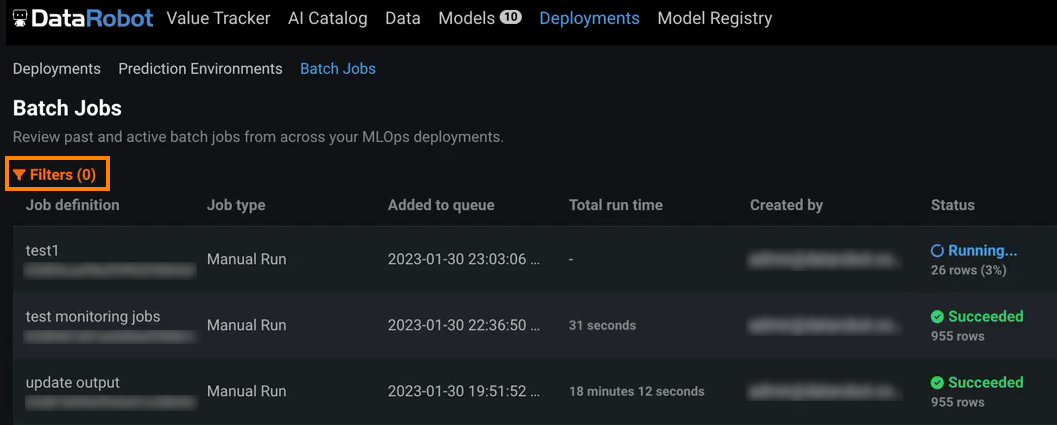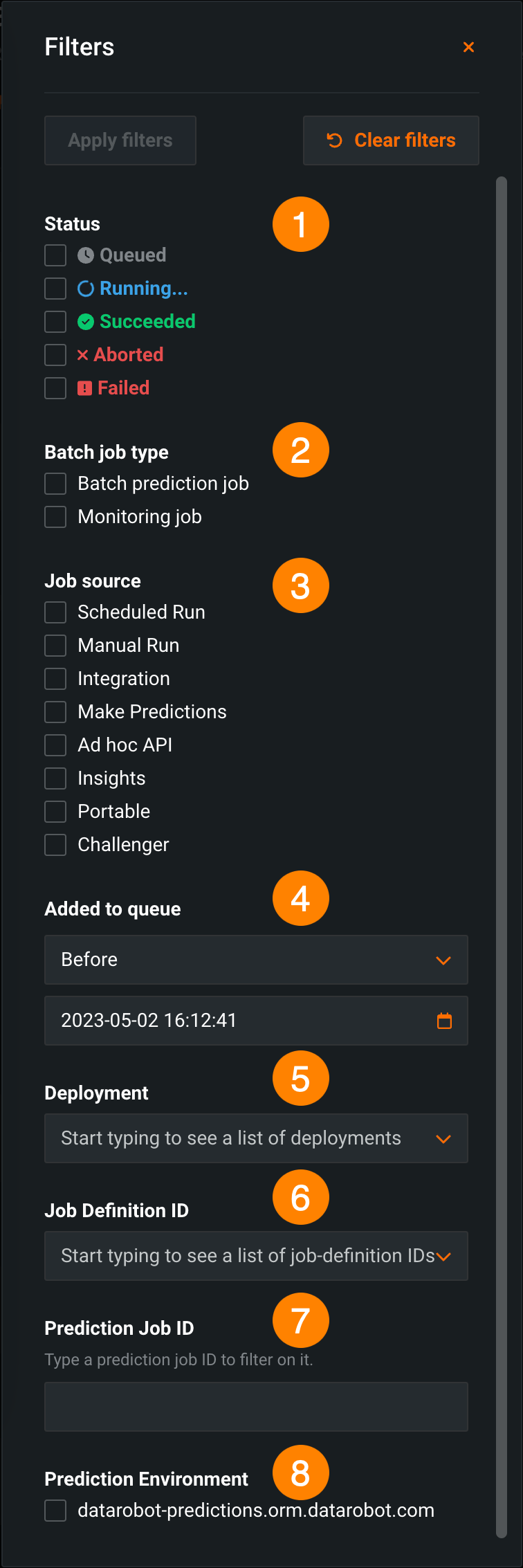Manage batch jobs¶
To access batch jobs, navigate to Deployments > Batch Jobs. You can view and manage all running or complete jobs. Any prediction or monitoring jobs created for deployments appear on this page. In addition, you can filter jobs by status, type, start and end time, deployment, job definition ID, job ID, and prediction environment.
Shared batch jobs
For information on the role-based access controls for shared batch jobs, see the Roles and permissions documentation.
View batch jobs¶
The following table describes the information displayed in the Batch Jobs list.
| Category | Description |
|---|---|
| Job definition | The job definition used to create the job. |
| Job source | Specifies the action that initiated the job—Make Predictions, Scheduled Run, Manual Run, Integration, Ad hoc API, Insights, Portable, and Challengers. |
| Batch Job type | Specifies the job type—batch prediction job or monitoring job. |
| Added to queue | Time at which the job was initialized. |
| Total run time | Time it took to run the job. |
| Created by | User who triggered the job. |
| Status | State of the job. |
| Source | Intake adapter for this prediction job. |
| Destination | Output adapter for the prediction job. |
Manage batch jobs¶
To manage a job, select from the action menu on the right:
| Element | Definition | When to use |
|---|---|---|
| View logs | Displays the log in progress and lets you copy the log to your clipboard. | Jobs that do not use streaming intake |
| Run again | Restarts the run. | Jobs that have finished running |
| Go to deployment | Opens the Overview tab for the deployment. | Any job—completed successfully, aborted, or in progress |
| Edit job definition | Opens the Edit Prediction Job Definition tab. Update and save the job definition. | Any job |
| Create job definition | Creates a new job definition populated with the settings from the existing prediction job. The new job definition displays, and you can edit and save it. (Alternatively, you can select the Clone definition command for a job on the Job Definitions tab.) | Any job—except Challenger jobs |
Filter batch jobs¶
To filter the batch jobs:
-
Click Filters on the Batch Jobs tab:
-
Set filters and click Apply filters. Click Clear filters to reset the fields.
Element Description 1 Status Select job status types to filter by: Queued, Running, Succeeded, Aborted, and Failed. 2 Batch job type Select job type to filter by: - Batch prediction job
- Monitoring job
3 Job source Select job source type to filter by: - Batch prediction jobs (Schedule Run, Manual Run)
- Integration jobs (Integration)
- Batch predictions generated from the UI (Make Predictions)
- Batch Prediction API jobs (Ad hoc API)
- Insight jobs (Insights)
- Portable Prediction Server jobs (Portable)
- Challenger jobs (Challenger)
4 Added to queue Filter by a time range: Before or After a date you select. 5 Deployment Select a deployment to filter by. Start typing and select a deployment from the dropdown list. 6 Job Definition ID Filter by the jobs generated from a specific job definition. Start typing and select a job definition ID from the dropdown list. 7 Prediction Job ID Enter a specific prediction job ID. 8 Prediction Environment Select from your configured prediction environments.