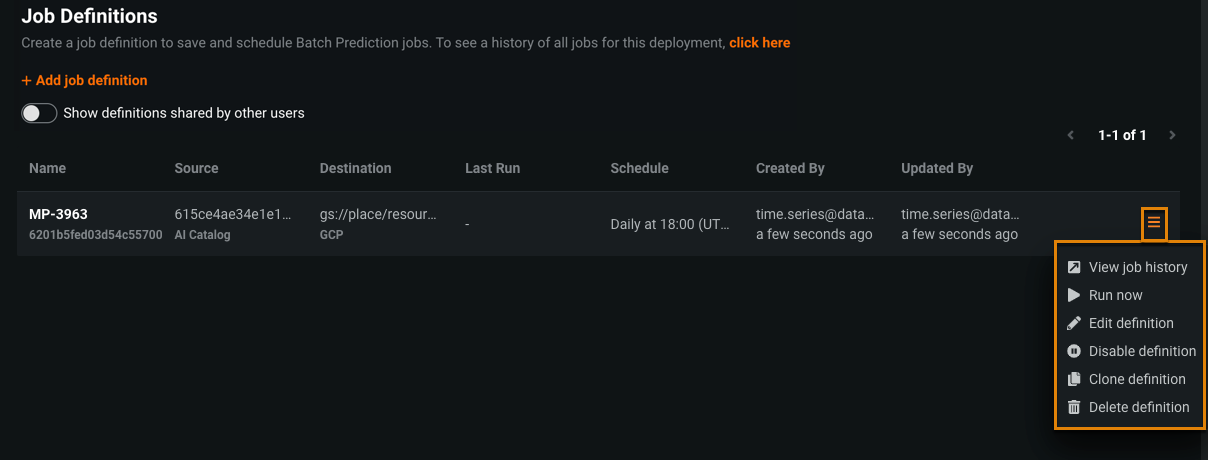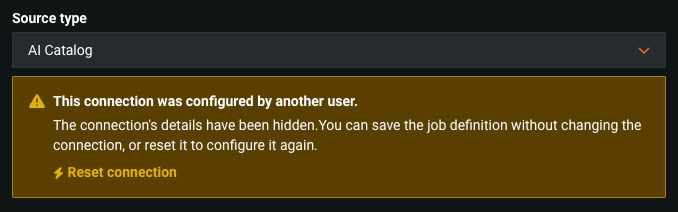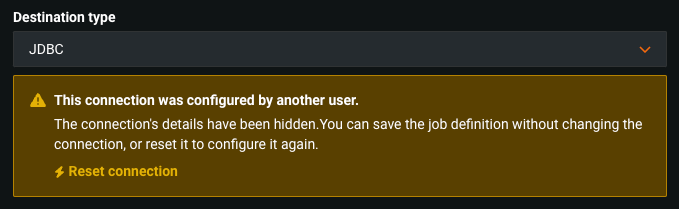Manage monitoring job definitions¶
To view and manage monitoring job definitions, select a deployment on the Deployments tab and navigate to the Job Definitions > Monitoring Jobs tab.
Click the action menu for a job definition and select one of the actions described below:
| Element | Description |
|---|---|
| View job history | Displays the Deployments > Batch Jobs tab listing all jobs generated from the job definition. |
| Run now | Runs the job definition immediately. Go to the Deployments > Batch Jobs tab to view progress. |
| Edit definition | Displays the job definition so that you can update and save it. |
| Disable definition | Suspends a job definition. Any scheduled batch runs from the job definition are suspended. From the action menu of a job definition, click Disable definition. After you select Disable definition, the menu item becomes Enable definition. Click Enable definition to re-enable batch runs from this job description. |
| Clone definition | Creates a new job definition populated with the values from an existing job definition. From the action menu of the existing job definition, click Clone definition, update the fields as needed, and click Save prediction job definition. Note that the Jobs schedule settings are turned off by default. |
| Delete definition | Deletes the job definition. Click Delete definition, and in the confirmation window, click Delete definition again. All scheduled jobs are cancelled. |
Shared job definitions¶
Shared job definitions appear alongside your own; however, if you don't have access to the prediction Source in the AI Catalog, the dataset ID is [redacted].
With the correct permissions, you can perform the job definition actions defined above. For information on which actions are available for each deployment role, see the Roles and permissions documentation.
If you have Owner permissions, you can click Edit definition to edit the shared job definition. To edit the source settings, if the Source type relies on credentials or the AI Catalog dataset isn't shared with you, you must click Reset connection and configure a new Source type:
In DataRobot, you cannot share connection credentials; therefore, you cannot edit the destination settings—you must click Reset connection and use your credentials to configure a new Destination type.
Note
As a deployment Owner, you can edit any other information freely, and if the Prediction source dataset is from the AI Catalog and it is shared with you, you can edit the existing connection directly.