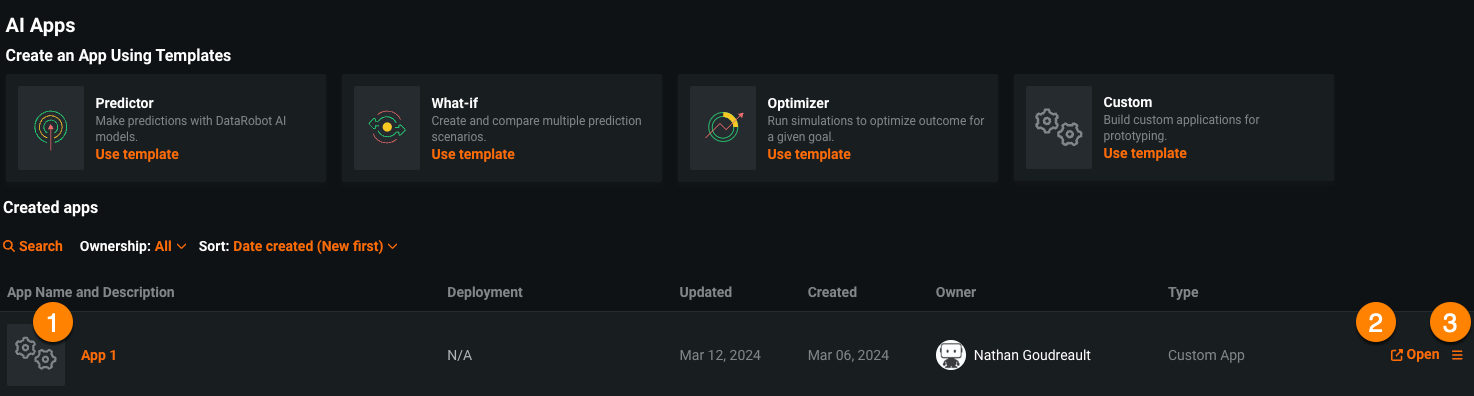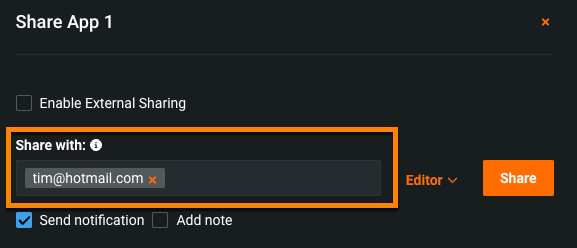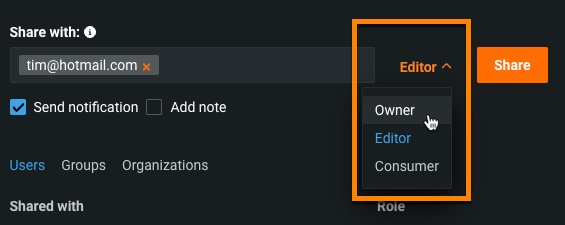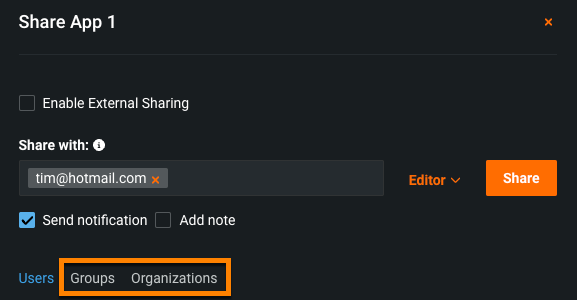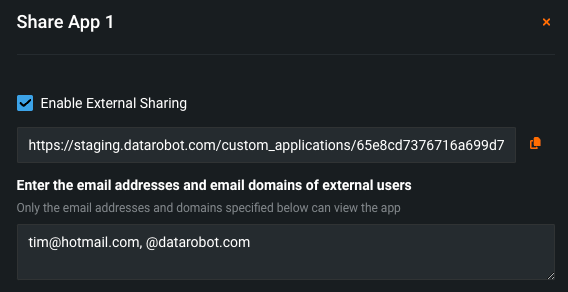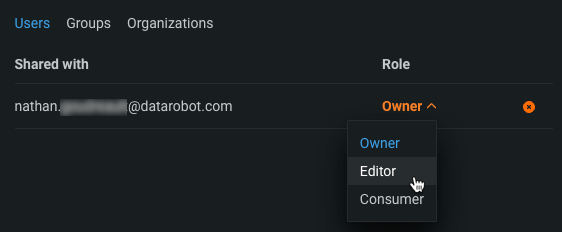Manage custom applications¶
The table below describes the elements and available actions from the Apps Workshop:
| Element | Description | |
|---|---|---|
| 1 | Application name | The application name. |
| 2 | Open | Click to open an application. |
| 3 | Actions menu | Shares, controls, or deletes an application. |
Share applications¶
The sharing capability allows you to manage permissions and share an application with users, groups, and organizations, as well as recipients outside of DataRobot. This is useful, for example, for allowing others to use your application without requiring them to have the expertise to create one.
Warning
When multiple users have access to the same application, it's possible that each user can see, edit, and overwrite changes or predictions made by another user, as well as view their uploaded datasets. This behavior depends on the nature of the custom application.
You can access sharing functionality from the actions menu in the Apps workshop. Click the Actions menu next to the app you want to share and select Share .
This opens the Share dialog, which lists each associated user and their role. Editors can share an application with one or more users or groups, or the entire organization. Additionally, you can share an application externally with a sharing link.
To share a custom app with non-DataRobot users, toggle on Enable external sharing. The link that appears beneath the toggle allows you to share custom with end-users who don't have access to DataRobot. Before you can share that link with end users, you must specify the email domains and addresses that are permitted access to the app. You can revoke access to a sharing link by modifying this list or unselecting Enable external sharing. It may take up to 30 minutes for revoking this access to take effect.
You can also programmatically share custom applications using the DRApps CLI.
The following actions are also available in the Share dialog:
- To remove a user, click the X button to the right of their role.
-
To re-assign a user's role, click the assigned role and assign a new one from the dropdown.
Delete an application¶
If you have the appropriate permissions, you can delete an application by opening the Actions menu and clicking Delete .