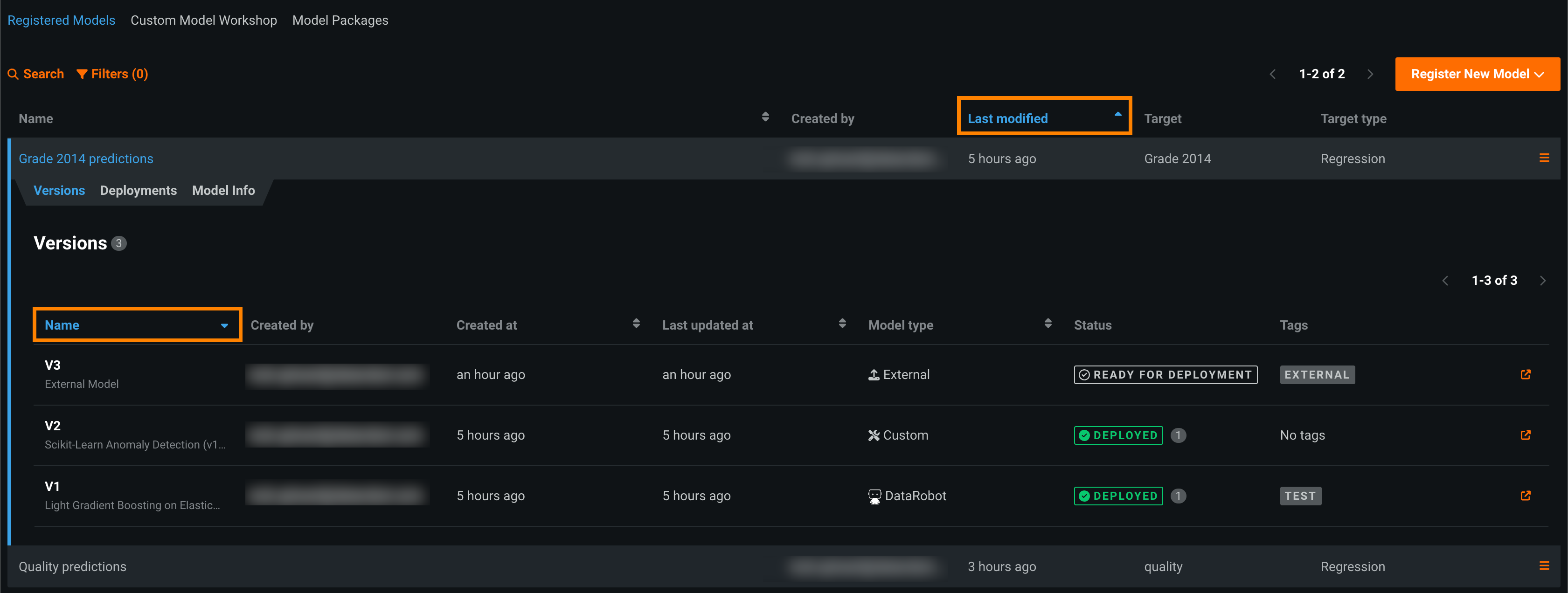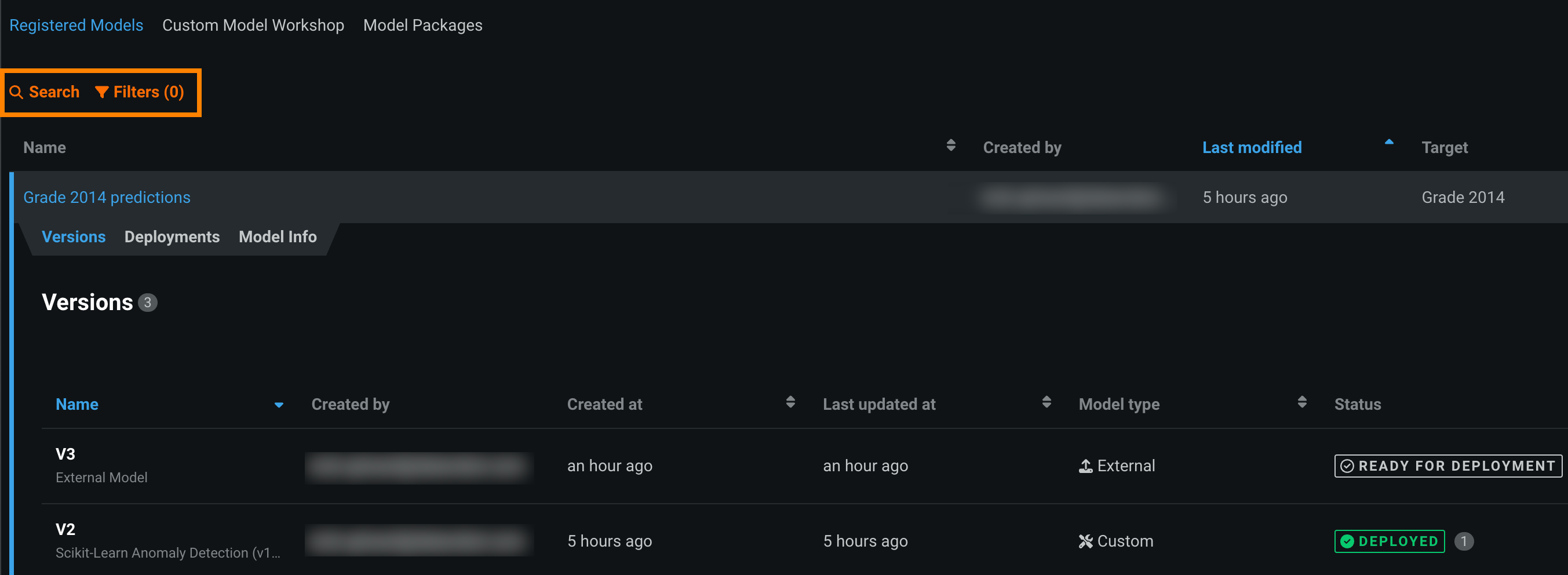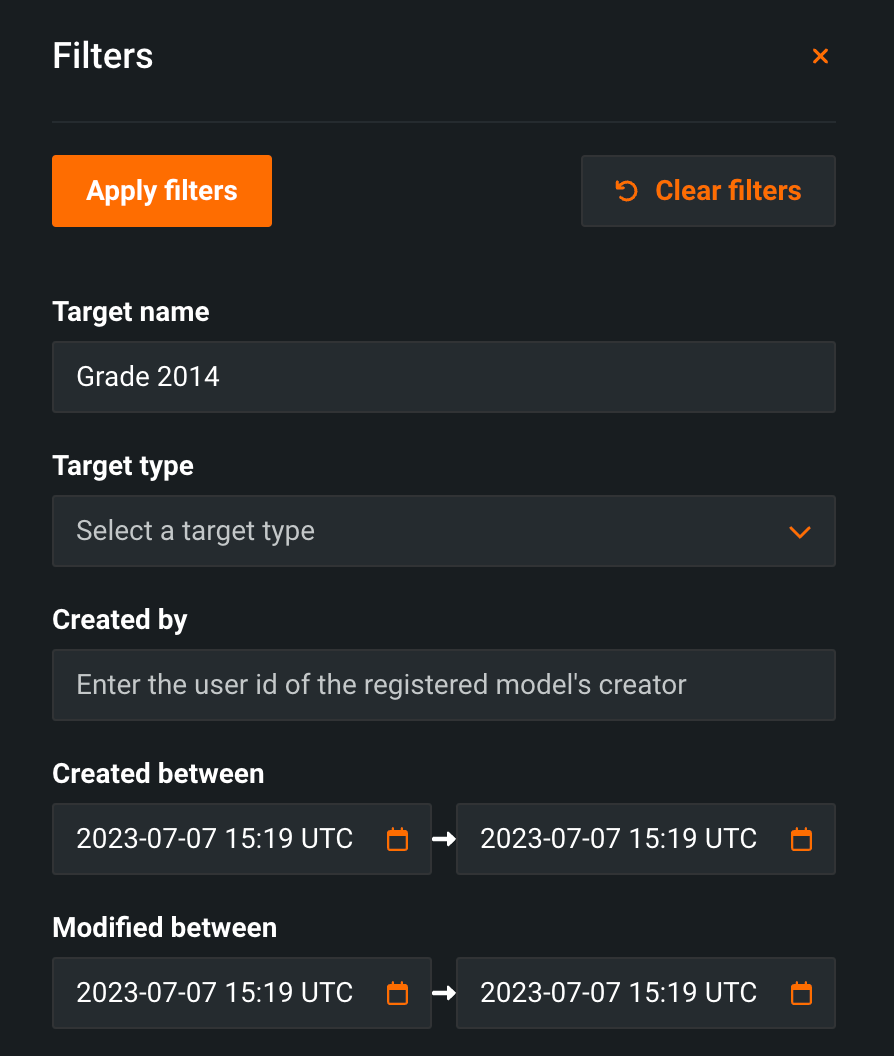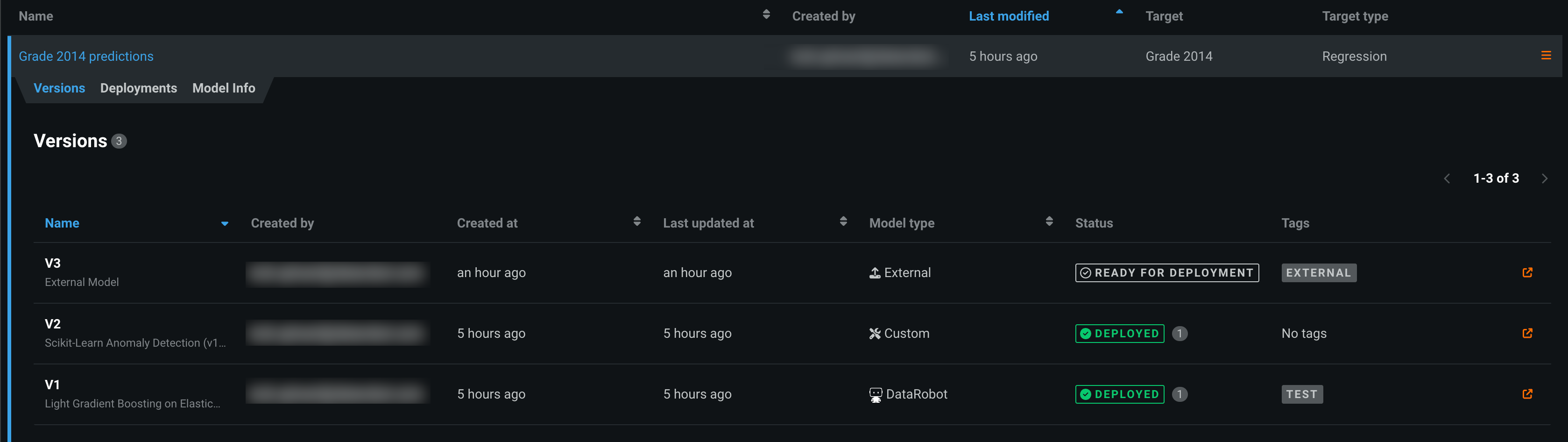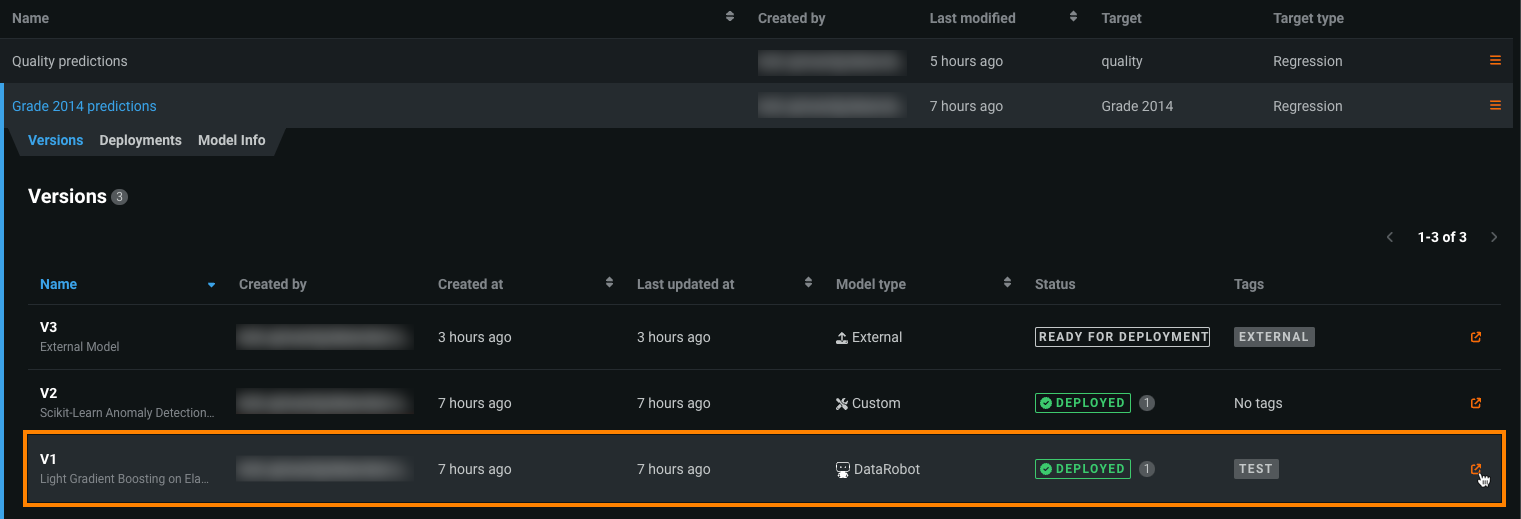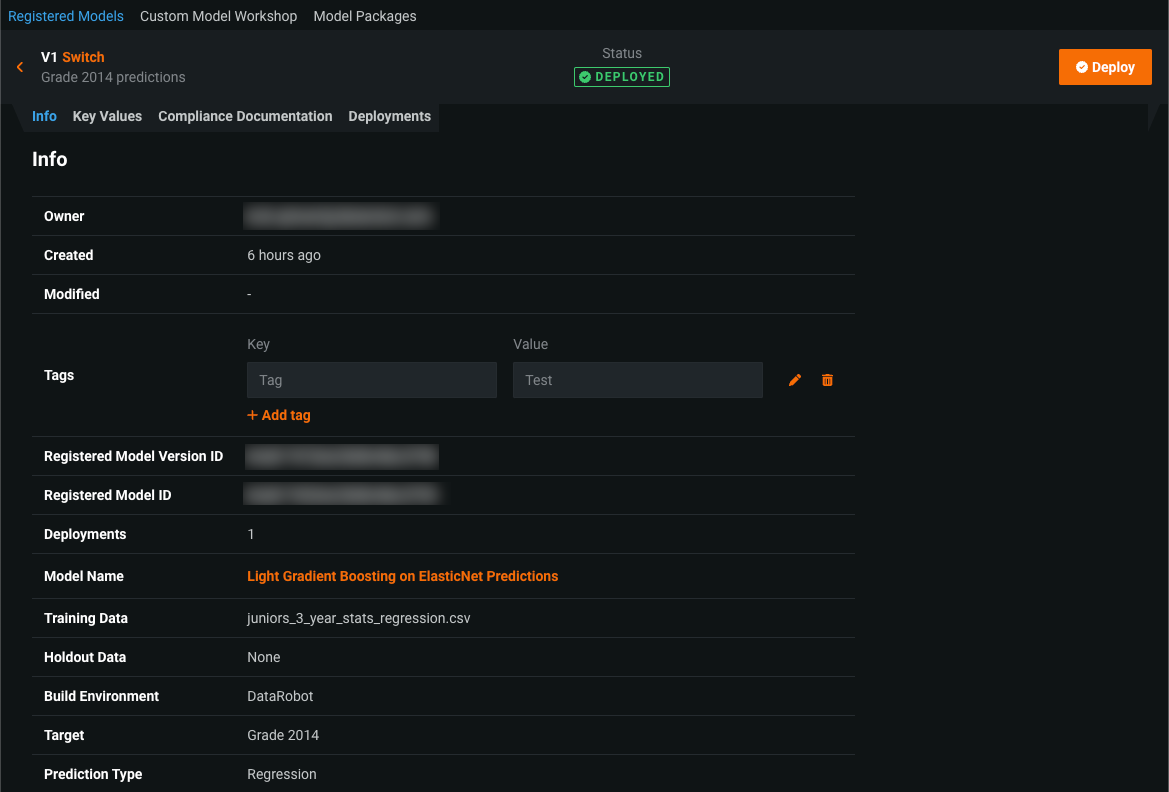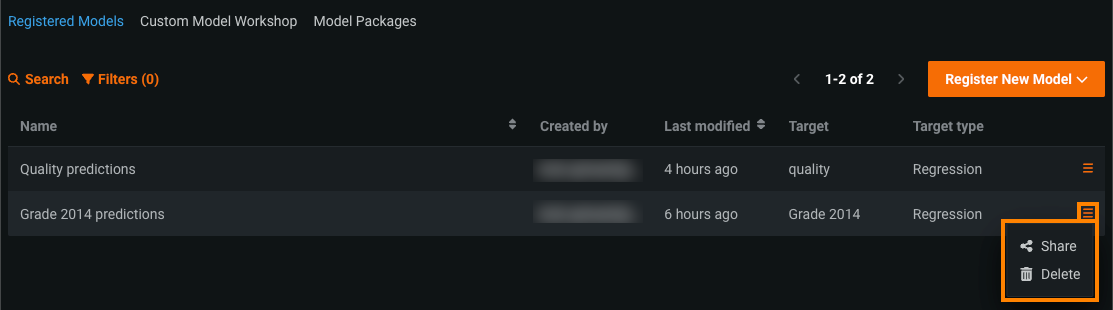View and manage registered models¶
In the Model Registry, model packages are grouped into registered models, allowing you to categorize them based on the business problem they solve. Once you add registered models, you can search, filter, and sort them. You can also view model and version info, share your registered models (and the versions they contain) with other users, and delete registered models.
Registered models can contain the following artifacts as registered model versions:
-
DataRobot, custom, and external models
-
Challenger models (alongside the champion)
-
Automatically retrained models.
View registered models¶
On the Registered Models tab, you can sort registered models by Name or Last modified. In addition, within a registered model, on the Versions tab, you can sort the registered model versions by Name, Created at, Last updated at, or Model type:
In the top-left corner of the Registered Models page, you can search and filter the list of registered models:
-
Click Search and enter the registered model name to locate it on the Registered Models page.
-
Click Filters to enable, modify, or clear filters on the Registered Models page. You can filter by Target name, Target type, Created by, Created between, and Modified between. This control filters on registered models:
Once you locate the registered model or model version you are looking for, you can access a variety of information about the registered model or version.
Model info¶
Click a registered model to open the details panel. From that panel, you can access the following tabs:
Version info¶
To open the registered model version, do either of the following:
-
To open the version in the current tab, click the row for the version you want to access.
-
To open the version in a new tab, click the open icon (
 ) next to the Type column for the version you want to access.
) next to the Type column for the version you want to access.
Tip
You can click Switch next to the name in the version header to select another version to view.
| Tab | Description |
|---|---|
| Info | View general model information for the model version. In addition:
|
| Key Values | Create key values for the model version. |
| Compliance Documentation | Generate compliance documentation for the model version. |
| Deployments | View all model deployments for a registered model version, in addition to the associated creation and status information. You can click a name in the Deployment column to open that deployment. |
Manage registered models¶
There are several options available in the Actions menu (![]() ), located in the last column for each registered model on the Registered Models tab. The available options depend on a variety of criteria, including user permissions and the data available to your model package:
), located in the last column for each registered model on the Registered Models tab. The available options depend on a variety of criteria, including user permissions and the data available to your model package:
| Action | Description |
|---|---|
| Share | The sharing capability allows appropriate user roles to grant permissions on a model package. To share a model package, click the Share ( You can only share up to your own access level (a consumer cannot grant an editor role, for example) and you cannot downgrade the access of a collaborator with a higher access level than your own. |
| Delete | If you have the appropriate permissions, you can click Delete |
Changes to model sharing
With the introduction of the Registered Models page, registered models are the model artifact used for sharing, not model packages. When you share a registered model, you automatically share each model package contained in that registered model.