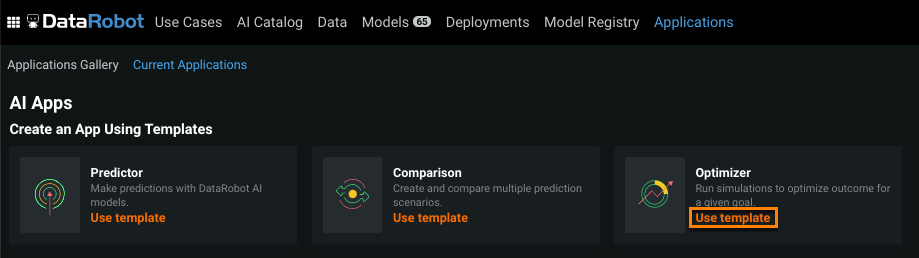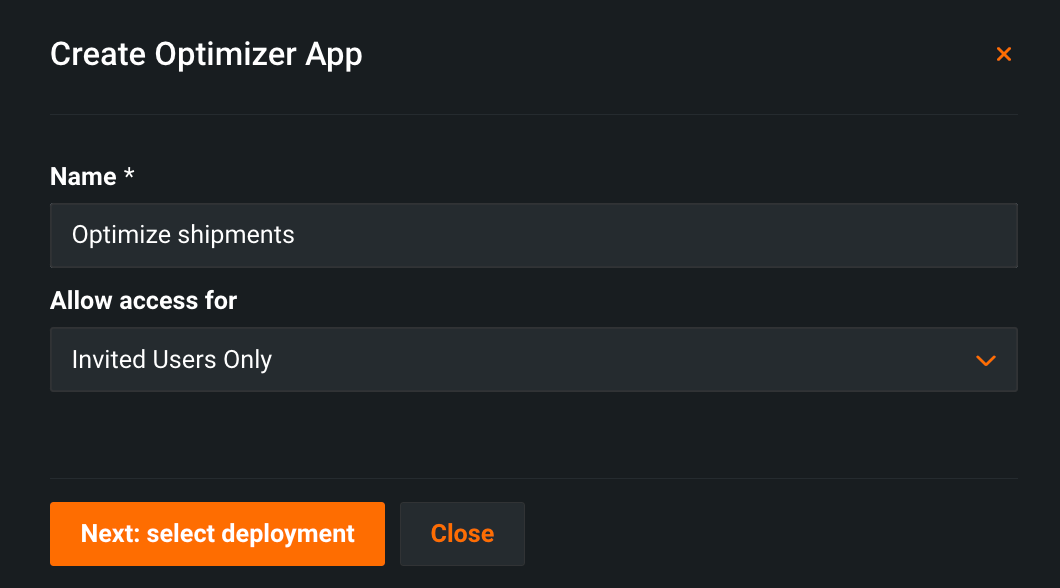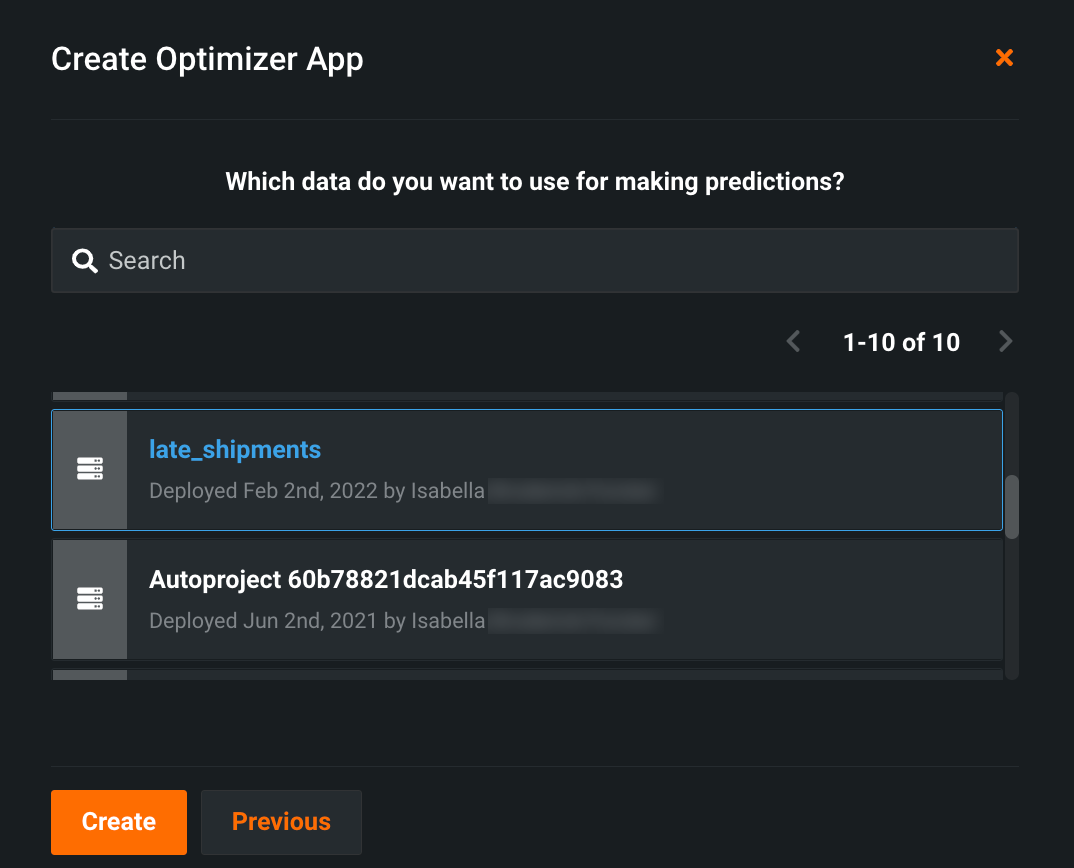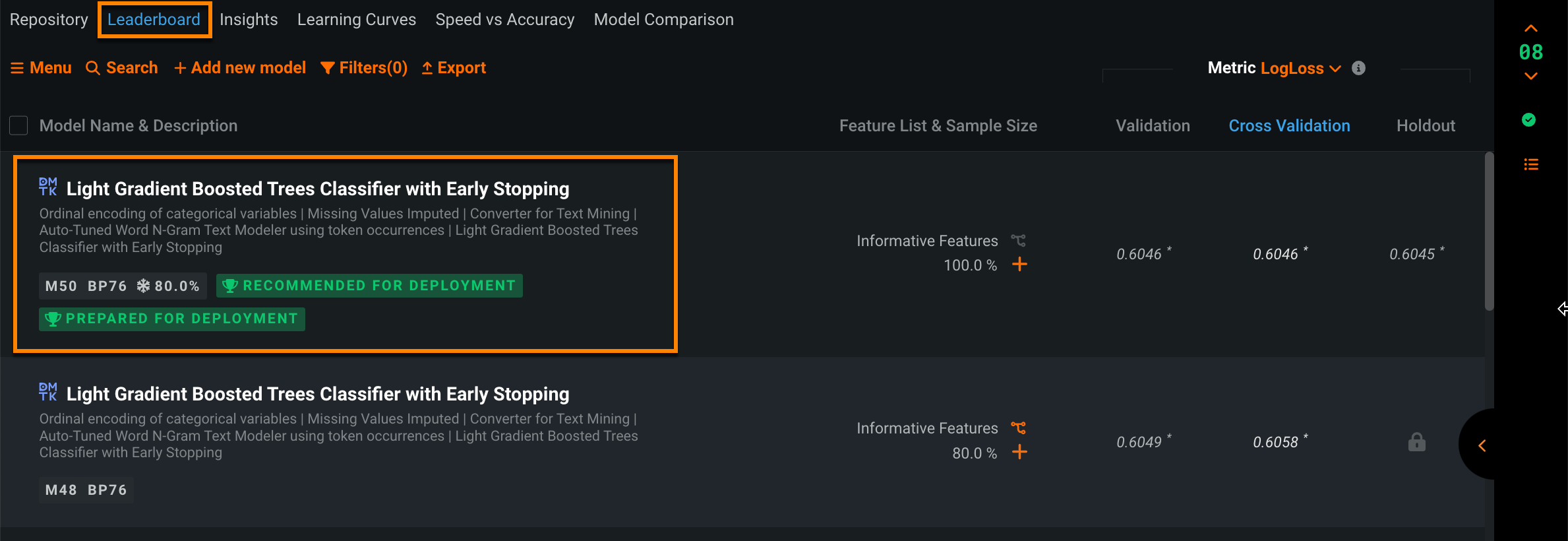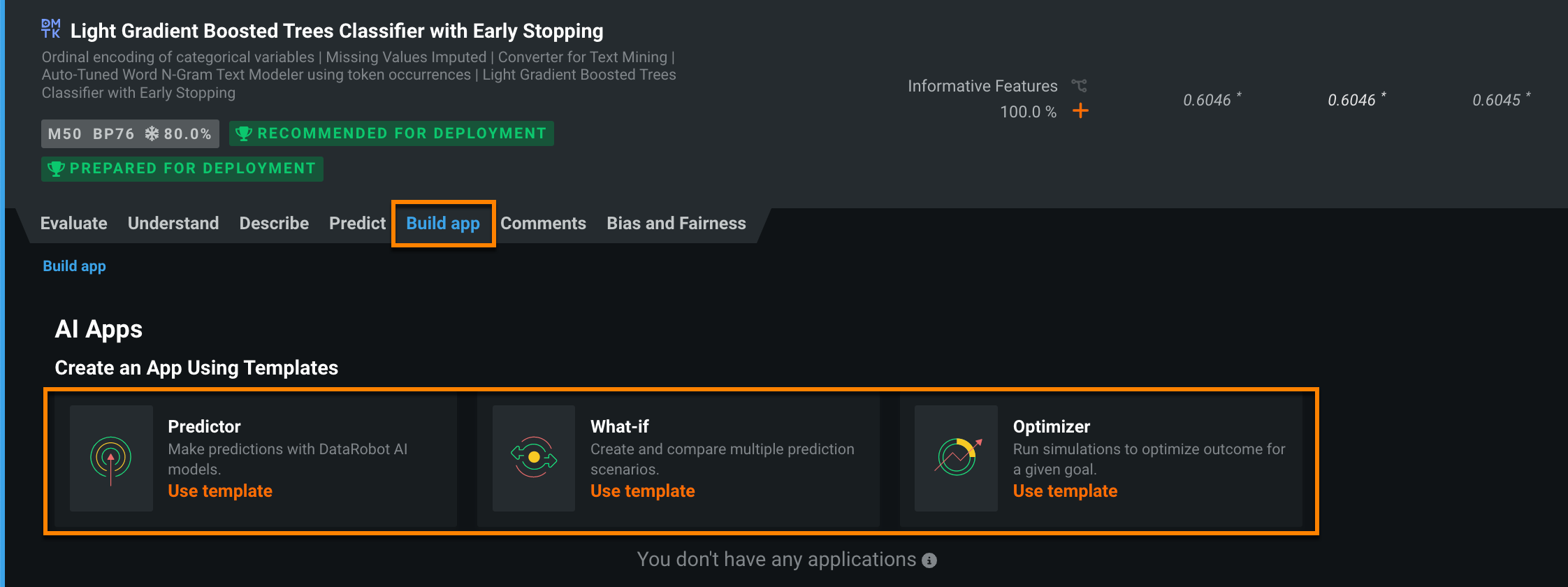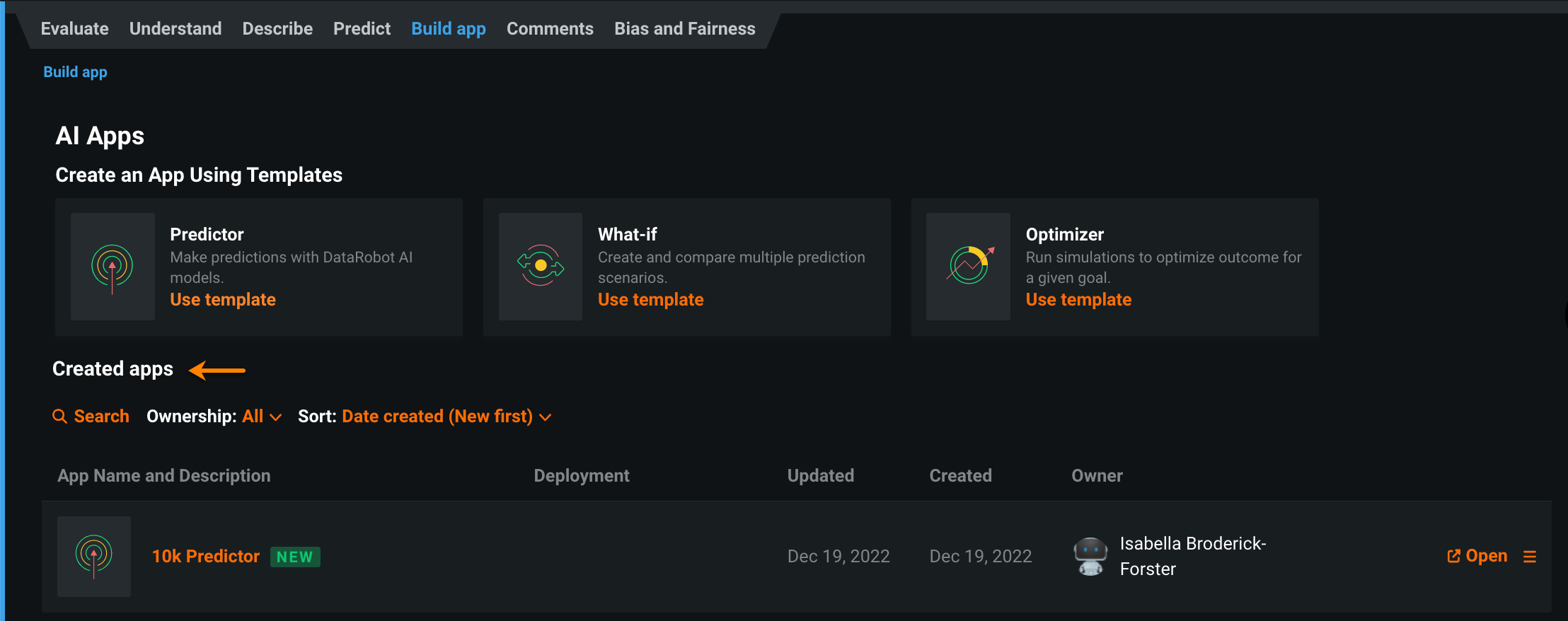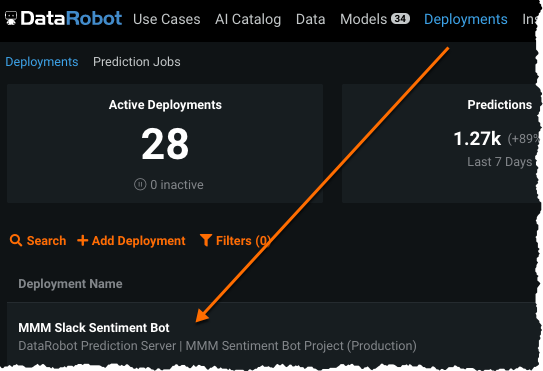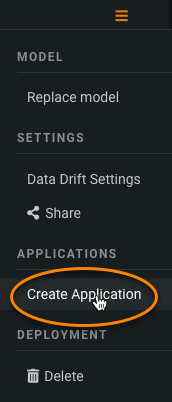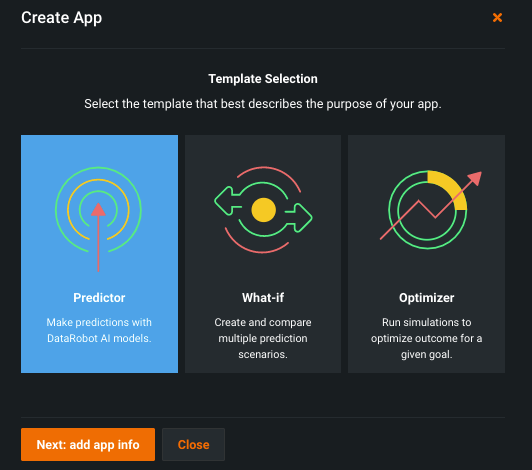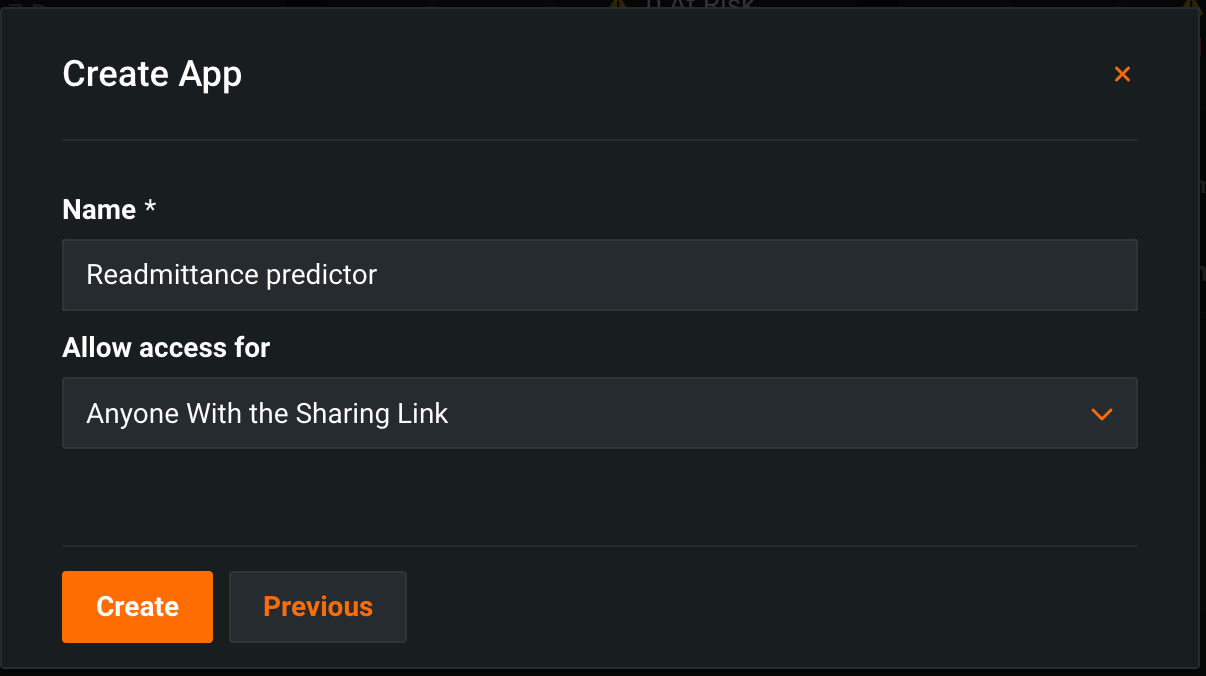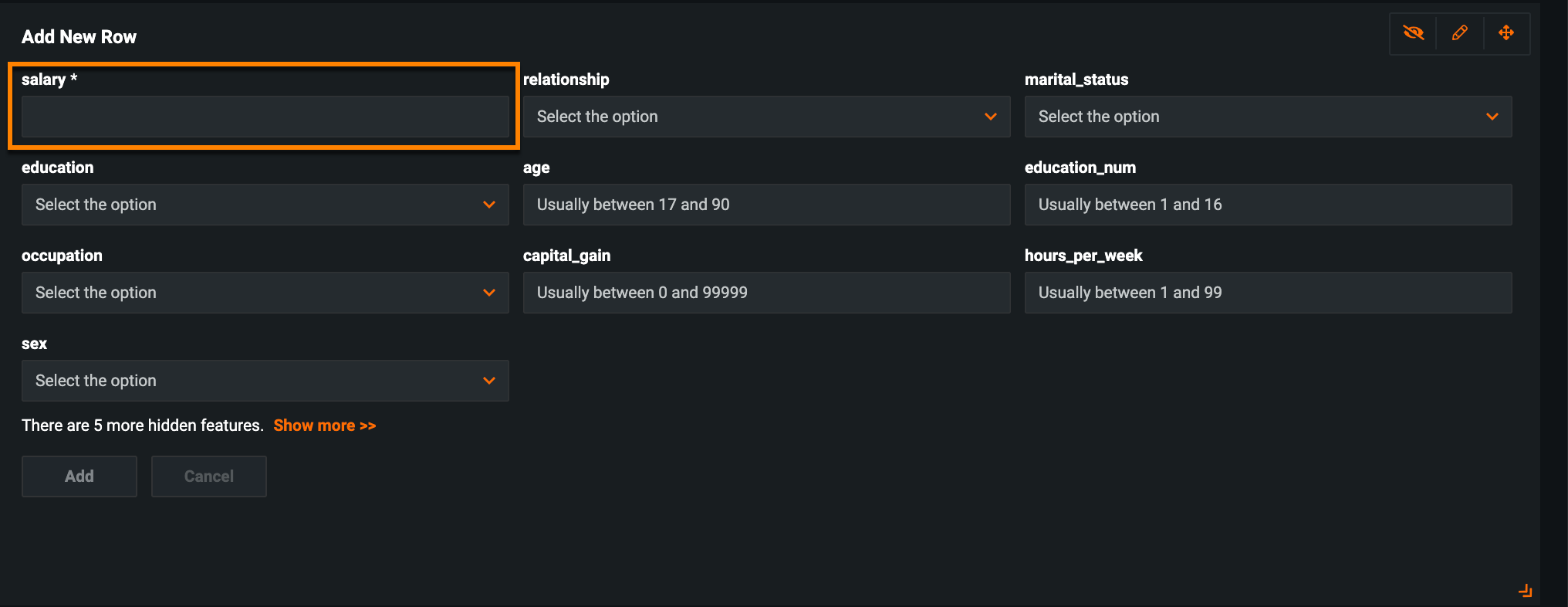Create applications¶
You can create applications in DataRobot from the Applications tab, a model on the Leaderboard, or a deployment. If you're creating an application from a time series deployment, see the documentation for time series applications.
Multiclass projects with over 1000 classes
For unlimited multiclass projects with more than 1000 classes, by default, DataRobot keeps the top 999 most frequent classes and aggregates the remainder into a single "other" bucket. You can, however, configure the aggregation parameters to ensure all classes necessary to your project are represented.
Note
You can create multiple applications from the same deployment.
Template options¶
Before creating an application, consider the purpose of the app and review the template options—Predictor, What-if, or Optimizer—and if the deployment you intend to use is time series or non-time series. While templates only determine the initial configuration of the application and selecting a template does not mean the app can only be used for that purpose, time series applications require additional setup. See the documentation for time series applications.
The table below describes each template option:
| Template | Description | Default configuration | Time series |
|---|---|---|---|
| Predictor | Makes predictions for a target feature based on the information provided when the app is created and deployed. | Hides the What-if and Optimizer widget. | ✔ |
| What-if | Creates and compares multiple prediction scenarios side-by-side to determine the option with the best outcome. | Displays the What-if and Optimizer widget with only the what-if functionality enabled. | ✔ |
| Optimizer | Runs simulations to optimize an outcome for a given goal. This is most effective when you want to optimize for a single row. | Displays the What-if and Optimizer widget with only the optimizer functionality enabled. The All Rows widget displays an Optimized Prediction column. |
From the Applications tab¶
When creating an application from the Applications tab, DataRobot uses an active deployment as the basis of the app. To create an application from the Applications tab:
-
Navigate to the Applications tab.
-
The available application templates are listed at the top of the page. Click Use template next to the template best suited for your use case.
-
A dialog box appears, prompting you to name the application and choose a sharing option—Anyone With the Sharing Link automatically generates a link that can be shared with non-DataRobot users while Invited Users Only limits sharing to other DataRobot users, groups, and organizations. The access option determines the initial configuration of the sharing permissions, which can be changed in the application settings.
-
Click Next: select deployment.
-
Select a deployment for the application and click Create. Note that you must be an owner of the deployment in order to launch an application from it.
You are then taken to the Applications tab while the application builds.
From the Leaderboard¶
To create an application from a specific model on the Leaderboard:
-
After your models are built, navigate to the Leaderboard and select the model you want to use to build an application.
-
Click the Build app tab and select the appropriate template for your use case.
-
Name the application and select a sharing option from the dropdown. Click Create when you're done.
-
The new application appears on the Leaderboard below the model's app templates as well as on the Applications tab.
From a deployment¶
To create an application from a deployed model:
-
Navigate to the Deployment inventory and select the deployment you want to launch the application from.
-
Select Create application from the action menu of your desired deployment.
-
Select the application template you would like to use and click Next: add app info.
-
Name the application and choose a sharing option from the dropdown. When you're done, click Create.
The application is available for use on the Applications tab.
Deployments with an association ID¶
When creating an application from a deployment with an association ID, note the following:
- Accuracy and data drift are tracked for all single and batch predictions made using the application.
- Accuracy and data drift are not tracked for synthetic predictions (simulations) made in the application using the What-If and Optimizer widget.
- You cannot add an association ID to deployments that have already been used to create an application.
In the deployment Settings, add an association ID. If Require association ID in prediction requests is enabled, this setting cannot be disabled after the application is created.
If an application is created from a deployment with an association ID, the association ID is added as a required field to make single predictions in the application. This field cannot be removed in Build mode.