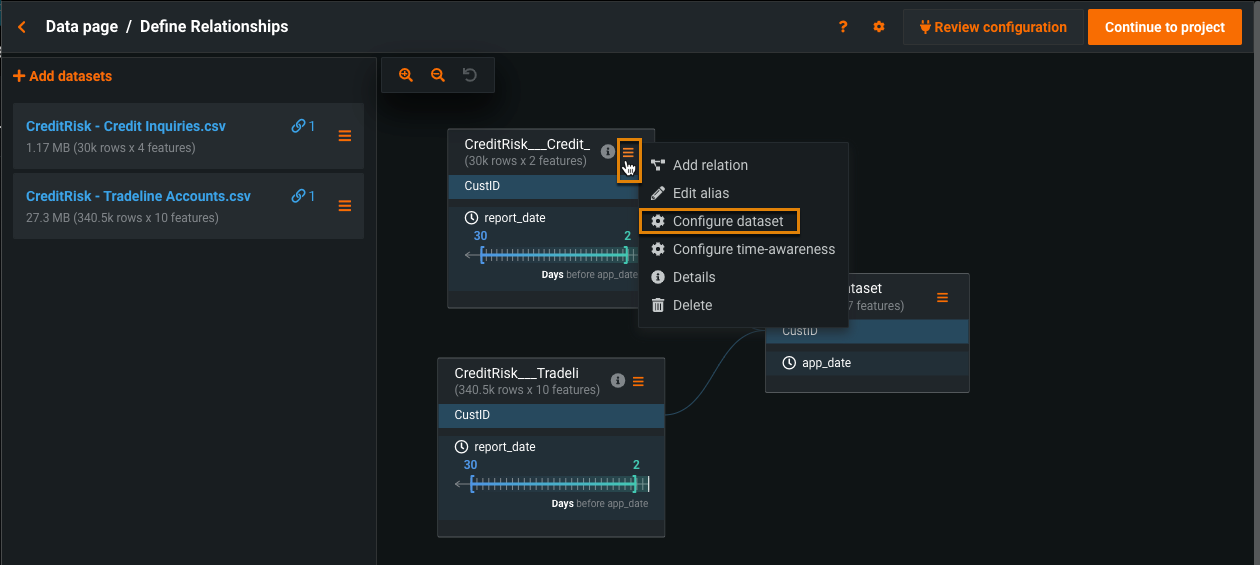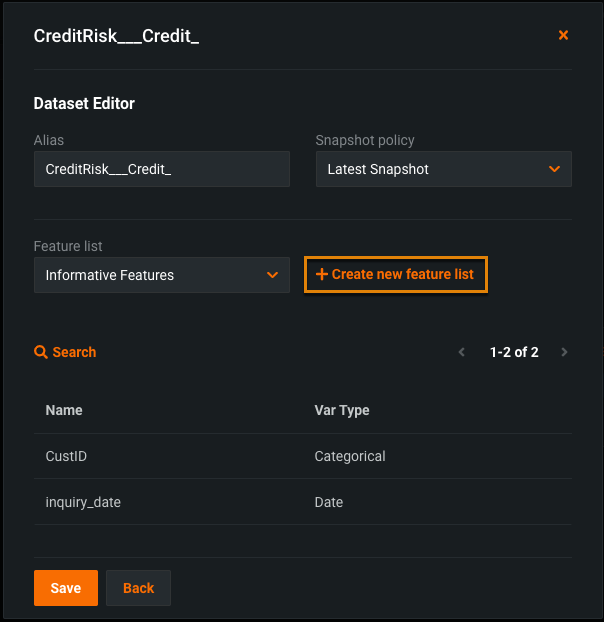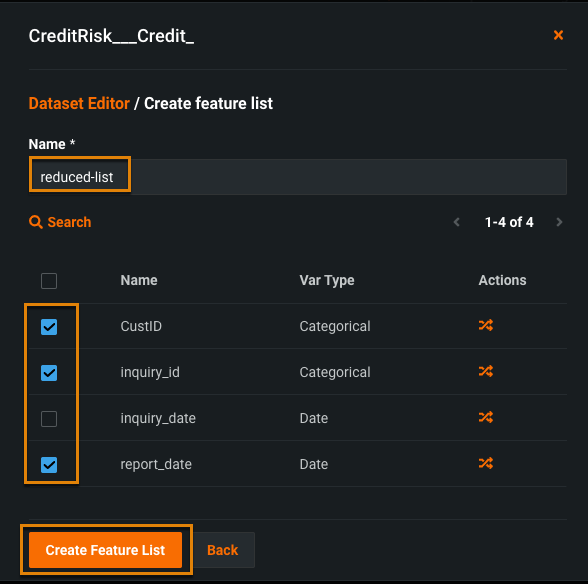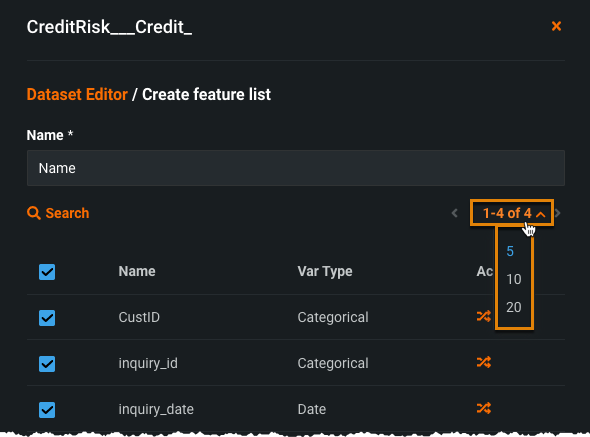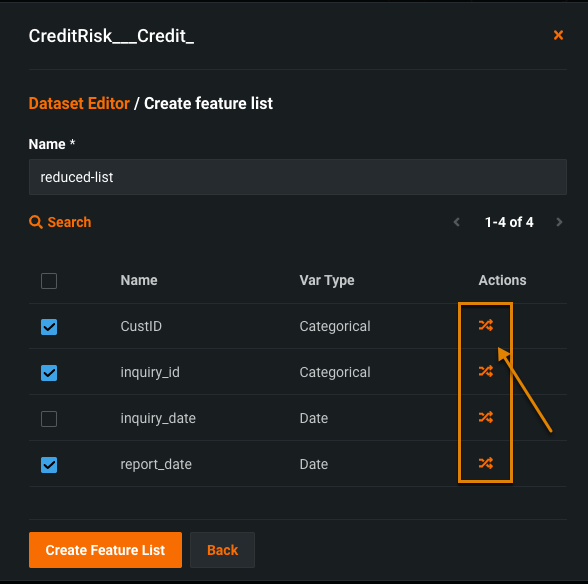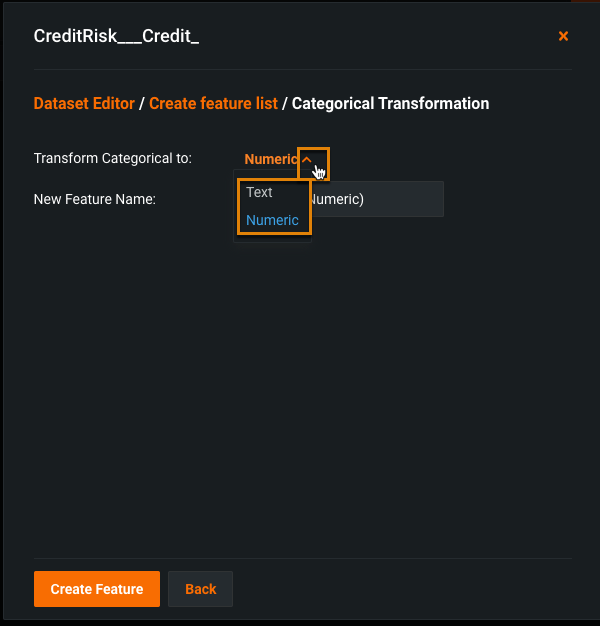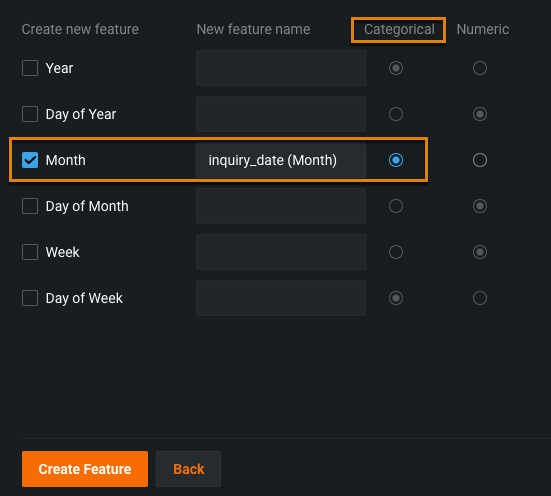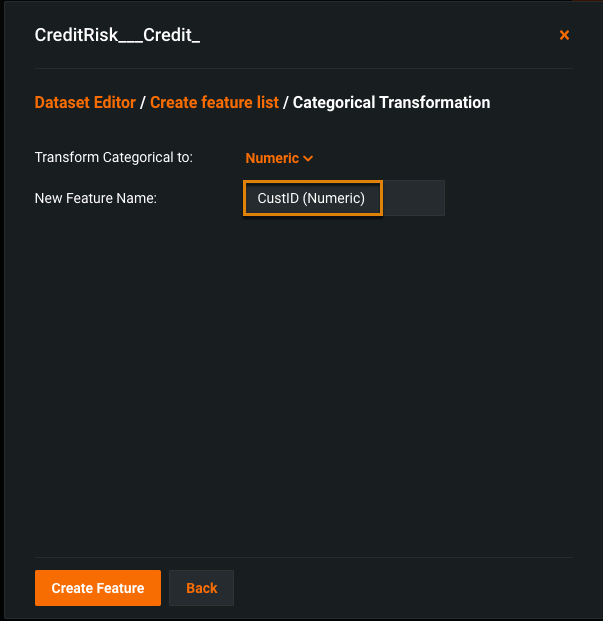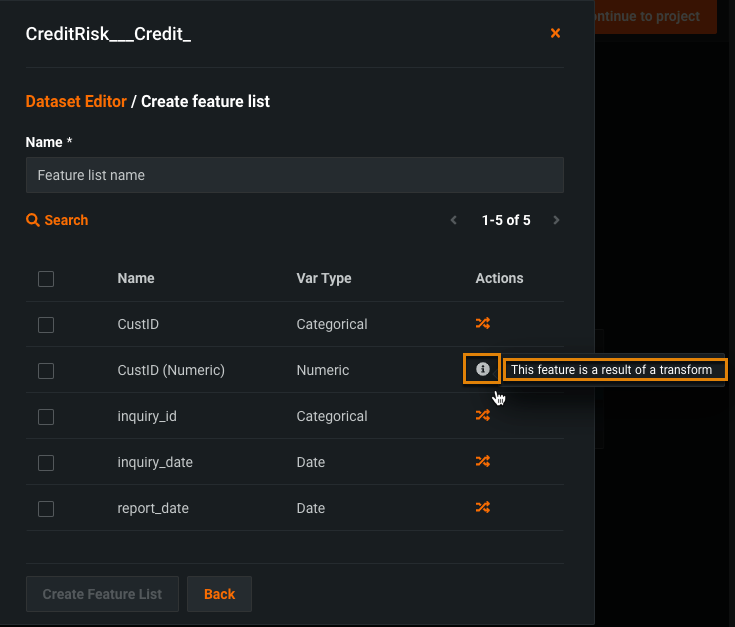Create feature lists in the Relationship Editor¶
You can now create custom feature lists and transform features in the Relationship Editor.
Access the Relationship Editor¶
Open the Relationship Editor in either of the following ways:
- Create a Feature Discovery project. Use this method if you haven't yet added secondary datasets and created relationships among the datasets.
- Click Edit relationships on the right side of the Secondary Datasets section of the Data page. Use this method if you have already created a relationship configuration.
Create a feature list¶
-
Hover over the menu on the right of the dataset tile from which you want to create a feature list and select Configure dataset.
-
In the Dataset Editor, click + Create new feature list.
-
Enter a name for the new feature list, select the features to be included, and click Create Feature List.
A message indicating that the feature list has been successfully created displays in the top right.
Tip
The list of features in the Dataset Editor window extend over multiple pages if necessary. You can change the number of features that display on each page. To do so, click on the page control and select 5, 10, or 20 from the dropdown that displays.
Transform features¶
Just as you can transform features on the Data tab, you can do so when you add them to a feature list in the Relationship Editor. To transform a feature in the Relationship Editor:
-
Open the Relationship Editor, hover over the menu on the right of the dataset tile, and select Configure dataset.
-
In the Dataset Editor, click + Create a new feature list.
-
Click the transform icon (
 ) for a feature you want to transform.
) for a feature you want to transform.There are different settings depending on the type of feature you are transforming.
For example, for a categorical transform, you can choose to transform the category to a Text or Numeric feature.
For a date feature, you can extract portions of a date and transform them. In this case, the month portion of the date is transformed into a categorical feature.
-
Once you have selected your transformed feature settings, optionally update the generated feature name in the New Feature Name field.
In this example, a Numeric transform was selected.
By default, DataRobot names the feature using the original feature name followed by the transform data type in parentheses.
-
Click Create Feature.
A message indicating that the transformed feature has been successfully created displays in the top right. In the Create feature list window, you can hover over the "i" to see that the feature was created as a result of a transform.