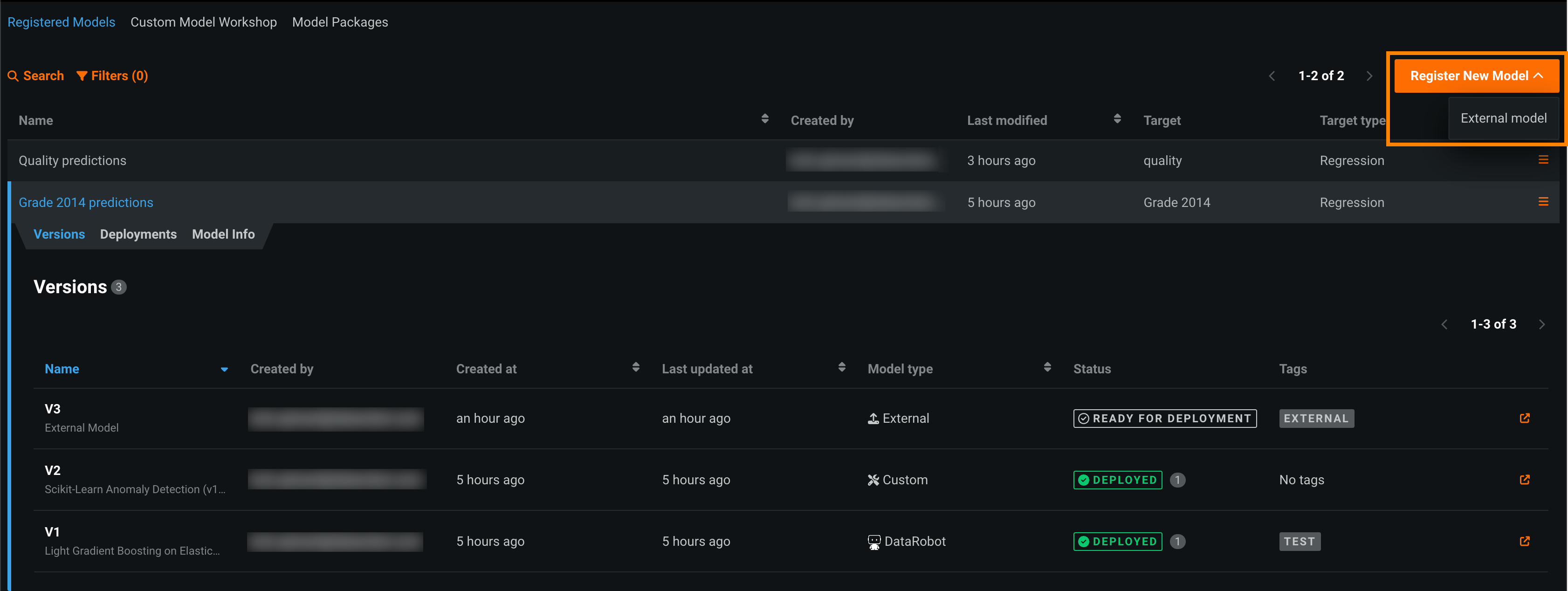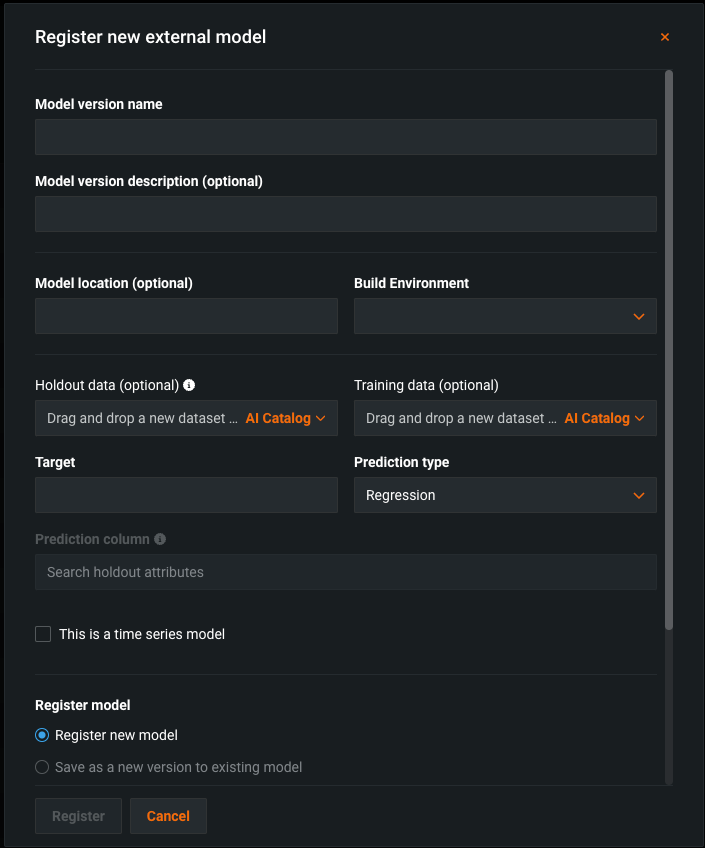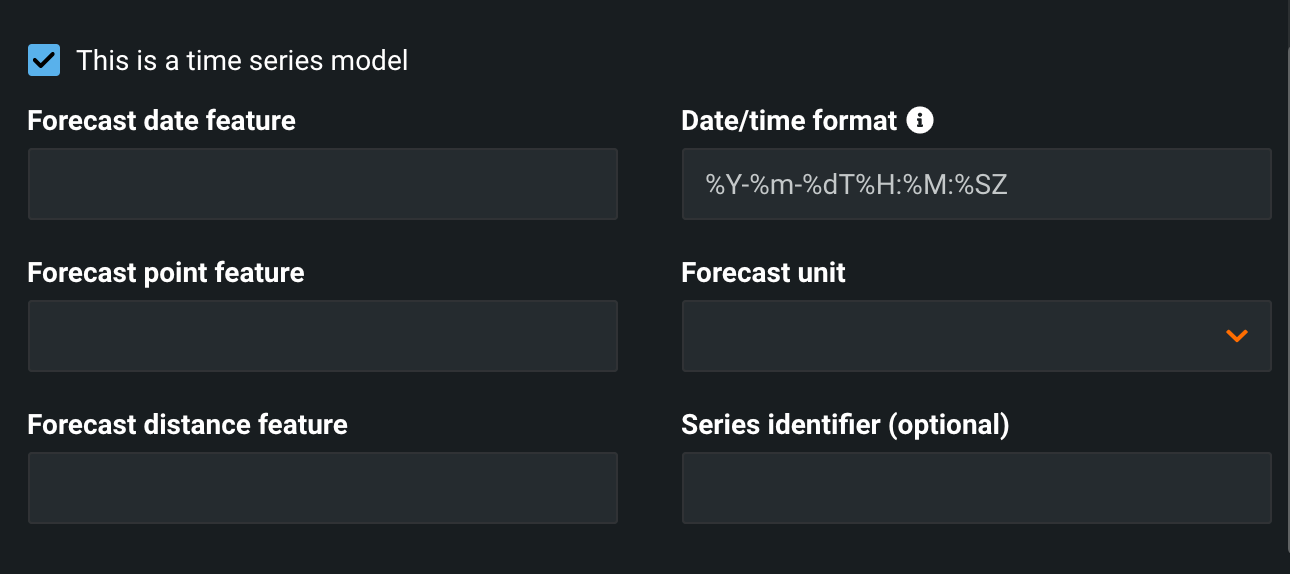Register external models¶
To register an external model monitored by the monitoring agent, add an external model as a registered model or version:
-
On the Model Registry > Registered Models page, click Register New Model > External model.
-
In the Register new external model dialog box, configure the following:
Field Description Model version name The name of the model to be registered as a model version. Model version description (optional) Information to describe the model to be added as a registered model version. Model location (optional) The location of the model running outside of DataRobot. Describe the location as a filepath, such as folder1/opt/model.tar. Build Environment The programming language in which the model was built. Training data (optional) The filename of the training data, uploaded locally or via the AI Catalog. Click Clear selection to upload and use a different file. Holdout data (optional) The filename of the holdout data, uploaded locally or via the AI Catalog. Use holdout data to set an accuracy baseline and enable support for target drift and challenger models. Target The dataset's column name that the model will predict on. Prediction type The type of prediction the model makes. Depending on the prediction type, you must configure additional settings: - Regression: No additional settings.
- Binary: For a binary classification model, enter the Positive class and Negative class labels and a prediction Threshold.
- Multiclass: For a multiclass classification model, enter or upload (.csv, .txt) the Target classes for your target, one class per line. To ensure that the classes are applied correctly to your model's predictions, the classes should be in the same order as your model's predicted class probabilities.
- Multilable: For a multilabel model, enter or upload (.csv, .txt) the Target labels for your target, one label per line. To ensure that the labels are applied correctly to your model's predictions, the labels should be in the same order as your model's predicted label probabilities.
- Text Generation: Premium feature. For more information, see Monitoring support for generative models.
Prediction column The column name in the holdout dataset containing the prediction result. If registering a time series model, select the This is a time series model checkbox and configure the following fields:
Field Description Forecast date feature The column in the training dataset that contains date/time values used by DataRobot to detect the range of dates (the valid forecast range) available for use as the forecast point. Date/time format The format used by the date/time features in the training dataset. Forecast point feature The column in the training dataset that contains the point from which you are making a prediction. Forecast unit The time unit (seconds, days, months, etc.) that comprise the time step. Forecast distance feature The column in the training dataset containing a unique time step—a relative position—within the forecast window. A time series model outputs one row for each forecast distance. Series identifier (optional, used for multiseries models) The column in the training dataset that identifies which series each row belongs to. Finally, configure the registered model settings:
Field Description Register model Select one of the following: - Register new model: Create a new registered model. This creates the first version (V1).
- Save as a new version to existing model: Create a version of an existing registered model. This increments the version number and adds a new version to the registered model.
Registered model name / Registered Model Do one of the following: - Registered model name: Enter a unique and descriptive name for the new registered model. If you choose a name that exists anywhere within your organization, the Model registration failed warning appears.
- Registered Model: Select the existing registered model you want to add a new version to.
Registered model version Assigned automatically. This displays the expected version number of the version (e.g., V1, V2, V3) you create. This is always V1 when you select Register a new model. Optional settings Version description Describe the business problem this model package solves, or, more generally, describe the model represented by this version. Tags Click + Add item and enter a Key and a Value for each key-value pair you want to tag the model version with. Tags do not apply to the registered model, just the versions within. Tags added when registering a new model are applied to V1. -
Once all fields for the external model are defined, click Register.
Set an accuracy baseline¶
To set an accuracy baseline for external models (which enables target drift and challenger models when deployed), you must provide holdout data. This is because DataRobot cannot use the model to generate predictions that typically serve as a baseline, as the model is hosted in a remote prediction environment outside of the application. Provide holdout data when registering an external model package and specify the column containing predictions.