Google BigQuery¶
Supported authentication¶
OAuth¶
Prerequisites¶
The following is required before connecting to Google BigQuery in DataRobot:
- A Google account authenticated with OAuth
- Data stored in Google BigQuery
Set up a connection in DataRobot¶
When connecting with OAuth parameters, you must create a new data connection.
To set up a data connection using OAuth:
-
Follow the instructions for creating a data connection—making sure the minimum required parameters are filled in—and testing the connection.
-
After clicking Test Connection, a window appears. Click Sign in using Google.
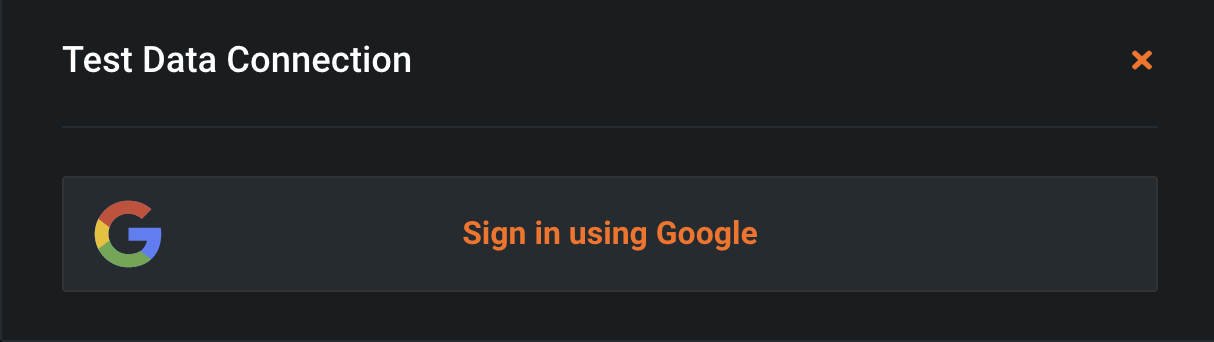
-
Select the account you want to use.
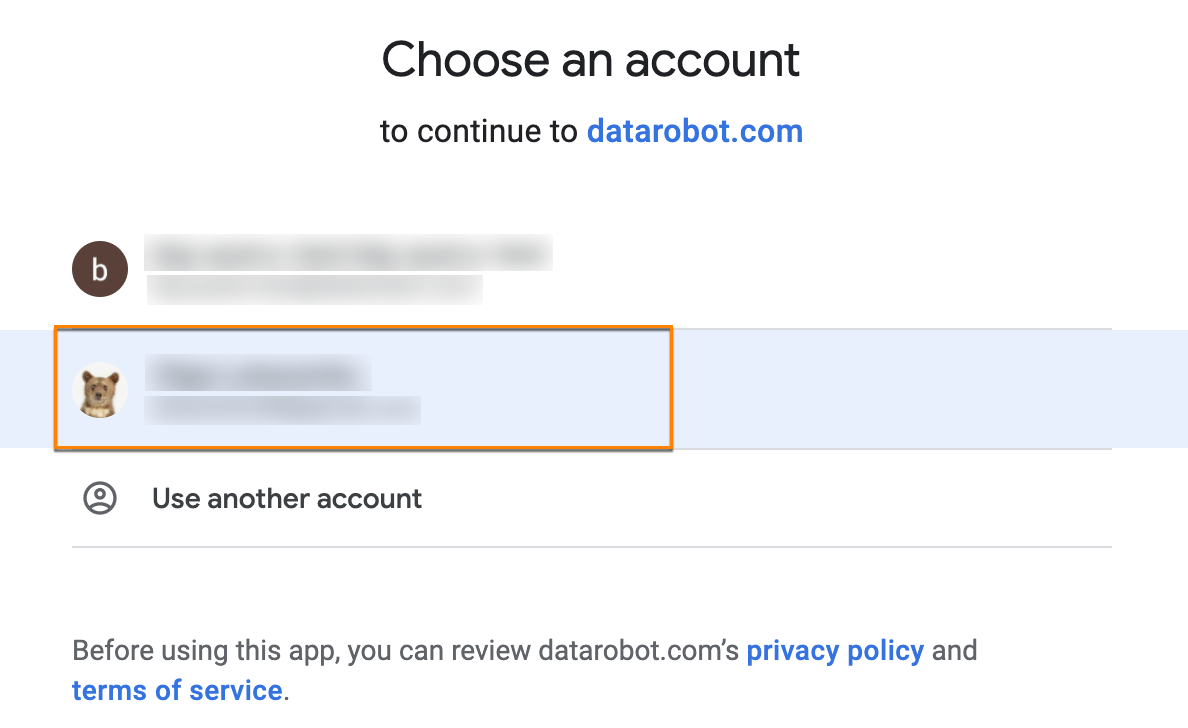
-
To provide consent to the database client, click Allow.
If the connection is successful, the following message appears in DataRobot:
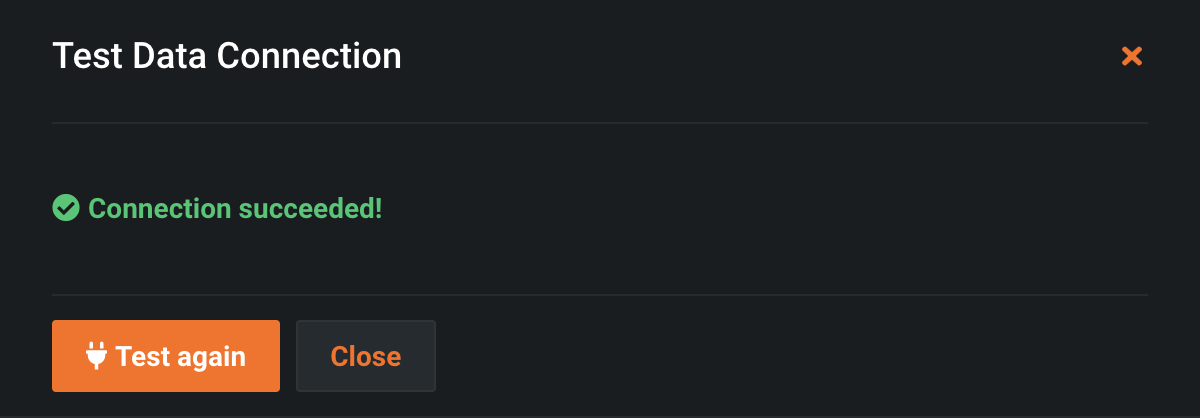
Required parameters¶
The table below lists the minimum required fields to establish a connection with Google BigQuery:
| Required field | Description | Documentation |
|---|---|---|
Projectid |
A globally unique identifier for your project. | Google Cloud documentation |
Learn about additional configuration options for Google BigQuery in the Google Cloud documentation.
Google Cloud service account¶
Prerequisites¶
The following is required before connecting to Google BigQuery in DataRobot:
- A Google Cloud service account
- Data stored in Google BigQuery
Set up a connection in DataRobot¶
When connecting with a service account, you must create a new data connection.
To set up a data connection using service account:
-
Follow the instructions for creating a data connection and testing the connection.
-
Under Credential type, select Google Cloud Service Account and fill in the required parameters for manual configuration.
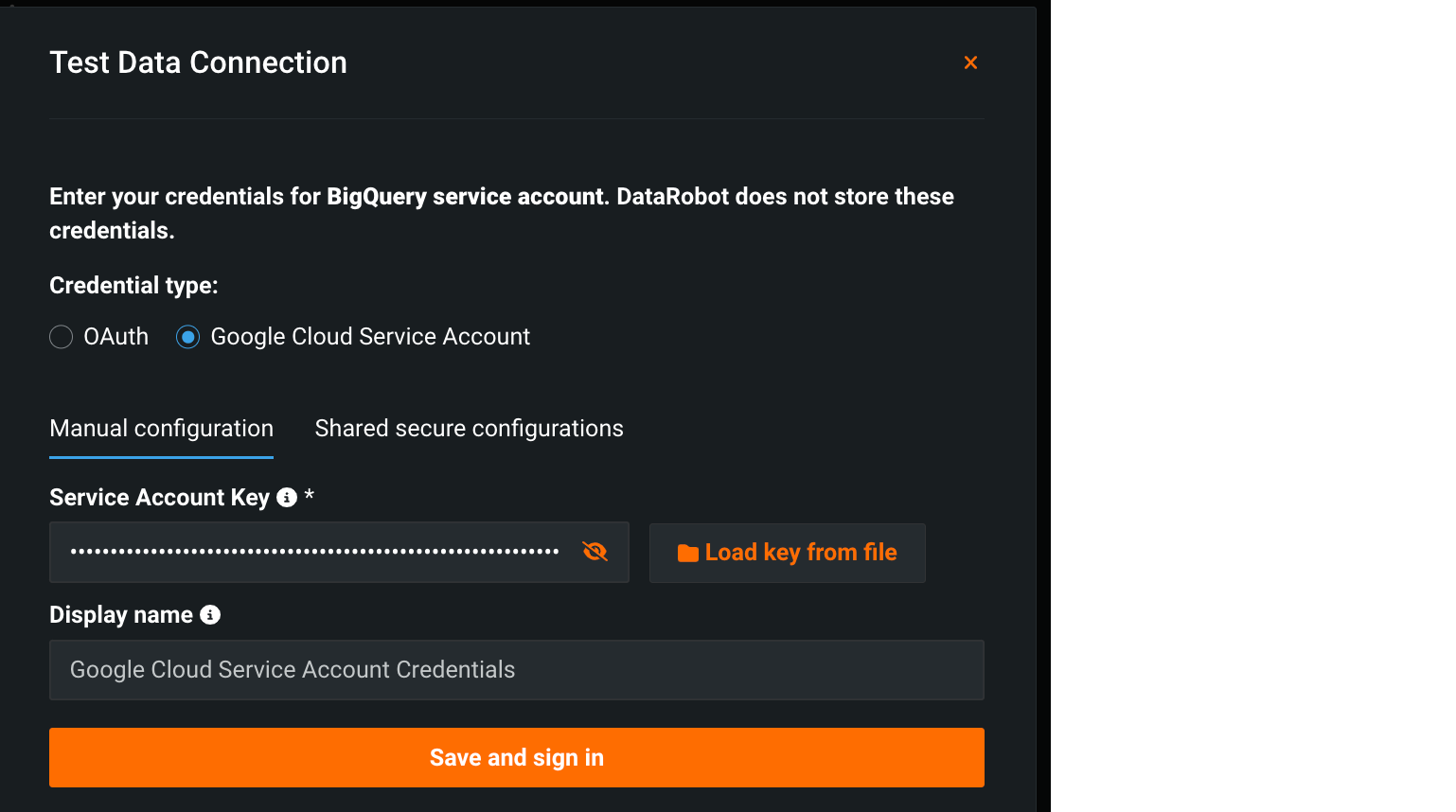
-
Click Save and sign in.
Required parameters¶
The table below lists the minimum required fields to establish a connection with Google BigQuery:
| Required field | Description | Notes |
|---|---|---|
Projectid |
A globally unique identifier for your project. | See the Google Cloud documentation. |
| Service Account Key | The public/private RSA key pair associated with each service account that can be provided as a JSON string or loaded from a file. | See the Google Cloud documentation, List and get service account keys. |
| Display name | A unique identifier for your credentials DataRobot. | You can access and manage these credentials under this display name. |
Feature considerations¶
- You cannot use multiple Google accounts to authenticate Google BigQuery in DataRobot. Once a Google user is authenticated via OAuth, that Google account is used for all the BigQuery data connections for that DataRobot user.
- If your Google account has a large number of projects, it may take a long time to list schemas, even if the project is filtered with the
projectIDparameter. - External tables created from Google Drive are not supported.
Troubleshooting¶
| Problem | Solution | Instructions |
|---|---|---|
| When attempting to execute an operation in DataRobot, the firewall requests that you clear the IP address each time. | Add all allowed IPs for DataRobot. | See Allowed source IP addresses. If you've already added the allowed IPs, check the existing IPs for completeness. |
| Issue authenticating Google BigQuery Need to reset the Google user assigned to authentication |
Locate and remove the bigquery-oauth credential. |
|
| Issue authenticating Google BigQuery | Remove authentication consent in Google Cloud console. |
|