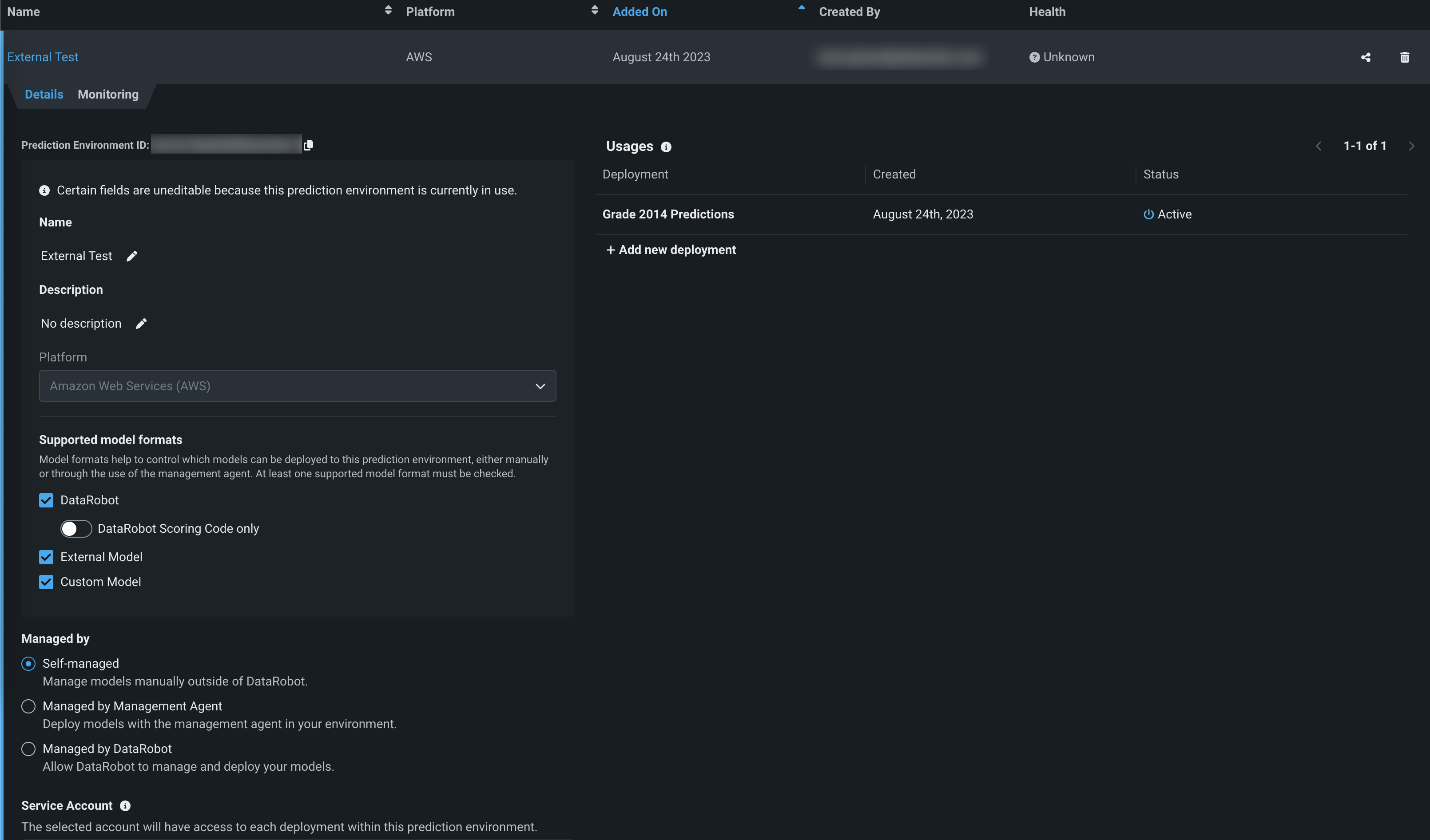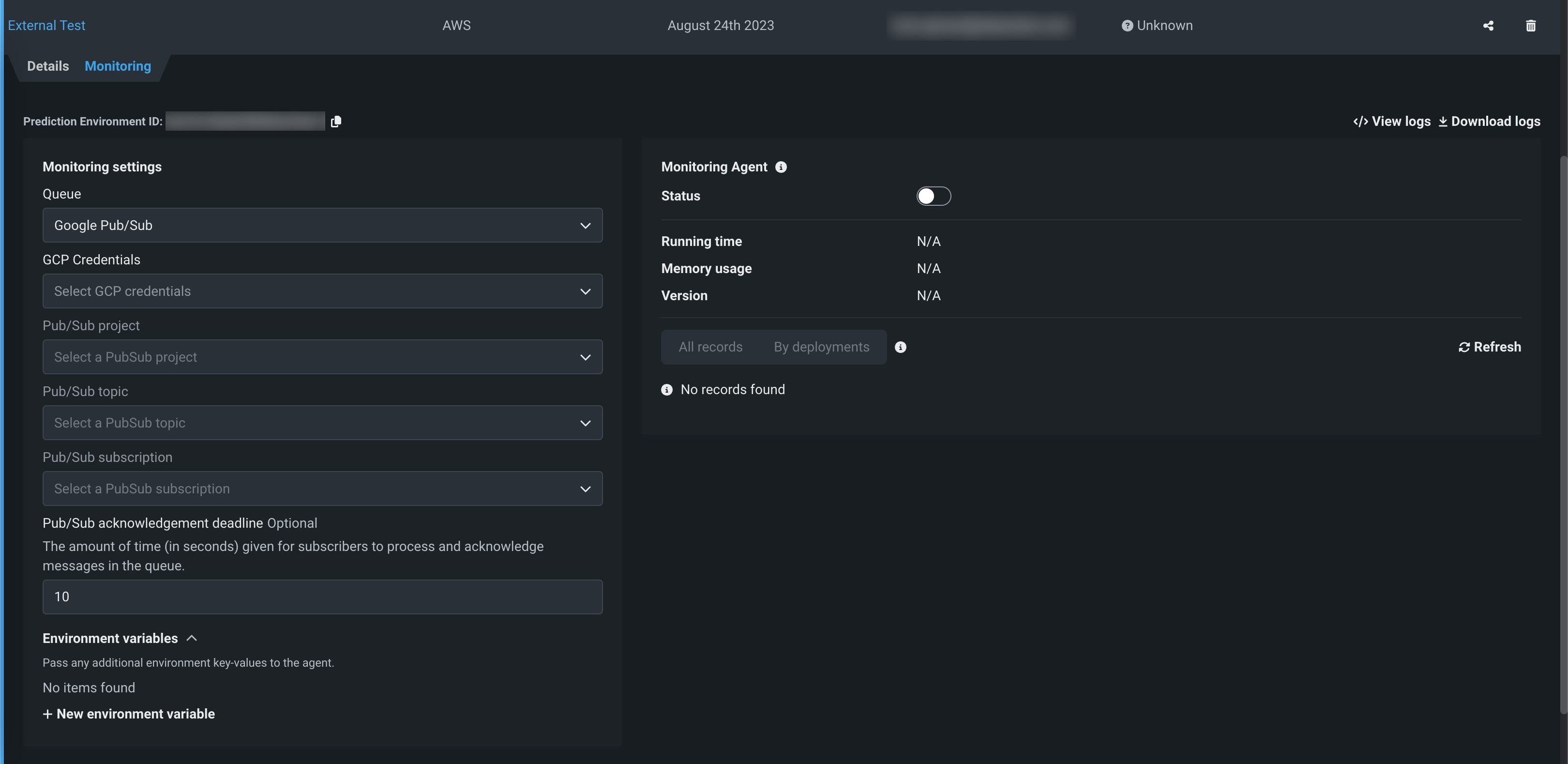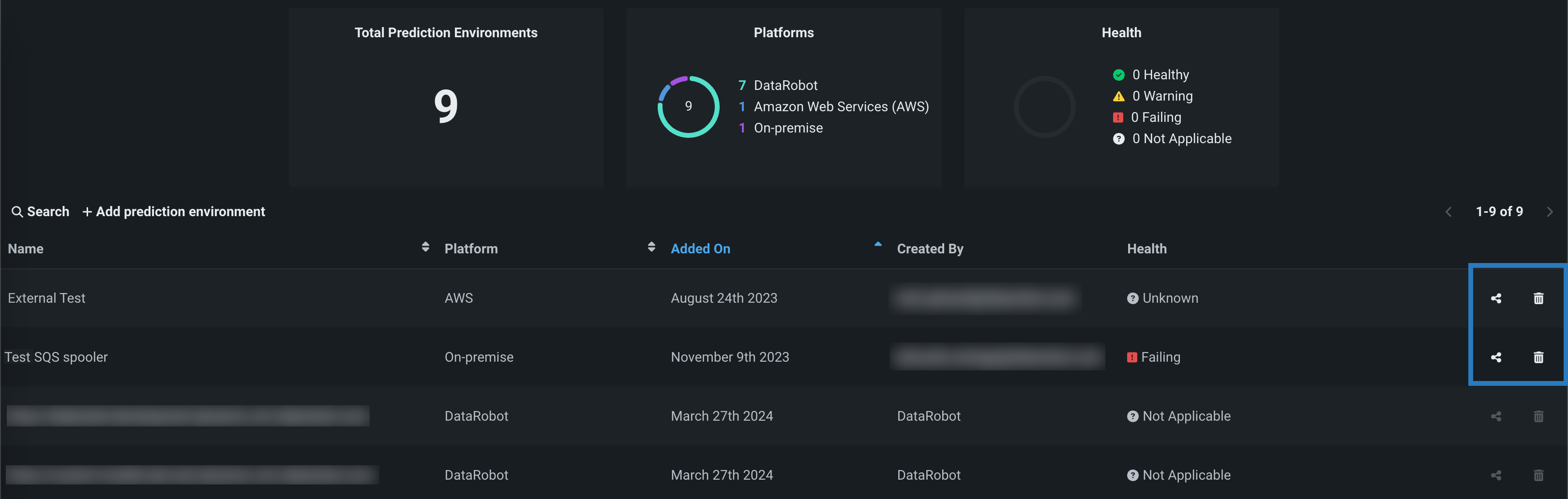予測環境の管理¶
予測環境ページでは、予測環境の名前、プラットフォーム、追加日、作成日、および正常性を表示できます。 組織のDataRobot予測環境の表示や新しい外部環境の作成に加えて、外部予測環境の編集、削除、または共有ができます。 モデルを外部予測環境にデプロイすることもできます。
予測環境の詳細を表示または編集¶
環境を作成し、サービスアカウントを割り当てる際に設定された予測環境の詳細を表示または編集するには、予測環境で、編集権限を持つ予測環境などの行をクリックし、以下のいずれかを設定します。
予測環境IDのコピー
予測環境内のいずれかのタブの左上隅から、コピーアイコン をクリックして予測環境IDをコピーできます。
| フィールド | 説明 |
|---|---|
| 名前 | 環境の作成時に設定した外部予測環境名を更新します。 |
| 説明 | 外部予測環境の説明を更新するか、まだ追加していない場合は追加します。 |
| プラットフォーム | 外部予測環境の作成時に選択した外部プラットフォームを更新します。 |
| サポートされているモデル形式 | 1つ以上の形式を選択し、手動または管理エージェントを使用して、予測環境にデプロイできるモデルを制御します。 |
| サービスアカウント | この予測環境内の各デプロイへのアクセス権を持つ必要があるアカウントを選択します。 現在の予測環境の所有者のみがサービスアカウントのリストで利用できます。 |
| 使用状況 | 予測環境に関連付けられたデプロイを表示し、アクセスできるデプロイを開き、 環境にモデルをデプロイします。 |
サービスアカウント
DataRobotは、アカウントホルダーとして管理サービスアカウントを使用することをお勧めします(設定された予測環境を使用するデプロイに対するアクセス権を持つアカウント)。
予測環境の監視設定を表示または編集¶
プレビュー
DataRobotの監視エージェントはプレビュー機能で、デフォルトでオンになっています。
機能フラグ: DataRobotで監視エージェントを無効にする
監視設定を行って予測環境を追加すると、その予測環境の正常性とステータスの表示、キュー設定の編集、エージェントの停止または開始を行うことができます。 監視設定を行っていない場合、環境を作成した後に設定できます。 モニタリングタブでは、モニタリングの設定を編集して、監視エージェントとスプーラ間の接続を作成または変更することができます。 これらの設定を編集するには、エージェントステータスが非アクティブである必要があります。 監視エージェントセクションでは、エージェントのステータス情報の表示、エージェントの有効化または無効化、予測レコードの表示、ログの表示またはダウンロードを行うことができます。
予測環境の管理¶
予測環境ページでは、共有機能により、予測環境の権限を 適切なユーザーロールが他者に付与することができます。 さらに、適切な権限を持つ予測環境を削除できます。
| アクション | 説明 |
|---|---|
| これにより共有ウィンドウが開き、ユーザーとその役割がリストされます。 ユーザーを削除するには、そのロールの右側にある削除ボタン をクリックしてください。 ユーザーの役割を再度割り当てるには、割り当てられた役割をクリックして、ドロップダウンから新しい役割を割り当てます。 新しいユーザーを追加するには、共有するフィールドにユーザー名を入力し、ユーザーの役割をドロップダウンから選択します。次に共有をクリックします。 この操作を行うとEメール通知が行われます。 | |
削除ダイアログボックスが開きます。
|