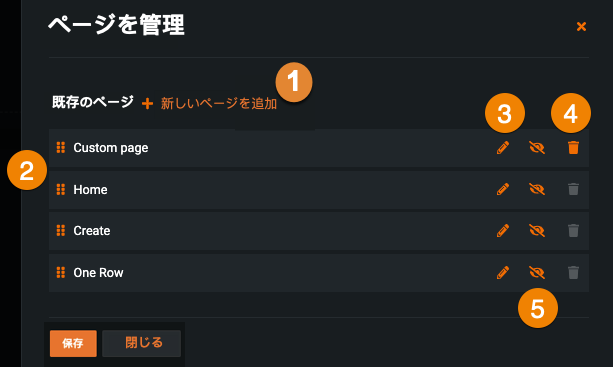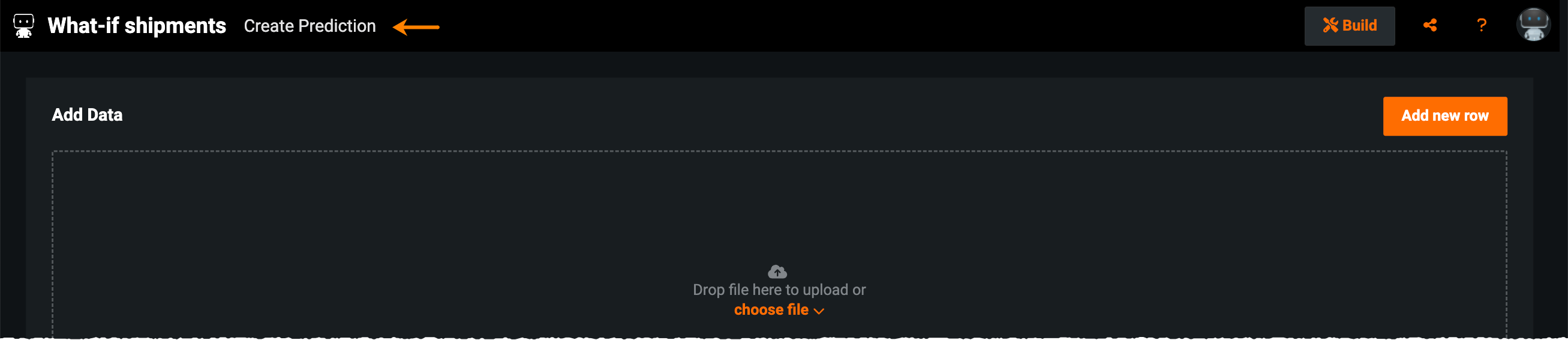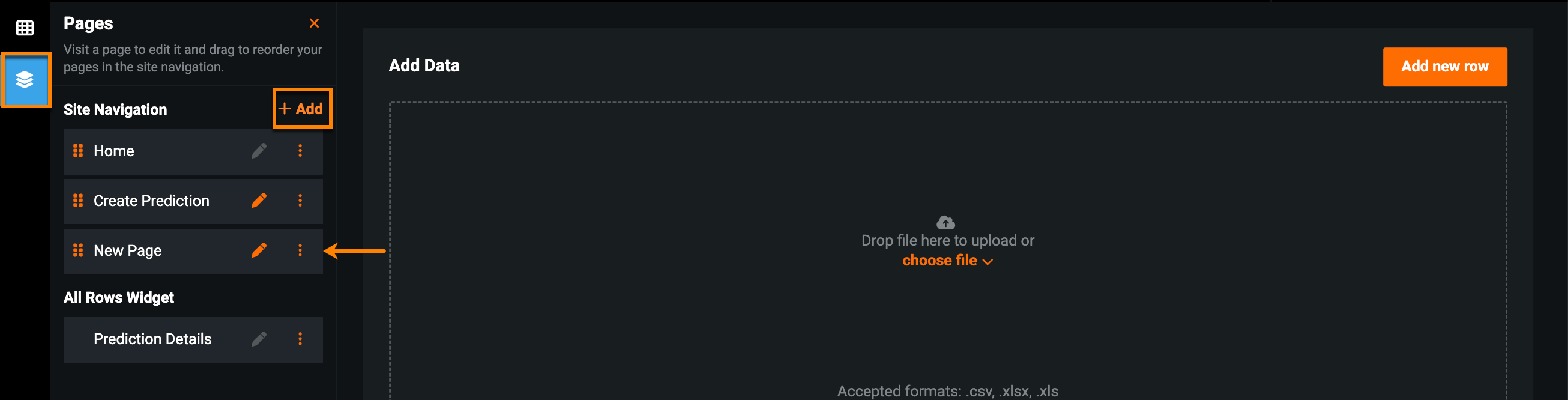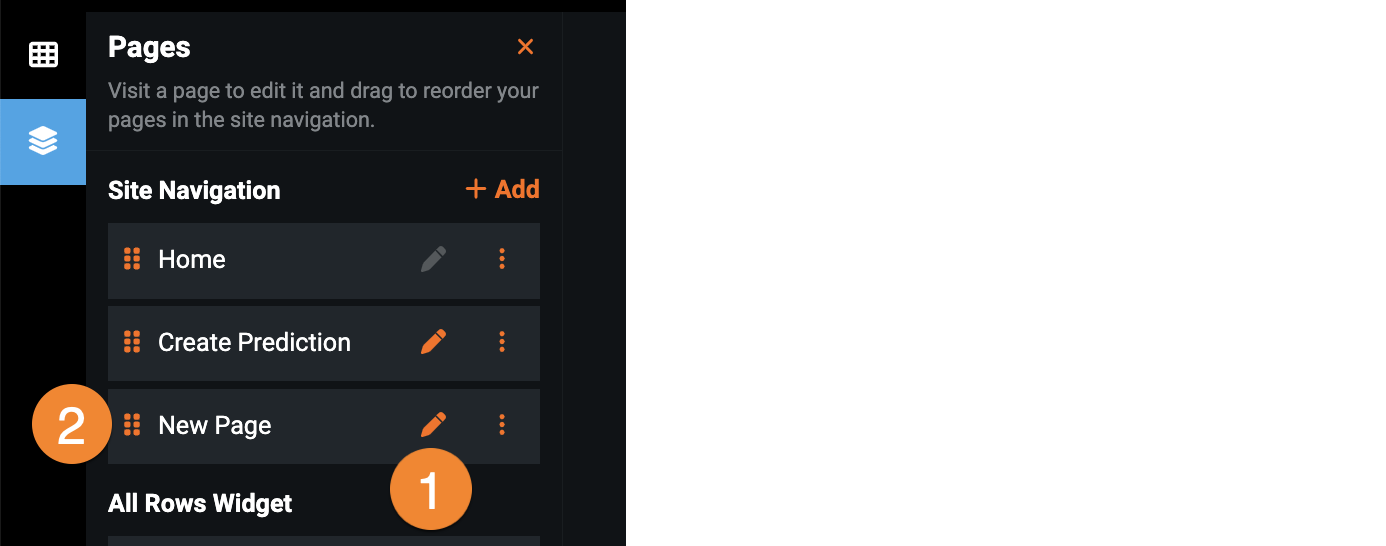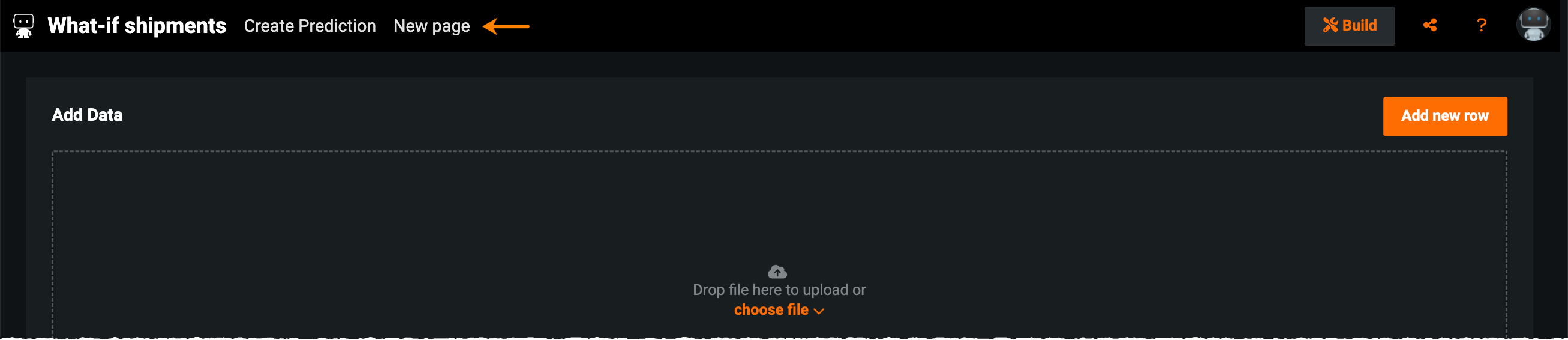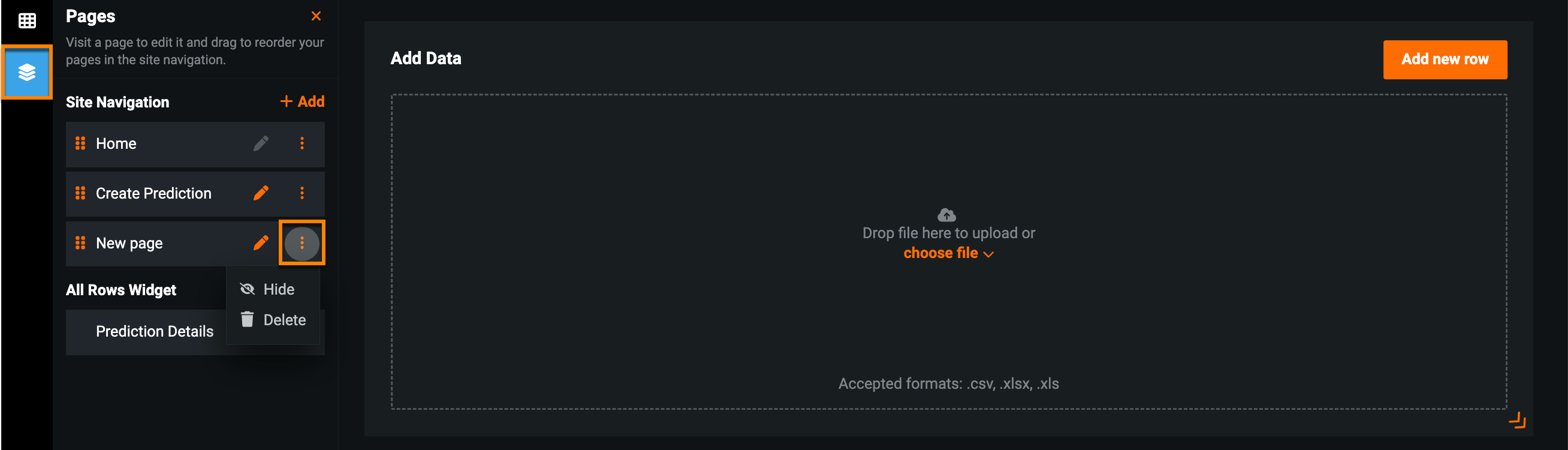ページ¶
ページでは、アプリケーションを別のセクションに分割し、その間を移動することができます。このセクションでは、ユースケースに合った方法でインサイトを整理およびグループ化できます。 デフォルトでは、非時系列の各アプリケーションには次のページがあります。
| ページ | 説明 |
|---|---|
| ホーム | アプリケーションのランディングページでは、バッチ予測をアップロードしたり、個々の予測行を表示したりできます。 |
| 予測の作成 / 最適化の作成 | 単一レコードの予測を行います(非時系列のみ)。 |
| 予測の詳細 | 個々の予測行の予測結果を表示します。 |
ページを管理するには、左側のページパネルアイコンをクリックするか、ページを編集ドロップダウンを開いて、ページを管理をクリックします。 編集ページドロップダウンは、編集するページを選択する方法でもあります。
ページパネルでは、次のことが行えます。
| 要素 | 説明 | |
|---|---|---|
| 1 | + 追加 | アプリケーションに新しいページを追加します。 |
| 2 | 再並び替え | ページの順序を変更します。 |
| 3 | 名前の変更 | ページの名前を変更します。 |
| 4 | アクションメニュー | ページを削除または非表示にします。 |
| 5 | 編集ページ | 現在編集中のアプリケーションページを制御します。 |
アプリケーションの上部にページが表示されます。
ページの作成¶
上記のデフォルトページ(ホーム、作成、予測の詳細)に加えて、ページを新規作成することでアプリケーションをカスタマイズできます。 たとえば、特定のユースケースについてのインサイトをより直感的にグループ化する場合などに、これを行うことができます。
新しいページを作成するには、ページパネルを開き、+追加をクリックします。
次に、鉛筆アイコンをクリックしてページの名前を変更したり(1)、新しい位置にドラッグアンドドロップしたりすることができます(2)。
変更を公開して構築モードを終了すると、アプリケーションの上部に新しいページが表示されます。
ページの削除¶
エンドユーザー向けアプリケーションからページを消去する場合、ページを非表示にするか削除するかのどちらかになります。 ページを非表示にすると、アプリケーションを使用する際にアクセスできなくなりますが、ページとその内容は保持されています。 たとえば、ページでの作業を続けている間、公開の準備が整うまでページを非表示にすることもできます。 ページを削除すると、アプリケーションからページが完全に削除され、復元できなくなります。
ページを非表示にするか、または削除するには、ページパネルを開き、その他のアクションアイコンをクリックします。 次に、非表示または削除を選択します。
備考
デフォルトページは削除できませんが、エンドユーザー向けアプリケーションからは非表示にすることができます。