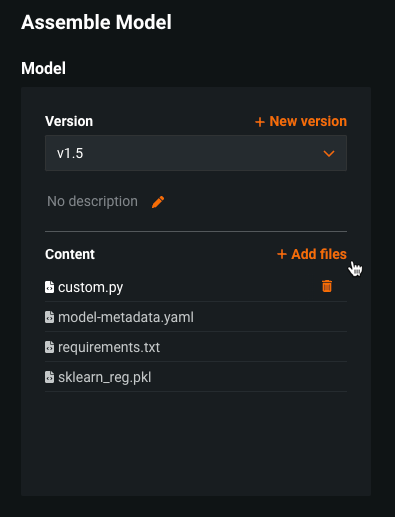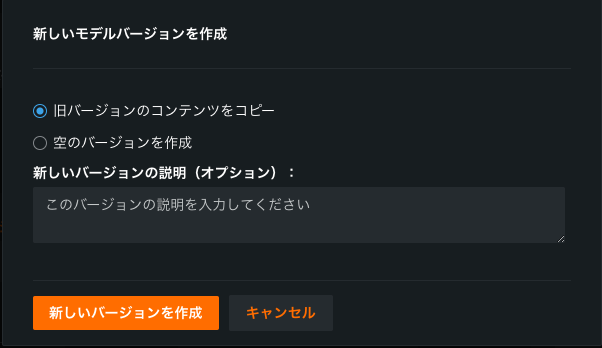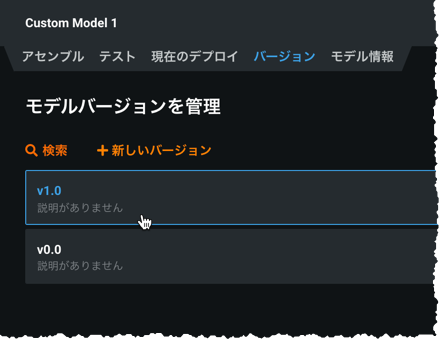カスタムモデルバージョンの追加¶
新しいパッケージバージョン、異なる前処理ステップ、ハイパーパラメーターなどによってモデルを更新したい場合、ファイルの内容を更新して新しいバージョンのモデルを作成できます。 カスタムモデル環境の新しいバージョンをアップロードするには、環境バージョンの追加を参照してください。
新しいマイナーバージョンの作成¶
モデルの個々の内容を更新すると、モデルのマイナーバージョン(1.1、1.2など)が自動的に更新されます。 カスタムモデルのマイナーバージョンを作成するには、カスタムモデルワークショップからモデルを選択し、アセンブルタブに移動します。 モデル ヘッダーの下で、ファイルを追加 をクリックし、更新したファイルやフォルダーをアップロードします。 ファイルを削除すると、マイナーバージョンも更新されます。
新しいメジャーバージョンの作成¶
モデルの新しいメジャーバージョン(1.0、2.0など)を作成するには:
-
カスタムモデルワークショップからモデルを選択し、アセンブルタブに移動します。
-
モデルヘッダーの下で、+ 新しいバージョンをクリックします。
-
新しいモデルバージョンを作成ダイアログボックスで、バージョン作成戦略を選択し、新しいバージョンを設定します。
設定 説明 旧バージョンのコンテンツをコピー 現在のバージョンの内容をカスタムモデルの新しいバージョンに追加します。 空のバージョンを作成 現在のバージョンの内容を破棄し、カスタムモデルの新しいバージョンのために新しいファイルを追加します。 基本環境 新しいバージョンの基本実行環境を選択します。 現在のバージョンの実行環境がデフォルトで選択されています。 さらに、選択した実行環境が変更されない場合、新しい環境バージョンが使用可能であっても、その実行環境のバージョンは以前のカスタムモデルのバージョンから維持されます。 カスタムモデルのバージョンが最新バージョンの実行環境を使用するようにする方法の詳細については、 基本実行環境の更新をトリガーするを参照してください。 新しいバージョンの説明 新しいバージョンの説明を入力します。 バージョンの説明はオプションです。 前バージョンのトレーニングデータを維持 現在のバージョンのトレーニングデータを新しいカスタムモデルのバージョンに追加することを有効または無効にします。 この設定はデフォルトで有効になっています。 -
新しいバージョンを作成をクリックします。
以前のバージョンに加えて、新しいバージョンのモデルを使用できるようになりました。 使用するモデルのイテレーションをバージョンドロップダウンから選択します。
基本実行環境の更新をトリガーする
新しい環境バージョンが使用可能であっても、実行環境バージョンがカスタムモデルバージョン間で保持される、実行環境バージョン選択のデフォルトの動作をオーバーライドするには、基本環境の設定を一時的に変更する必要があります。 これを行うには、別の基本環境設定を使用して新しいカスタムモデルバージョンを作成してから、目的の基本環境に切り替えて、新しいカスタムモデルバージョンを作成します。 この変更後、カスタムモデルの最新バージョンでは、実行環境の最新バージョンが使用されます。